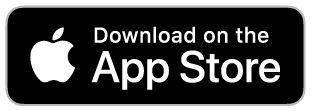The following steps will help you set up the Auto-Lock feature on your iOS device:
1. Open the Yale Home App and select the applicable property from the keychain.
2. Tap the Settings Gear Icon in the lower right-hand corner of the lock circle screen.
3. Select the lock from the devices shown.
4. Select Auto-Lock, which is listed in the automation menu.
5. Toggle Enable Auto-Lock on and tap on the Auto-Lock when option.
6. The options available are:
- Instant - Auto-lock activates immediately after you close the door.
- On a timer - Auto-lock can be set to activate between a range of 10 seconds to 30 minutes after you the door.
- At a time - Auto-lock can be set to activate on specific days at a specific time.
7. Select Save Changes at the bottom
This completes the steps to enable the Auto-Lock feature on your Yale Smart Lock.
Conversely, if you want to disable the Auto-Lock feature, go through the steps above and Toggle Enable Auto-Lock off. You must be within Bluetooth range of the lock to disable this feature.