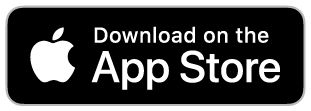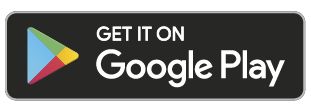The Yale Dot uses a technology called Near Field Communication (NFC) and is a convenient method of communication between your Smartphone, Yale Home app and the Linus® Smart Lock L2 . By simply taping your Smartphone on the Yale Dot you can change the status (lock /unlock) of the Linus® Smart Lock L2.
You can pair up to 5 Yale Dots to one lock.
Access rights for the Yale Dot are managed and updated through the 'Guest List' section of the Yale Home app. Owners and Guests will be granted different permissions, please see below.
Owner Permissions
An owner doesn't need to be within Bluetooth range of the Linus® Smart Lock L2 to operate it. This means if you are granted owner permission, the Yale Dot can be positioned anywhere. When an owner taps the Yale Dot a signal will be sent from the Yale Home app to change the status of the lock. This allows a Yale Dot to be installed in locations such as:
- In an apartment stairwell for easy access.
- By your bedside for convenience .
- On a back door for backyard convenience.
- Placed on car dashboard for on-the-go locking/unlocking.
- Inside the home for an easy exit.
Guests Permissions
Guests can only change the lock status when they are within Bluetooth range of the lock. This means that your Yale Dot will need to be positioned within Bluetooth range of the lock so when the guest taps on the Yale Dot we are ensuring they are within a suitable range. Typical locations for the Yale Dot would be on the outside wall of the property, next to the door where the Linus® Smart Lock L2 is installed.
Available in Silver or Black