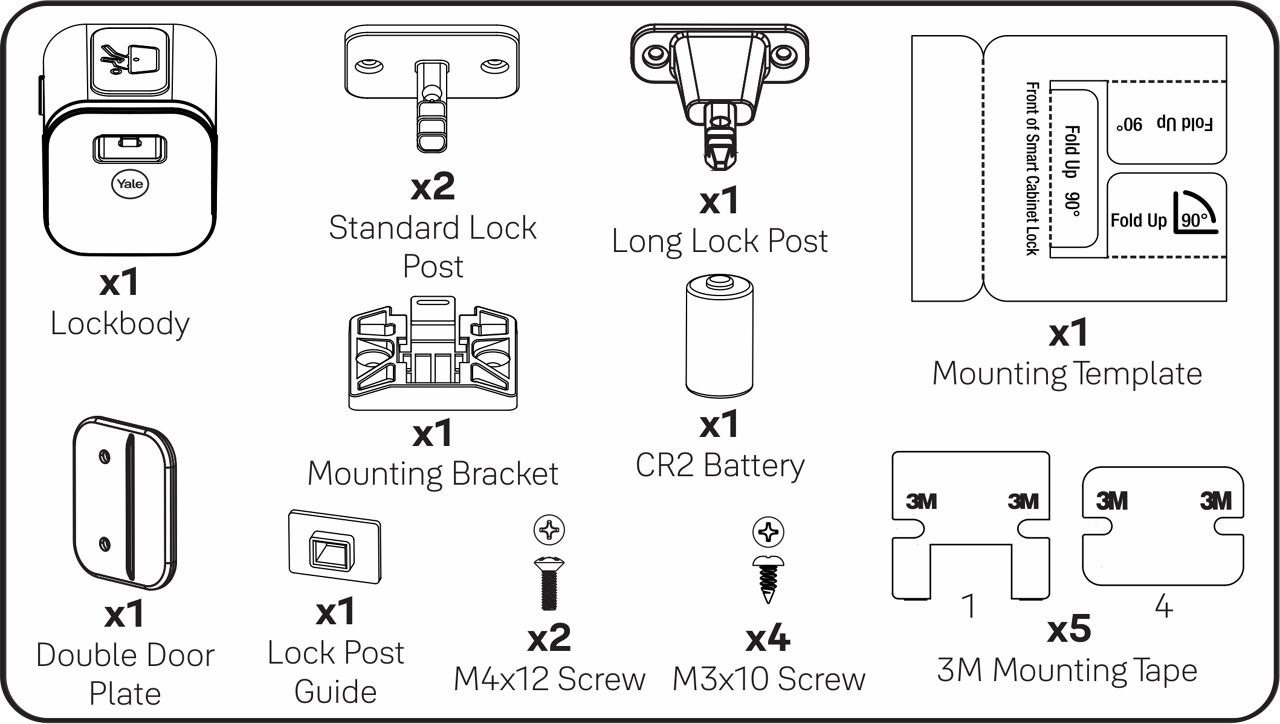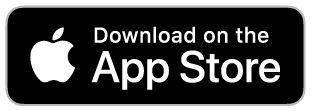How to Install: Yale Cabinet Smart Lock
These steps will help with the installation of the Yale Cabinet Smart Lock.
Good to know before your installation


Step-by-step installation guide
Installation Steps
Prepare the cabinet for installation: Clean surface before application and allow up to 24 hours.
Step 1. Download the Yale Home App
The Yale Home App is needed to control your Yale products from your mobile device. The Yale App is available for iPhone and Android. Download the Yale App from the App Store or Google Play depending on your device.
Step 2. Insert CR2 Battery into Lockbody
Open the battery compartment and insert the CR2 battery into lockbody (as shown).
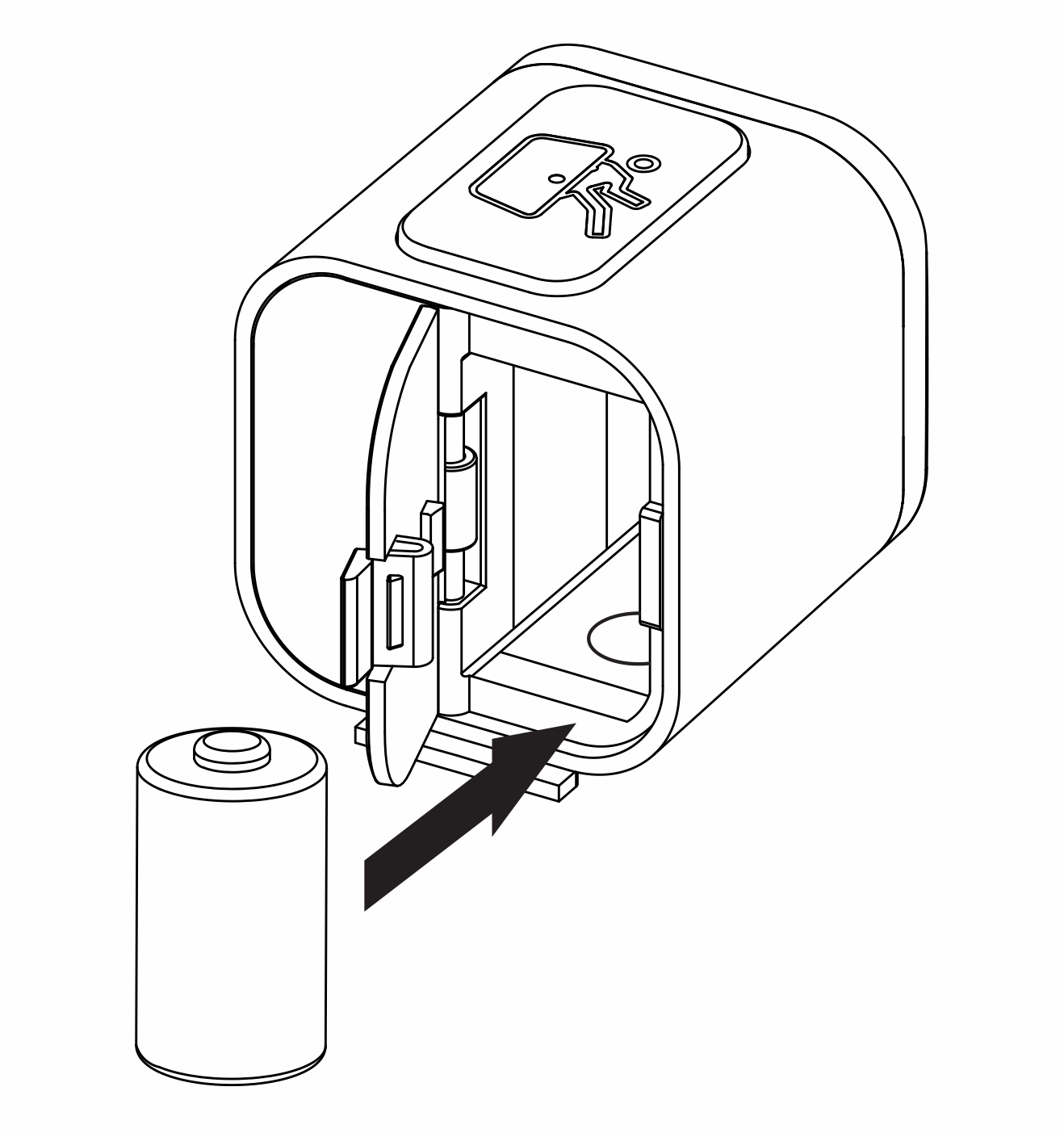
Step 3. Set up the device in the Yale Home App.
- Open the Yale Home App
- Select Set up a Device from the menu
- Scan the QR code on the battery door of the Smart Cabinet Lock
- Follow the in app instructions to complete setup, or follow the steps below
PLEASE NOTE: In the event that the QR code will not scan, you will need to use the serial number to complete in-app setup after tapping "Can't scan the code?". The serial number for the Smart Cabinet Lock can be found on the bottom of the packaging and starts with Q1
Step 4. Attach 3M Tape to Mounting Bracket and Lock Post
The mounting tape helps to correctly position the lock post to the cabinet door.
PLEASE NOTE: If the cabinet has a face frame or lip (max 1” high x max 1-1/4” deep), use the long lock post.
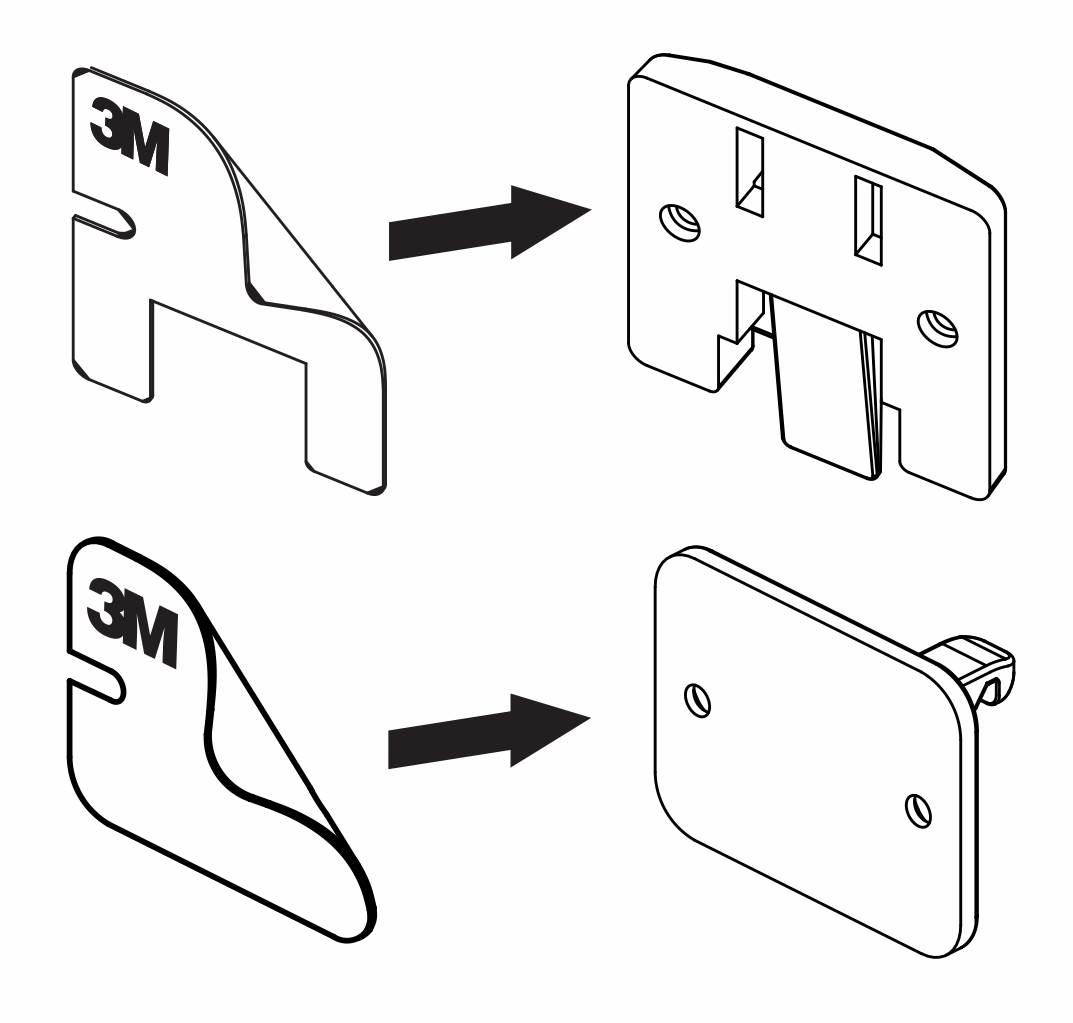
Step 5. Slide Mounting Bracket onto Bottom of Lockbody
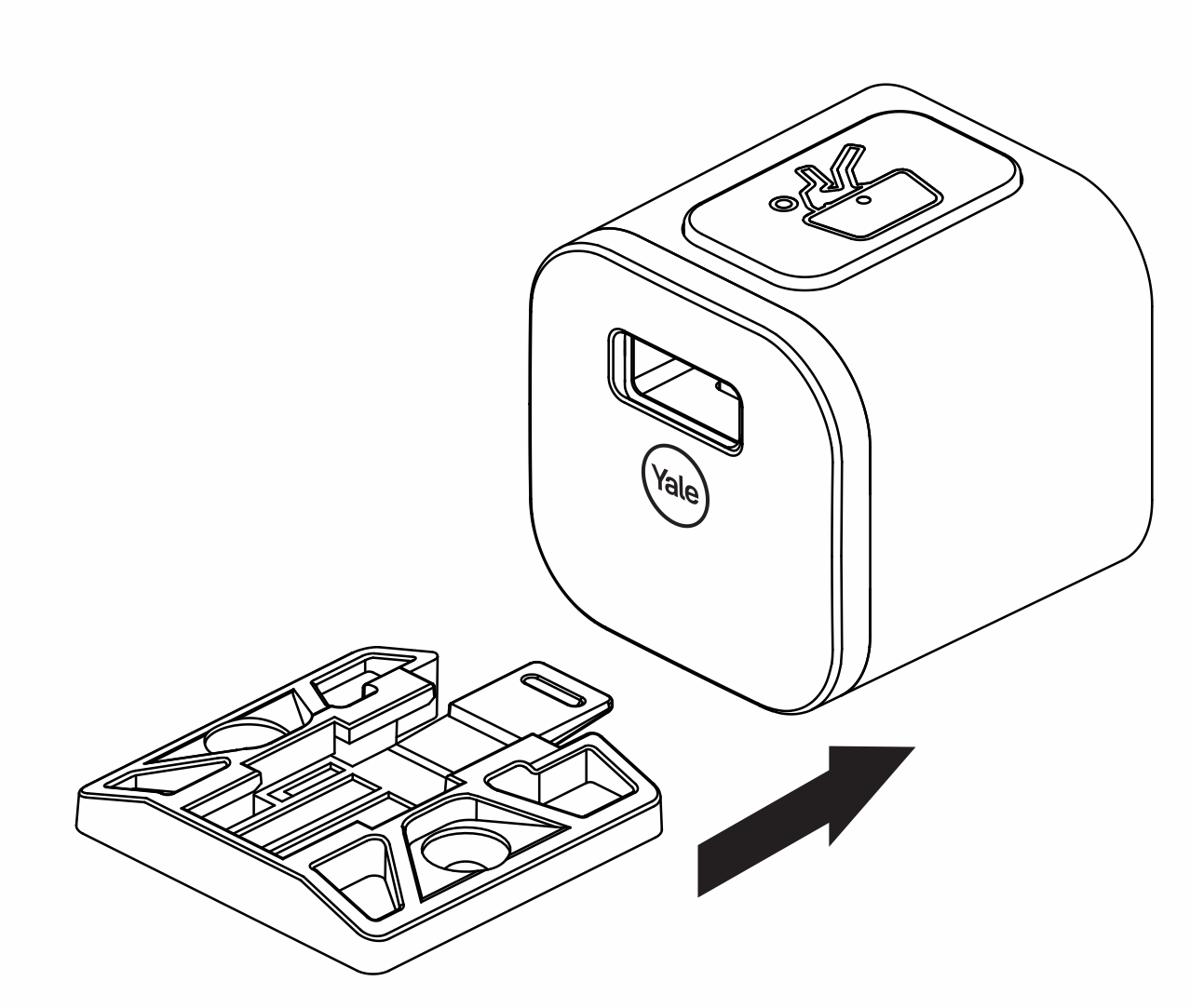
Step 6. Slide Lock Post Guide onto Lock Post
Lock post guide helps to position the lock post with the lockbody.
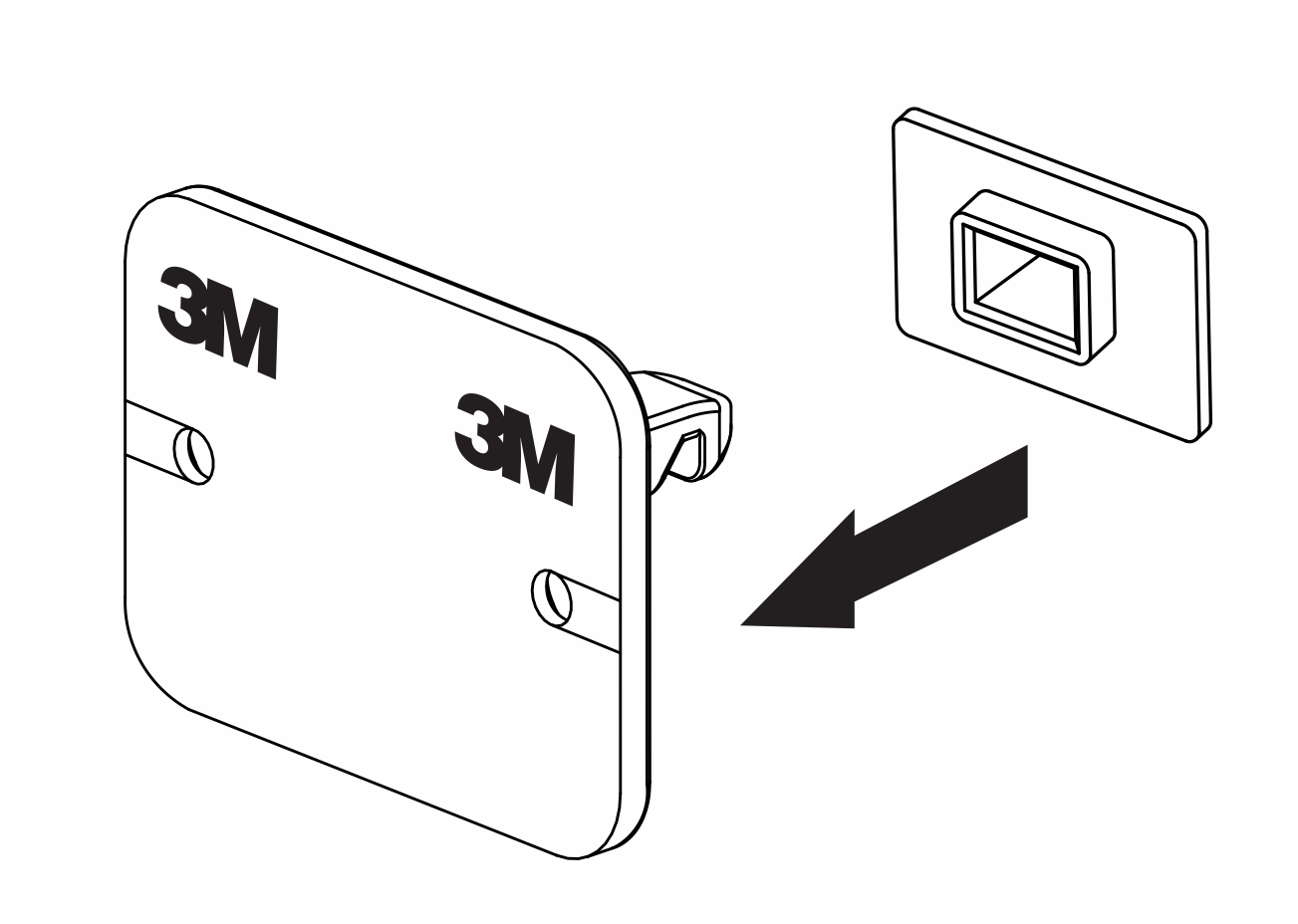
Step 7. Attach Lock Post to Lockbody

Step 8. Install Smart Cabinet Lock
Place mounting template in desired location for installation. Remove the film from the mounting tape and position the lock according to the template.
PLEASE NOTE: Mounting template can not be used to position the lock when using the long lock post.
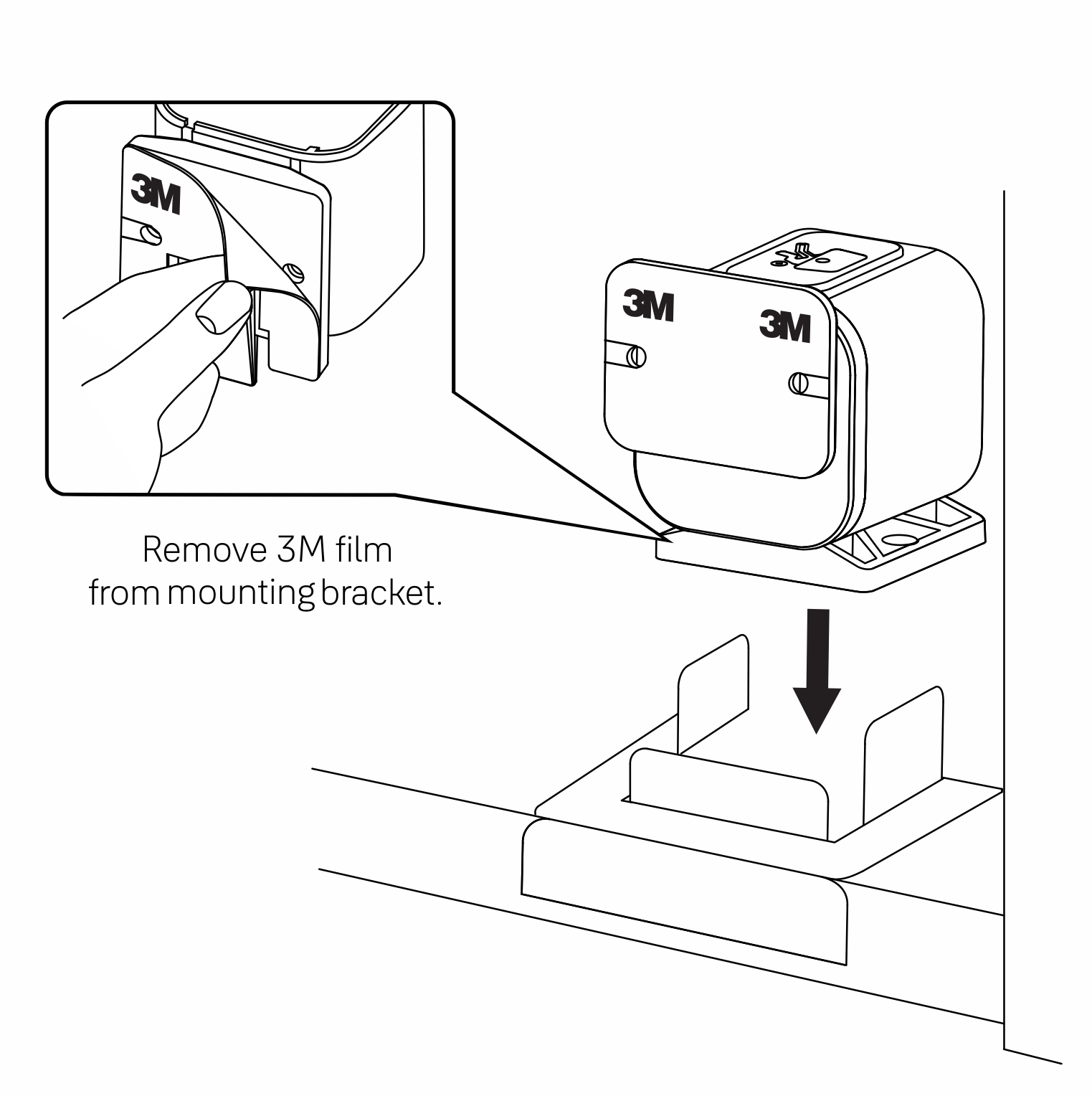
Step 9. Attach Lock Post to Door
Remove the film from 3M mounting tape and close the cabinet door. This action will help affix the lock post to the cabinet door.
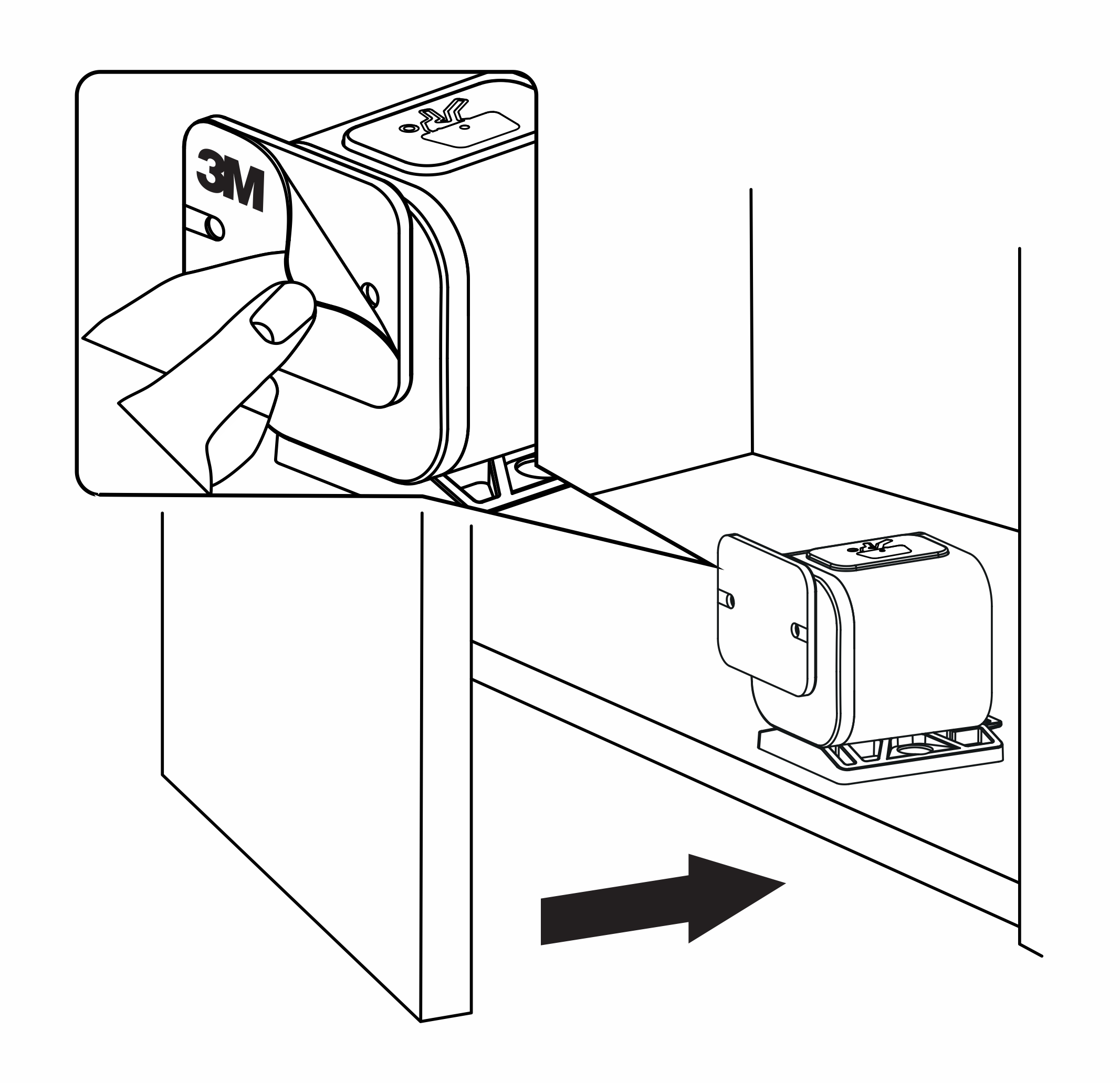
Test Operation
Ensure the lock post is aligned with the lockbody.
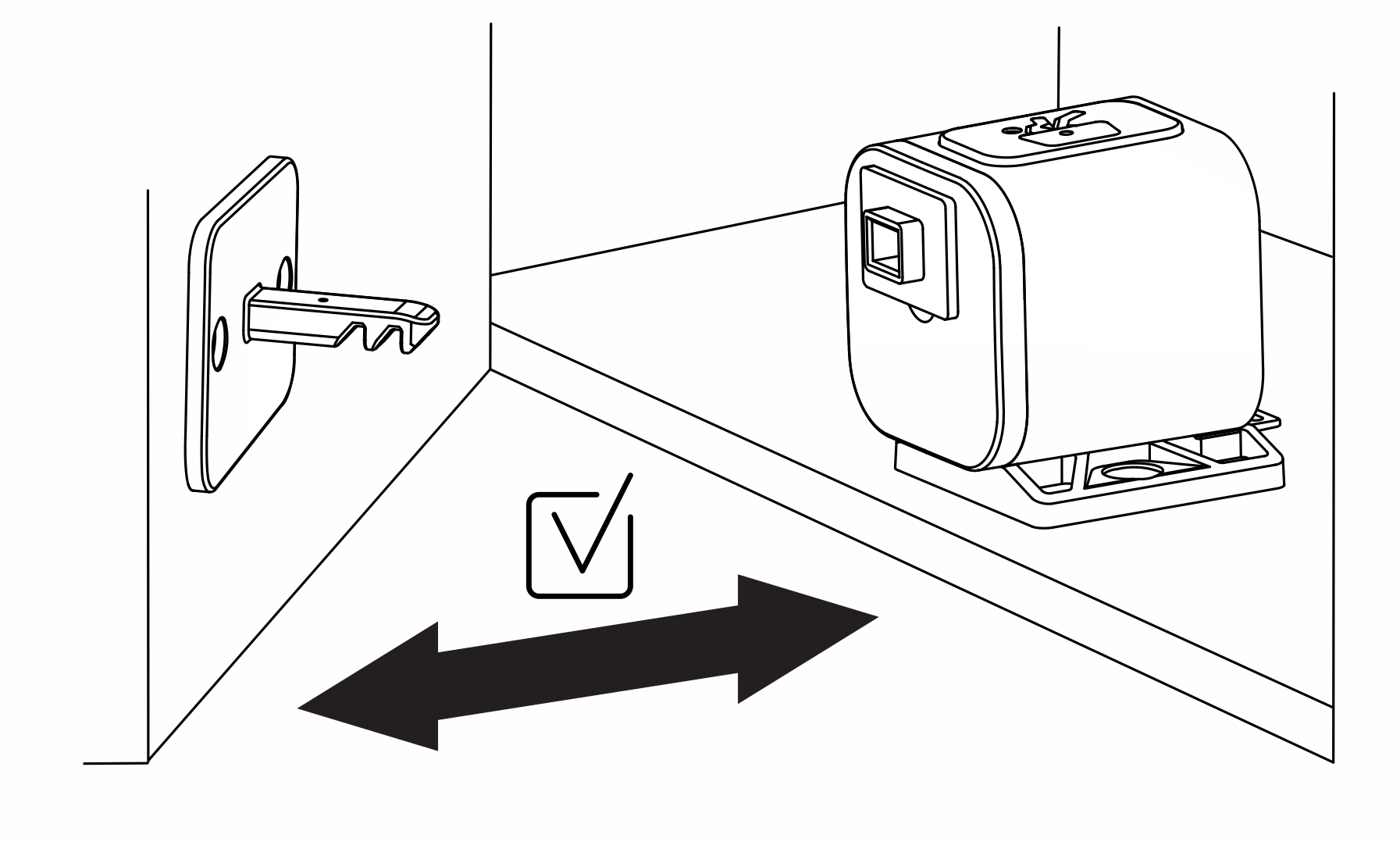
Step 10. Remove Lock Post Guide
Congratulations! This completes the setup of your Smart Cabinet Lock.
Alternative Installation Steps
Screw Mounting
You have the option to install the Smart Cabinet Lock using only the mounting tape. For a more permanent installation, use the included screws. Make sure the screws are no longer than the depth of your cabinet door.
Top of Cabinet Installation
The Smart Cabinet Lock can also be installed on the top of a cabinet (as shown).
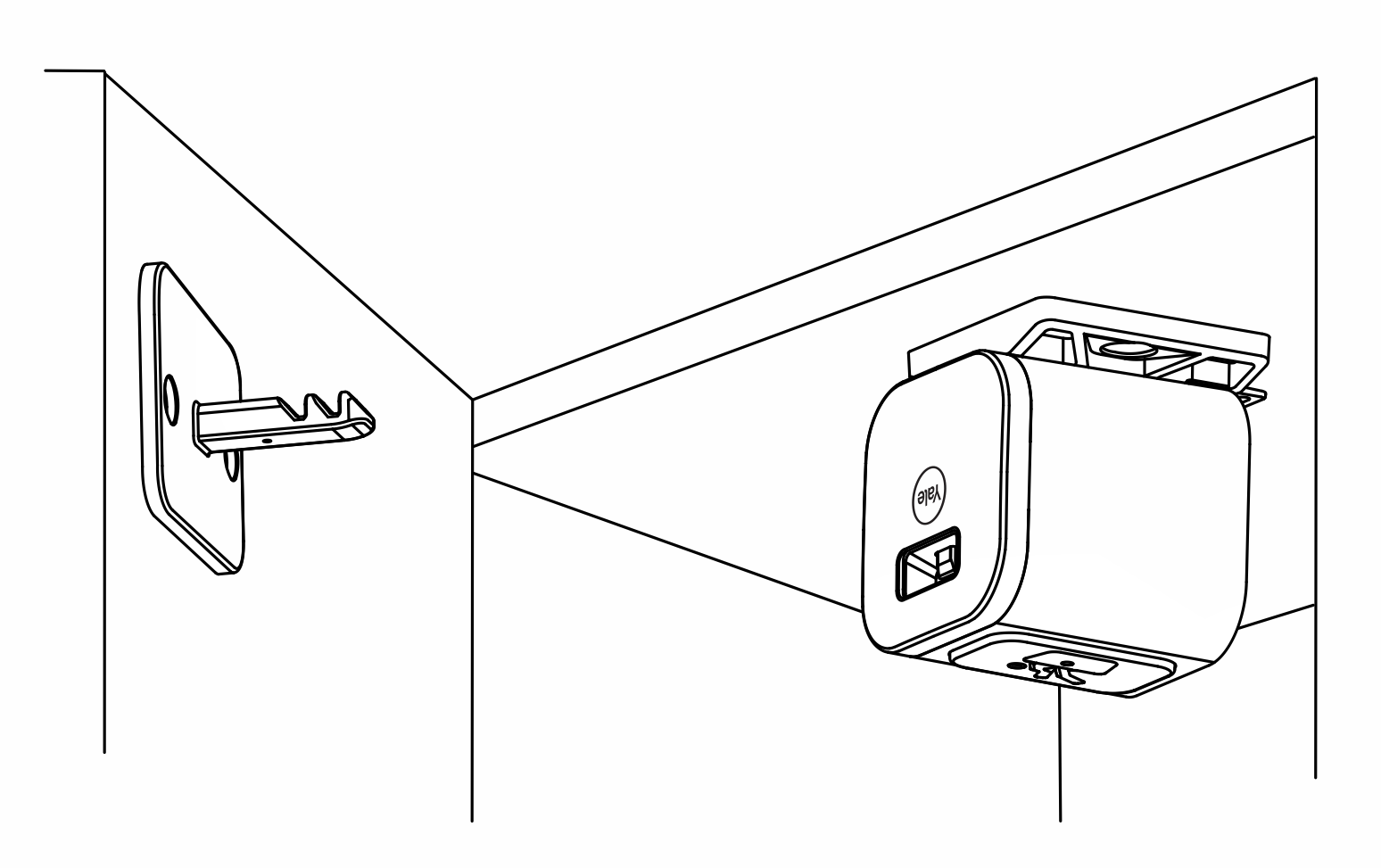
Double Door Plate
Use screws OR double-sided tape to adhere the double door plate when installing the Smart Cabinet Lock on the adjacent door of a double door cabinet.
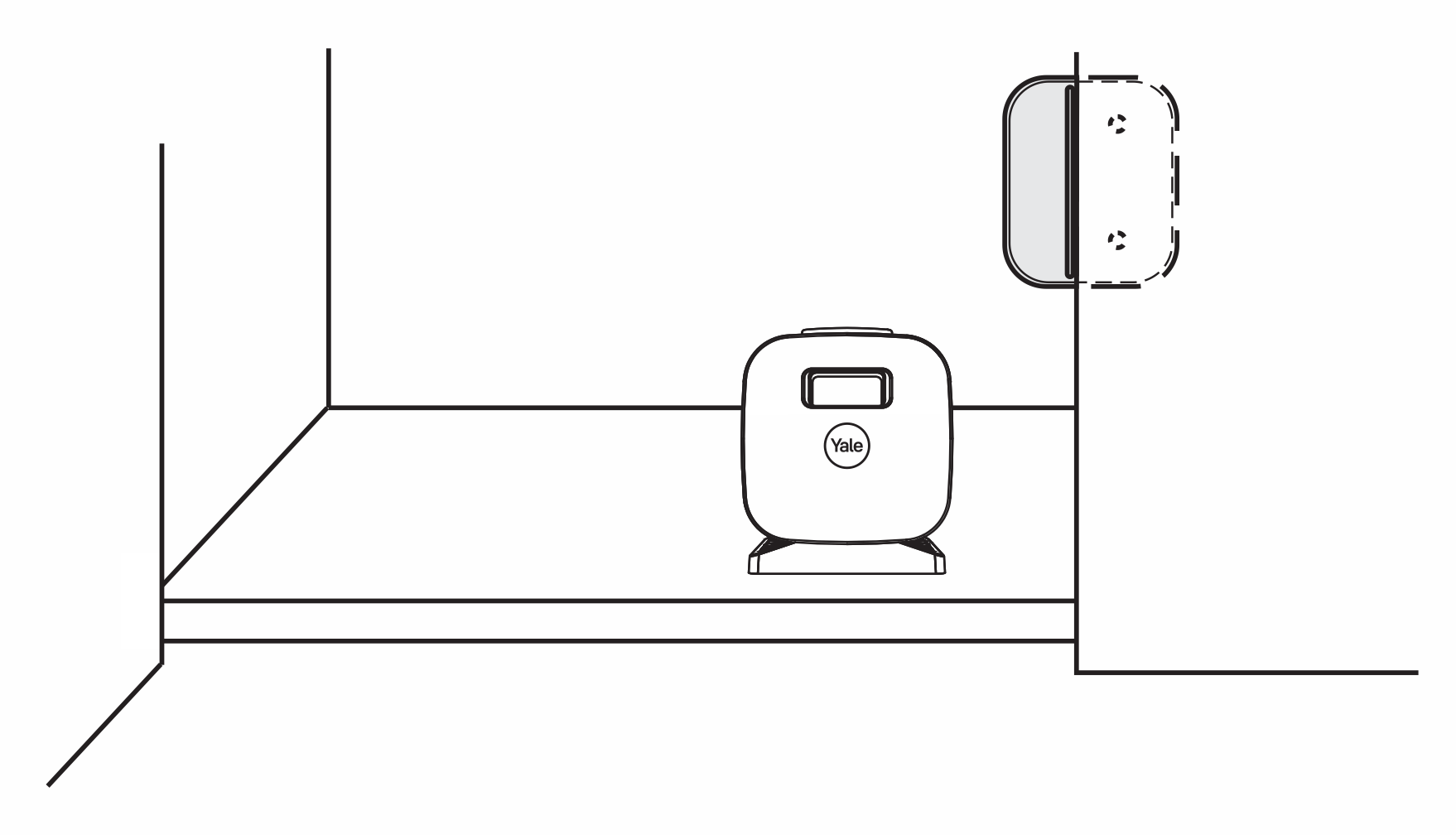
Long Lock Post
The Long Lock Post is used on cabinets with a face frame or lip no taller than 1” and no deeper than 1-¼”.
PLEASE NOTE: The mounting template can not be used to position lock when using the long lock post.