Yale Smart Safes Support
Here you can find support for getting started with the Yale Smart Safe.
Navigate to
FAQ
- Batteries AA x 4
- Mounting Hardware Bolts x 4
- Key x 1
- Manual x 1

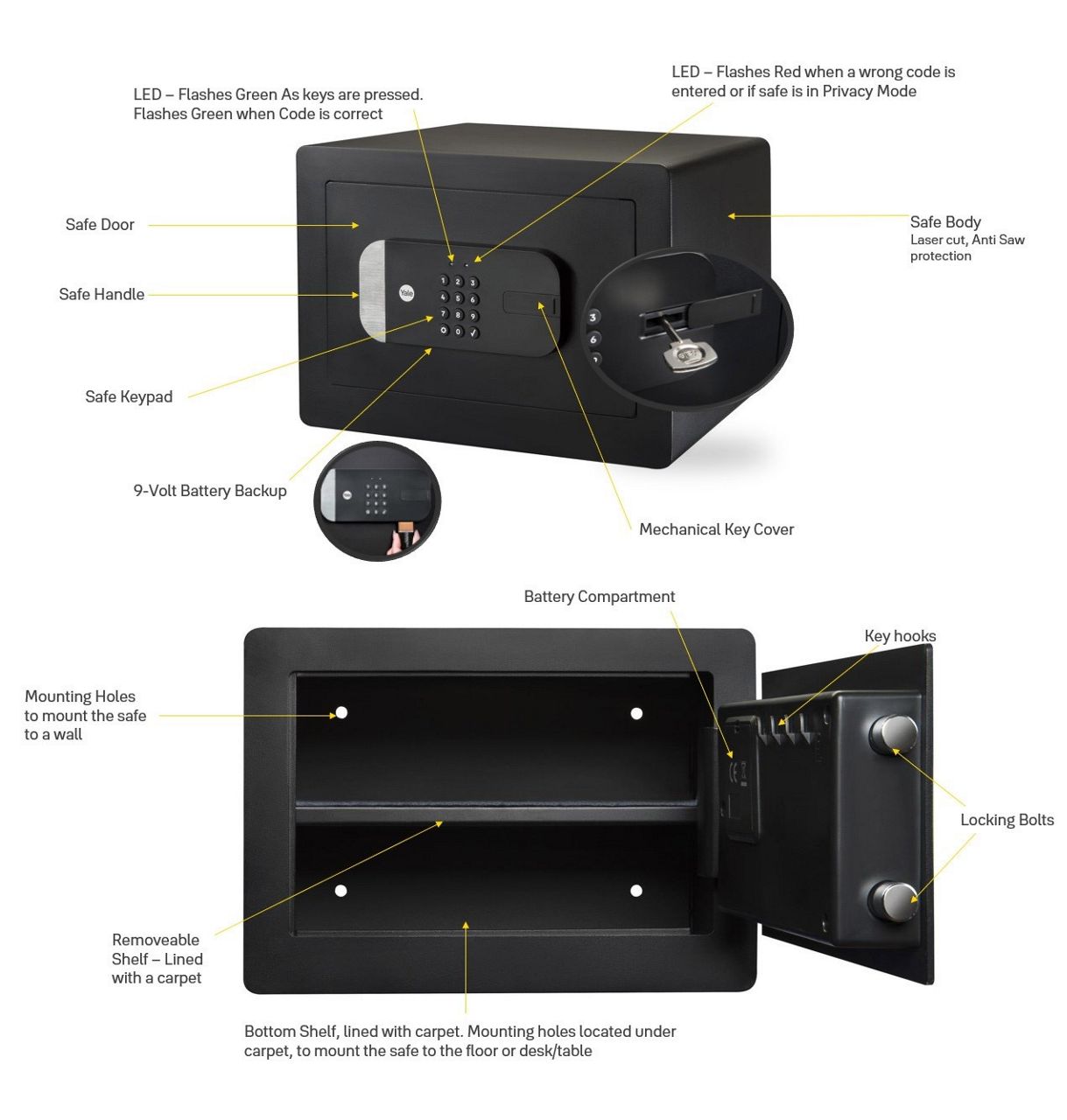
You can either wall or floor-mount this safe, and four bolts are provided for your use.
- Unlock your smart safe
- Share access codes with others
- View access history
- Receive real-time notifications
- Enable voice assistant integrations
- Customize settings and see battery status
- Setup Works with other accessories and other products from Yale Home Range to open even more possibilities.
How-to Guide
If a user decides not to set up the Yale Smart Safe with the Yale Home app, they have the options to set it up it up to be used as a keypad only safe.
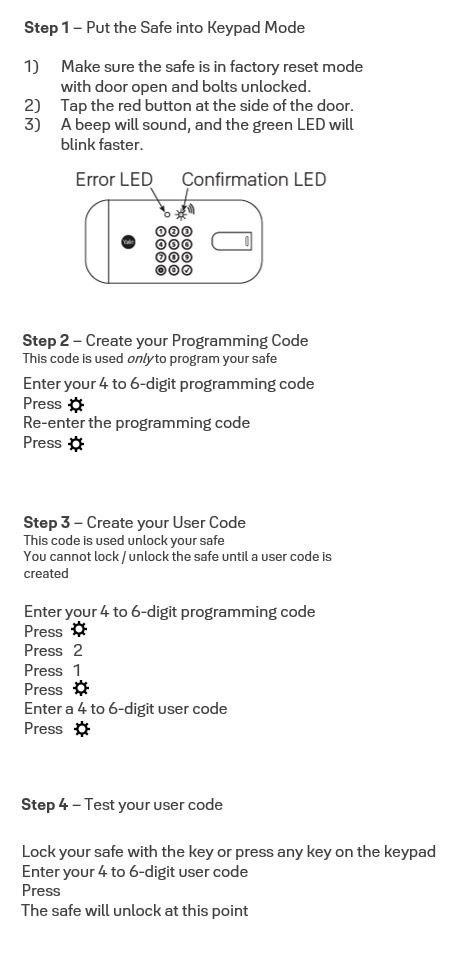
- Unlock the Smart Safe with the Key provided
- Open the Smart Safe door (leave the door open until set up with the app is complete). While keeping the Safe door open, lock the bolts with the key and remove the key from the keyhole.
- Open the battery compartment and insert the 4 AA Batteries
- Download the Yale Home app from the app store
- From the Yale Home app Tap “Set Up New device” from the app menu
- Scan the Yale Home QR code or enter the serial number manually. This is located on the underside of the keypad, below the battery compartment
- Follow the in-app instructions to complete the set up
- Once the set up is complete, the user must set up entry codes from the Guest menu. The Safe supports 4 – 6-digit pin codes
To lock or unlock with Apple Watch, open the Yale Home App on the watch. Tap the green lock circle to unlock the door. Conversely, tap the red lock circle to lock it again.
Remote operations and Auto-Unlock do not work with Apple Watch.
PLEASE NOTE: Yale Home for Apple Watch is available to Lock Owners only. If you would like to operate your lock using your Apple Watch you must be an Owner of the lock.
Remote operation outside of Bluetooth range will require a Yale Connect Wi-Fi Bridge.
Via the Yale Home App, while connected to the Yale Smart Safe, go to Settings > lock settings > Adjust device Voice > Off/High
Troubleshooting
Unlock the Smart Safe with the mechanical key provided in the box. Then press and hold the red button located on the side of the Safe door for five seconds to factory reset the Safe.
After a factory reset you may now set a new PIN code.
Check to see if the Volume is switched off:
You must be in Bluetooth range, launch the Yale Home app, go to House Settings>Lock Settings> Device Setting>Volume select must be set to high.
The keypad has 9V terminal positioned under the keypad. When placing a good quality 9V battery on the terminal, this will power up the safe and you can use the Yale Home App or pin code to open the safe.
The Smart Safe accepts codes between 4 - 6 digits in length. Verify the code you are entering meets this criteria.
Please remember that if you have opened the safe with the key, you also have to lock it with the key, from then on you can continue using the entry code or Yale Home app.
Make sure your Connect Wi-Fi Bridge is installed within 10 feet of your safe. Also, the Connect Wi-Fi Bridge should be line of site with the front of Safe.
- Press a key on the Safe keypad and verify that the Green LED flashes when pressed
- Check the batteries are installed correctly (polarity) in the battery case.
- Check the batteries are in good condition, fully charged, replace batteries if required.
Your batteries may be completely discharged. Apply a 9V battery to terminals below the keypad for backup power option or open the safe with the provided key.
Make sure that the operating mode in the Yale Home app is set to normal mode, under keypad settings, not privacy mode.
This would indicate the batteries do not have enough power. Please replace the batteries.
The Smart Safe accepts codes between 4 - 6 digits in length. Verify the code you are entering meets this criteria.
Check to see if the Smart Safe is set to Privacy mode.
You must be in Bluetooth range, launch the Yale Home app, navigate to House Settings > Lock Settings > Keypad Setting > Operating Mode and change this to Normal mode.
Check to see if the Volume is switched off:
You must be in Bluetooth range, launch the Yale Home app, go to House Settings>Lock Settings> Device Setting>Volume select High
This is the alert to replace the batteries. Replace all four (4) batteries* with new Alkaline batteries.
Unlock the Smart Safe with the mechanical key provided in the box. Then press and hold the red button located on the side of the Safe door for five seconds to factory reset the Safe.
After a factory reset you may now set a new PIN code.
Make sure that you have new Alkaline batteries installed in your Smart Safe. Lithium or rechargeable batteries are not recommended.
You have five attemps to enter the correct code, the Smart Safe enters lock down for five minutes after five incorrect attempts and the Safe alarm will sound.