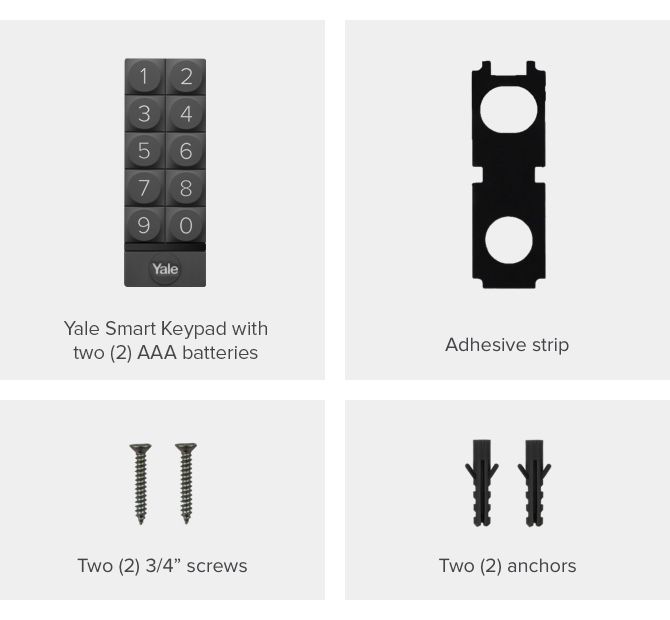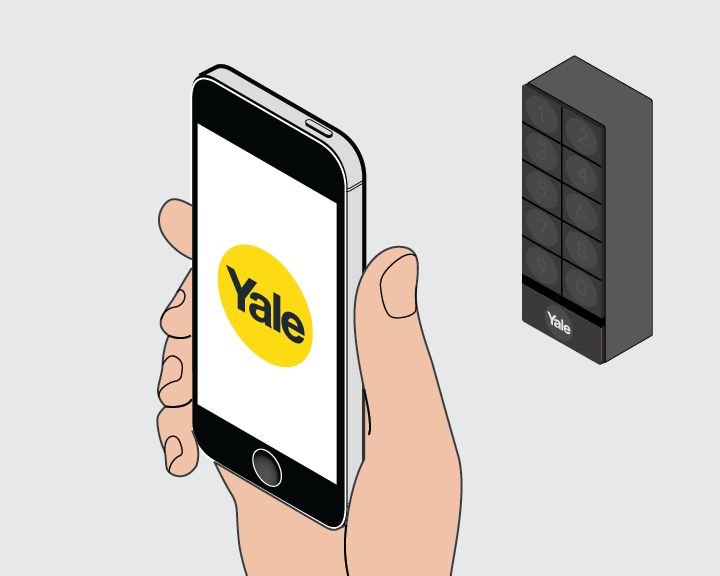SURFACE
| INSTALLATION TYPE
| DRILL BIT NEEDED
|
Brick
Cement Siding
Concrete*
| Screw + Anchor | Masonry Bit - 4mm |
| Drywall | Screw + Anchor
| Standard Bit - 4mm |
Stucco**
Wood
Other Siding | Screw Only | Standard Bit - 3.5mm
|
*Concrete can be challenging for drilling. If you are not experienced with drilling into your particular type of concrete, you may want to consider a professional installation.
**Depends on the subsurface. Test drill a very small pilot hole to determine the surface to which you are ultimately fastening. Hard subsurfaces may require a masonry drill bit. If your test hole seems unstable, you may need to use the screw + wall plug method.