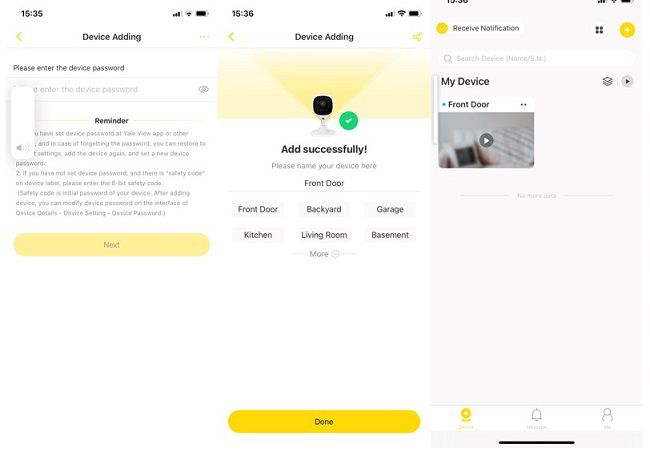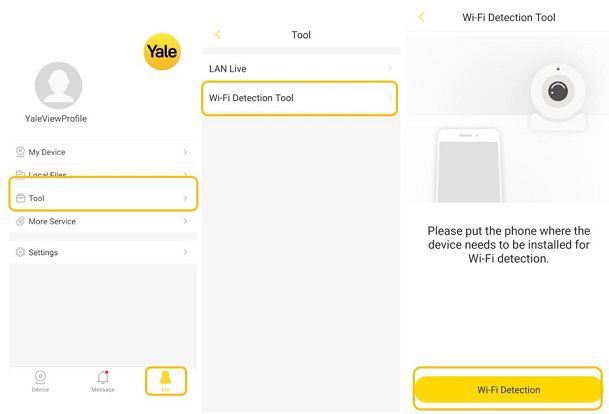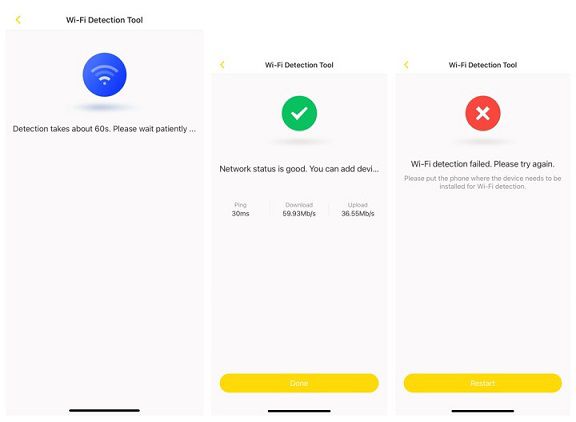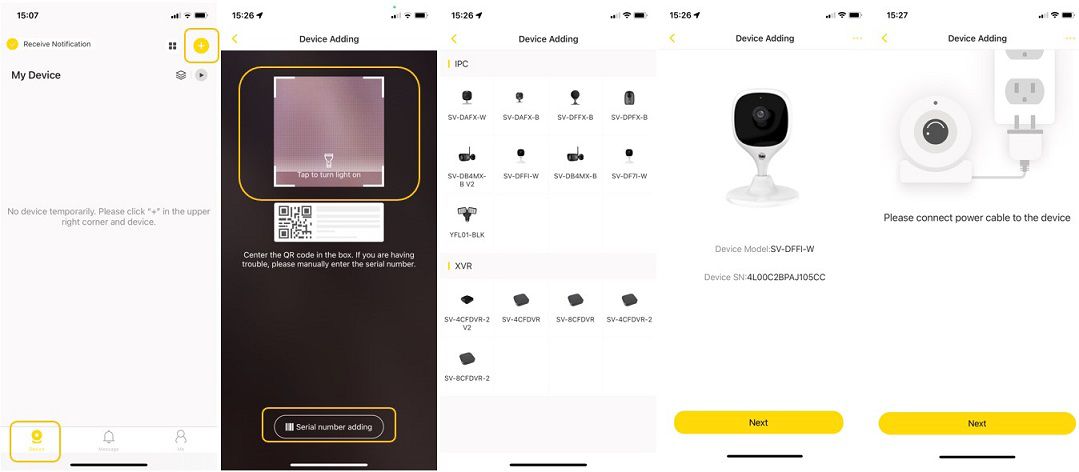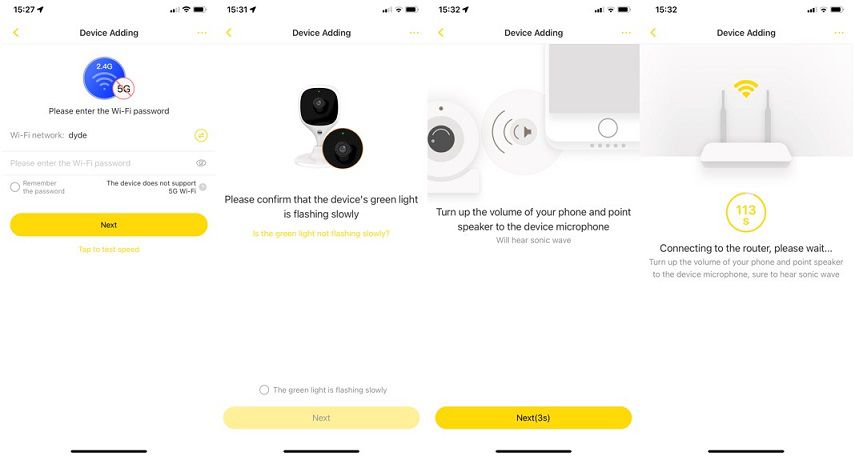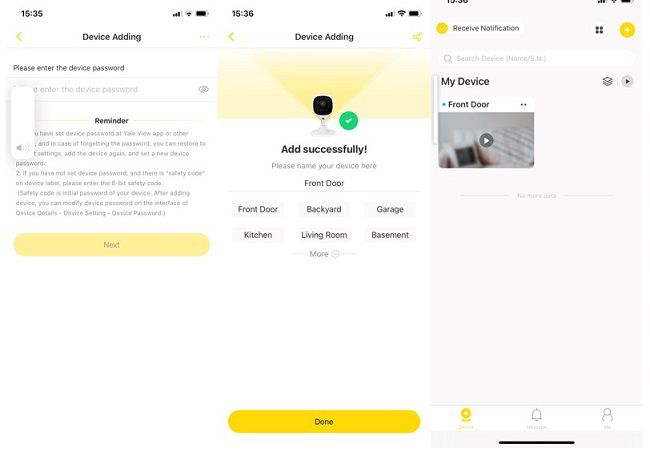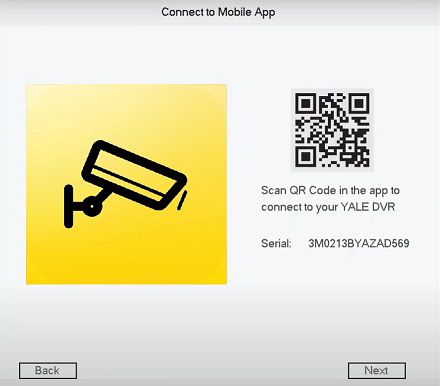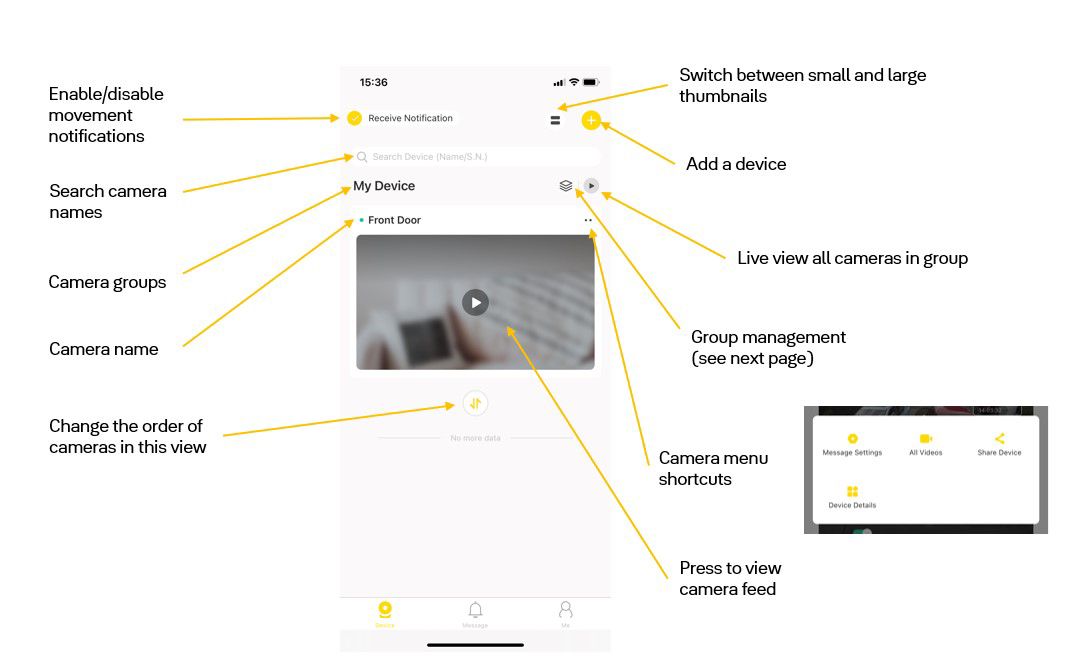To set up and onboard a Camera to your Yale View app, select the device icon followed by the + icon.
Next scan the QR code or select serial number adding, to manually enter the camera serial number.
If the Yale View app doesn’t recognize the camera model from the QR/Serial number, you will be asked to select your camera model from the in-app list.
Select your device and press next, you will then be instructed to power on your camera.
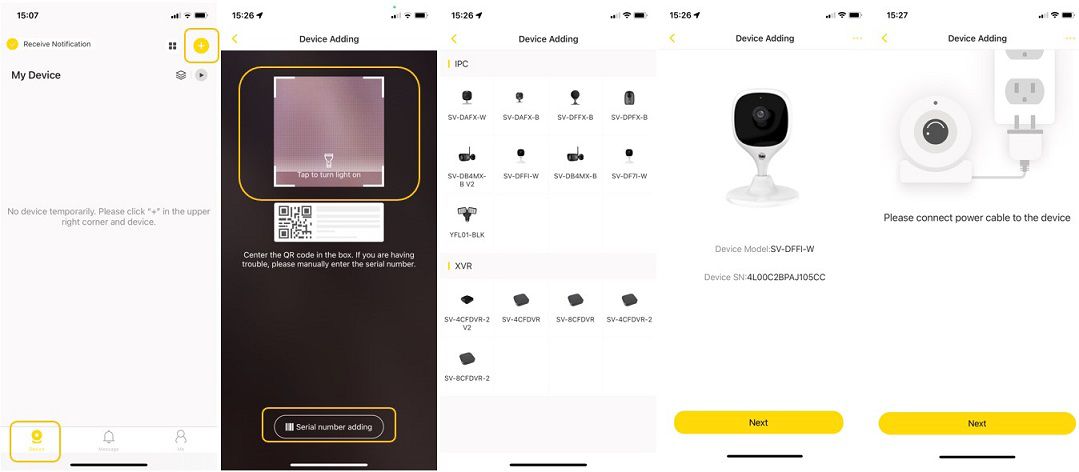
Select your WiFi network and enter your network password.
Confirm that the green light is flashing on your camera and select next.
Turn up the volume on your mobile device and point your speaker to your camera microphone, during this process, a timer will begin to countdown while the Yale View app connects the camera to the router.
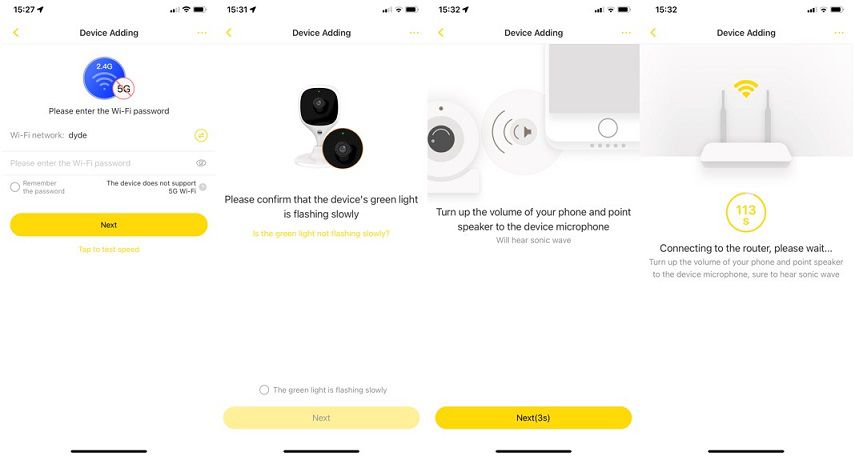
Once the camera is connected to your WiFi network, as an added layer of security, you need to set a password for your camera.
You can then set a name for your camera for example front door and select done.
Congratulations, your camera is onboarded to the Yale View app and will appear in the My Device list.