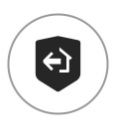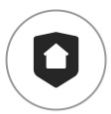Everyday Use with Yale Smart Alarm
Here you can find the answers to assist you when using your Yale Smart Alarm every day.
FAQ
You can fully arm your Yale Smart Alarm system in Away Mode using different methods, depending on the devices connected to your system:
-
Using the Yale Home App:
- Open the Yale Home app.
- Tap on the Alarm from the dashboard and then tap Away.
-
Using the Yale Keypad:
- Press the Away Arm button.
- Enter your alarm code to confirm.
-
Using the Yale Keyfob:
- Press the Away Arm button.
You can part-arm your system in several ways, depending on the accessories connected to your Yale Smart Alarm. Here's how:
1. Using the Yale Home App:
- Open the Yale Home app.
- Tap on the Alarm from the dashboard and then tap Home to part-arm your system.
2. Using the Yale Keypad:
- Press the Home arm button on the keypad.
- Enter your alarm code to confirm.
3. Using the Yale Keyfob:
- Press the Home arm button on the keyfob.
Tip: HOME mode typically arms only selected sensors, allowing you to move freely in certain areas while keeping others protected.
You can disarm your system in several ways, depending on the accessories connected to it:
1. Using the Yale Home App:
- Open the Yale Home app.
- Tap on the Alarm from the dashboard and then tap Disarm.
2. Using the Yale Keypad:
- Press the Disarm button on the keypad.
- Enter your alarm code to confirm.
3. Using the Yale Keyfob:
- Press the Disarm button on the keyfob.
Yes, you can! To arm your Yale Smart Alarm without entering the code each time, simply enable the Keypad Quick Arm feature. This allows you to arm the system by pressing the Arm button on the Yale Alarm keypad—no code required.
Here’s how to enable Keypad Quick Arm:
- Open the Yale Home app.
- Tap All Devices.
- Select your Yale Alarm Hub.
- Tap the Alarm Hub again.
- Scroll to Utilities.
- Toggle Keypad Quick Arm to On.
If you need to arm your Yale Smart Alarm while a door or window is open, you can enable the “Keypad Force Arm” feature. This allows you to arm the system from the keypad even if a door or window contact is open.
To enable Keypad Force Arm:
- Open the Yale Home app.
- Tap All Devices.
- Select your Yale Alarm Hub.
- Tap the Alarm Hub again to open its settings.
- Scroll to Utilities.
- Toggle Keypad Force Arm to On.
Step-by-Step Instructions:
- Open the Yale Home app.
- Tap All Devices.
- Select your Yale Alarm Hub.
- Tap the Alarm Hub again to open its settings.
Volume Settings Available:
You can adjust the following settings to Off, Low, Medium, or High:
-
Chime Volume
Controls the volume for all contact and motion sensors with chime enabled. -
Trouble Warning Volume
Alerts you to technical issues with your alarm system. -
Siren Volume
Adjusts the volume of the Hub Siren only (does not affect Yale Indoor or Outdoor Sirens).
Security Area-Specific Settings:
To manage sounds for specific Security Areas:
- From the Settings menu, select Security Areas.
- Choose your desired area.
You can then adjust:
- Disarm Confirmation Volume
Sound emitted when disarming the system.
Mode-Specific Settings (Away/Home):
When selecting Away or Home mode, you can adjust:
-
Entry Delay Volume
Sound during countdown before the system is triggered (if not set to immediate). -
Exit Delay Volume
Sound during countdown before the system arms (if not set to immediate). -
Confirmation Volume
Chime confirming actions like disarming.
To adjust the entry or exit delay on your Yale Smart Alarm. Please follow these steps:
- Open the Yale Home app on your device.
- Tap All Devices.
- Select your Yale Alarm Hub from the list.
- Tap the Alarm Hub again to access its settings.
- Choose Security Areas.
- Select the security area you want to adjust.
- Choose the mode you wish to update (Home or Away).
- Tap Entry Delay or Exit Delay.
- Set your desired delay time (between 0 and 120 seconds).
- Save your changes (if prompted).
Your new entry/exit delay will now be active for the selected mode and area.
What are Critical Alerts?
Critical Alerts are urgent notifications that will sound and display on your mobile device even if it is muted or set to Do Not Disturb. This ensures you never miss an important alarm event.
Who receives Critical Alerts?
All alarm owners with Critical Alerts enabled will receive these notifications when an alarm is triggered.
Note: Guest users do not receive Critical Alert notifications.
Default Settings:
Critical Alerts are enabled by default. Each alarm owner can enable or disable Critical Alerts in their mobile device settings via the Yale Home App.
How to Adjust Critical Alert Notifications
- Open the Yale Home app on your device.
- Tap All Devices.
- Select your Yale Alarm Hub from the list.
- Tap the Alarm Hub again to access its settings.
- Under Notifications, select Critical Alerts.
- Tap Manage Critical Alerts to adjust your preferences.
- You will be taken to your phone’s Critical Alert settings for the Yale Home App, where you can customize these notifications.
Tip:
Critical Alerts will always play a sound and display a notification, regardless of your phone’s mute or Do Not Disturb settings.
To add users to your system, follow these steps:
- Open the Yale Home app.
- Tap “Access” at the bottom of the dashboard.
- Tap “Invite” at the top of the Guest List page.
You can grant access to users in one of the following ways:
- Yale Home app access
- Alarm code access (requires a Yale Alarm Keypad)
- Yale Keyfob access (dedicated to each user)
Access Types Explained
1. Yale Home App Access
- Users can be invited as either an Owner or a Guest.
- You can set access schedules:
- Always – unrestricted access
- Recurring – access on specific days/times
- Temporary – access for a limited period
2. Alarm Code Access
- Each user is assigned a unique keypad code.
- Access can be scheduled using the same options:
- Always, Recurring, or Temporary
3. Yale Keyfob Access
- Each user receives a dedicated keyfob.
- No scheduling options are available for keyfobs.
To remove a user from your system, follow these steps:
- Open the Yale Home app on your smartphone or tablet.
- From the dashboard, tap “Access” at the bottom of the screen. This will show a list of users who currently have access.
- Select the user you want to remove.
- Scroll down and tap “Remove User.”
- Confirm the removal when prompted.
Once removed, the user will no longer have access to your Yale Smart Alarm system.
- Open the Yale Home app on your device.
- Scroll to the bottom of the dashboard and tap All Devices.
- Under Accessories, select the accessory you want to remove.
- Scroll to Utilities and tap Disconnect Device.
- Confirm by selecting Disconnect. The accessory will be removed from your account.
How to Change a Smart Alarm Entry Code
- Open the Yale Home app.
- On the dashboard, tap Access at the bottom of the screen. A list of users with access will appear.
- Tap the name of the user whose entry code you want to update.
- Under Yale Alarm, tap Alarm Code.
- Enter the new code (must be 4–6 digits).
- Tap Save to confirm your changes.
You will be notified by push notifications on your Smartphone via the Yale Home app.
If you have subscribed to one of our subscription plans, you can also be notified by a phone call or by a monitoring provider.
You can connect and automate your Yale devices using the Automations feature in the Yale Home app. For example, you can set your Yale Smart Alarm to disarm automatically when you unlock your Yale Smart Lock.
To set up an automation:
- Open the Yale Home app.
- Tap the menu icon in the bottom right corner of the dashboard.
- Select “Automations.”
- Here, you’ll see any automations you’ve already set up. To create a new one, tap the “+” icon in the top right corner and follow the on-screen instructions.
Note:
You’ll only be able to create automations if you have other Yale Home devices that support automation with your Yale Smart Alarm.
You can reset your password from the Yale Home app login screen by choosing the 'Forgot Password' menu.
Alternatively, via the online account management portal link here
- Open the Yale Home app on your device.
- Scroll to the bottom of the dashboard and tap All Devices.
- Under Accessories, select the accessory you want to check.
- Tap Device Information.
- Look for Battery Level to view the current status.
-
Disarm Your Alarm:
Before starting, ensure your Yale Smart Alarm system is in disarmed mode. -
Access the Accessory:
Locate the accessory that needs a battery change. Carefully open the battery compartment. -
Replace the Batteries:
Remove the old batteries and insert new ones, making sure to match the correct polarity (+/-). -
Need Help?
Step-by-step video tutorials are available in the Yale Home app:- Open the Yale Home app on your device.
- Scroll to the bottom of the dashboard and tap All Devices.
- Under Accessories, select the accessory you want to update.
- Scroll to Device Information and tap Troubleshoot.
- Here, you’ll find videos and images showing how to replace batteries for each accessory.
| Accessory Name | Battery Life (estimated) |
Battery Model |
| Yale Outdoor Siren | 3 years | 4 x D Cell |
| Yale Indoor Siren | 3 years | CR123A |
| Yale Smoke Sensor | 10 year | Sealed CR123A battery which cannot be replaced |
| Yale Button | 4 years | CR2450 |
| Yale Keyfob | 3 years | CR2450 |
| Yale Keypad | 3 years | CR123A |
| Yale Outdoor Door Contact | 3 years | CR123A |
| Yale Outdoor Motion Sensor | 3 years | CR123A |
| Yale Pre Break-In Sensor | 4 years | CR2450 |
| Yale Indoor Window/Door Contact Sensor | 4 years | CR2450 |
| Yale Indoor Motion Sensor | 4 years | CR123A |
To trigger the panic alarm, press and hold both panic buttons on the keypad for 2 seconds.
(Refer to the clip below to identify the panic buttons.)
- Open the Yale Home app on your mobile device.
- Scroll down to the bottom of the dashboard and tap All Devices.
- Under the Accessories section, you’ll see the status of each device — for example, whether any doors or windows are currently open.
The Yale Keyfob has the ability to lock the buttons to prevent you from pressing them when in your pocket or bag. To activate this feature, press the hold the HOME arm (part arm) button down for 3 seconds. This will lock the buttons and the red LED will flash. To unlock the buttons press and hold the HOME arm (part arm) down for 3 seconds the green LED will flash to indicate the buttons are unlocked.
No, the Yale Smoke Sensors are active all of the time regardless of the alarm status.
The main benefit of linking the Yale Smoke Sensor to your Yale Smart Alarm system is for remote monitoring. You will be alerted via the Yale Home app if the Smoke Sensor has been triggered.
Yes, you can protect different areas of your home using one Yale Smart Alarm Hub, you can assign the accessories up to 4 different security areas. (For example house, garage, shed).
The accessory devices communicate via Horizon + Technology, 2-way radio frequency operating on 868 MHz which gives a range of approximately 1km with a clear line of sight.
With the Yale Smart Alarm, you can divide your property into up to four separate security areas. This allows you to customize which parts of your home are protected at any given time—whether you’re away, at home, or only want certain areas secured.
What are Security Zones?
Each zone can be:
- Armed (for when you’re away)
- Disarmed (for when you return)
- Part-armed (Home mode) (for when you’re at home but want extra security in unused areas)
Example:
If you’re working from your ground-floor office, you can set the alarm to protect the second floor, garage, and outdoor areas—giving you peace of mind while you move freely in your workspace.
How to Create Security Zones:
- Open the Yale Home app.
- Tap All Devices.
- Select your Yale Alarm Hub.
- Tap the Alarm Hub again to open its settings.
- Under Device Settings, select Security Areas.
- Tap Create Security Area and follow the on-screen instructions.
Tip: Name each zone clearly (e.g., “Garage,” “Upstairs”) for easy management.
Follow these steps to remove a security area (zone) from your Yale Smart Alarm system:
- Open the Yale Home app on your mobile device.
- Tap “All Devices” to view your connected devices.
- Select your Yale Alarm Hub from the list.
- Tap the Alarm Hub again to access its settings.
- In the settings menu, tap “Device Settings”.
- Select “Security Areas” to view all configured zones.
- Tap the security area you wish to remove.
- Tap “Remove Security Area”.
- Confirm your choice by tapping “Continue” and then “Remove Security Area” again.
Note: Removing a security area will permanently delete it from your system. Any sensors or devices assigned to this area will be re-assigned to another area, chosen by you during the removal process. This action cannot be undone.
Security zones can be Armed, Part Armed (Home), or Disarmed using either the Yale Home App or the Yale Smart Alarm Keypad.
Using the Yale Home App
- Open the Yale Home App.
- Navigate to the Alarm Dashboard.
- Security areas will be displayed as tiles.
- Tap the corresponding tile to Arm, Part Arm (Home), or Disarm the selected area.
Using the Yale Smart Alarm Keypad
To Away Arm a Security Area
- Press the Security Area Select button.
- Press a number between 1–4 (e.g., 1 for Area 1).
- Press the Away Arm button.
- Enter your user code.
Note: If Quick Arm is enabled in the hub settings, you can skip entering the user code. Just select the area and press the Away Arm button.
To Home Arm a Security Area
- Press the Security Area Select button.
- Press a number between 1–4.
- Press the Home Arm button.
- Enter your user code.
Note: If Quick Arm is enabled, select the area and press the Home Arm button only.
To Disarm a Security Area
- Press the Security Area Select button.
- Press a number between 1–4.
- Press the Disarm button.
- Enter your user code.
Option 1: Transfer Ownership via the Yale Home App
- Open your Yale Home app and select Access from the bottom of the dashboard.
- Invite the new owner to the Yale Home app and your Alarm system as an owner.
- Once they accept and have access, ask the new owner to remove you from the system.
This ensures the new owner has full control, and your access is removed securely.
Option 2: Factory Reset the Alarm (if you don’t know the new owner)
- Open the Yale Home app on your mobile device.
- Tap All Devices to view your connected devices.
- Select your Yale Alarm Hub from the list.
- Tap the Alarm Hub again to access its settings.
- In the settings menu, under Utilities, select Factory Reset.
- Confirm by selecting Factory Reset the Alarm.
Note:
After a factory reset, the alarm system cannot be armed until it is set up again by a new owner.
Yes, if the main power is disconnected the internal battery of the Yale Smart Alarm Hub will provide power for approximately 12 hours.
Yes, the Smart Alarm Hub has an internal siren which is great for apartments or shared accommodations where it is not possible to install an outdoor siren.
The internal siren built into the Yale Smart Alarm Hub is 100db.
The Yale Indoor Siren is 85db.
The Yale External Siren is 100db.
Yes, when mains powered (sold separately) the 'Yale' logo on the siren will remain illuminated between 6pm and 8am.
If battery powered a comfort LED will flash blue. When the alarm is triggered, the blue strobe will flash as well as the 'Yale' logo (even when battery-powered)
The siren built into the Yale Smoke Sensor is 85db.
Yes, you can, all sensors are linked together so if one is triggered, all the smoke sensors will sound at the same time.
Yes, the Yale Button is designed to be used indoors or outdoors.
You also have the option to use it as a Doorbell.
The Yale Button is a versatile accessory that can be configured for different purposes:
- Panic Button – Instantly trigger your Yale alarm system in an emergency.
- Doorbell Button – Notify you when someone is at your door.
How to change the Yale Button mode
To switch between Panic and Doorbell modes:
- Open the Yale Home app.
- Scroll down and tap All Devices.
- Under Accessories, select your Yale Button.
- From under Utilities, select Button Mode.
- Select either Panic or Doorbell mode.
Yes, certainly, you can configure multiple Yale Buttons to meet your requirements.
The Yale Keyfob is a convenient remote control that allows you to manage your Yale alarm system with ease. Its main features include:
- Fully Arm: Activates all sensors and secures your entire property.
- Part Arm: Secures selected areas (e.g., downstairs only) while allowing movement in others.
- Disarm: Turns off the alarm system, allowing free access.
- Panic Button: Instantly triggers the alarm in case of emergency.
This compact device makes it simple to control your alarm system from anywhere within range.
The rating is IP55.
The two devices communicate via Horizon + Technology, 2-way radio frequency operating on 868 MHz.
The maximum range is approximately 1km apart with a clear line of sight.
The rating is IP55.
The Yale Pre break-in sensor has two main functions
1: It can be used as Door or Window contact, to detect a door or window being opened
2: It can be used as a shock sensor (in addition to a Door/Window contact) to detect bangs, knocks, and vibrations such as someone attempting to force a window open or smash the glass.
We recommend mounting the Pre break-in sensor on the window frame.
In the Yale Home App, when onboarding the Pre break-in sensor for the first time you are given the options below to choose how you want to use the device.
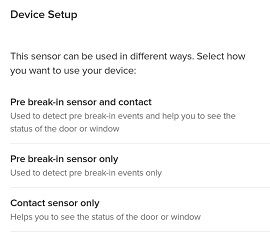
This is the anti-tamper button that connects to the mounting plate, if this is not depressed you will receive a tamper alert and your alarm will activate.
This is the anti-tamper button that connects to the mounting plate, if this is not depressed you will receive a tamper alert, if your alarm is armed at the time, the alarm will be activated.
This is the anti-tamper button that connects to the mounting plate, if this is not depressed you will receive a tamper alert, if your alarm is armed at the time, the alarm will be activated.
This is the anti-tamper button that connects to the mounting plate, if this is not depressed you will receive a tamper alert and your alarm will activate.