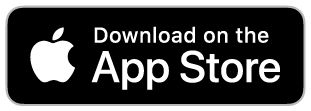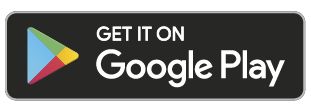A hardware reset returns the Yale Smart Indoor Camera back to Factory settings, but maintains the existing registration to a users account. On the back of Yale Smart Indoor Camera you will find a button, press and hold that button for approximately 12 seconds until you hear a bleep sound, you can then release the button. The camera LED will follow a sequence of solid red, red/green flashing and finally a constant blinking green, this indicates that the camera has successfully reset and re-booted.
If the Yale Smart Indoor Camera has been assigned to a users account, the hardware factory reset does not remove the camera from the ecosystem, data and recorded video will remain in the Yale Home app/cloud as well as the cameras registration to the users account. After a hardware factory reset, the camera can be set up again to a new home Wi-Fi network, but only with the same user account as it is registered to. To set up the Yale Smart Indoor Camera to a new user account, the owner account linked to the camera needs to unregister the device (SETTINGS > UTILITIES > REMOVE DEVICE ) in the Yale Home app. This means for example, that a stolen camera can't be onboarded and registered to a new account.