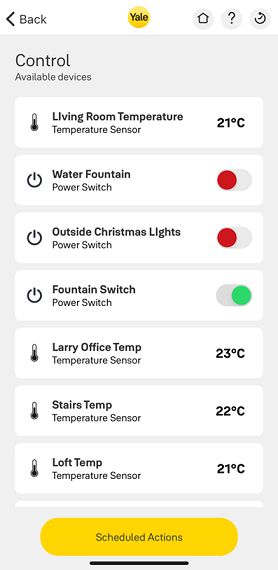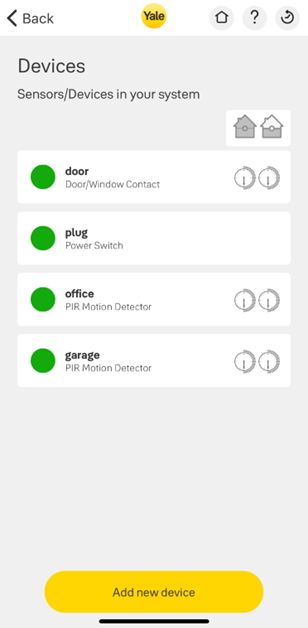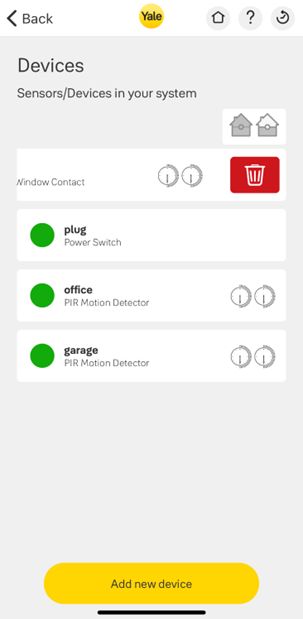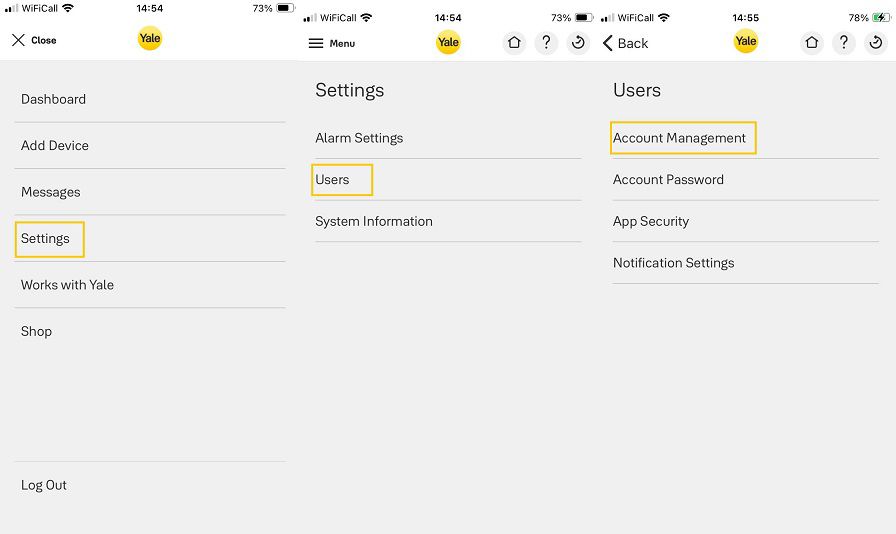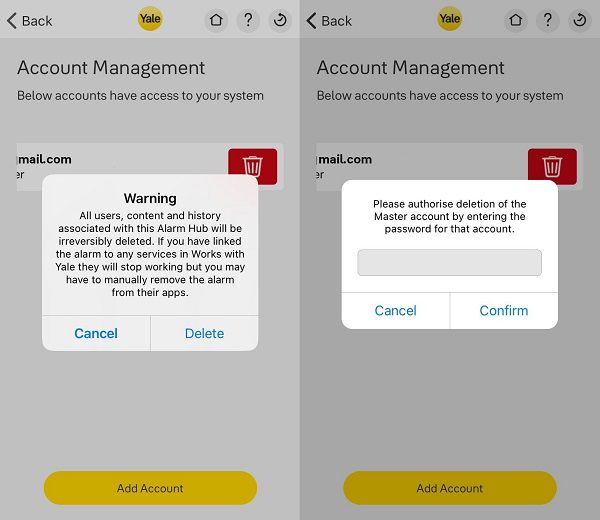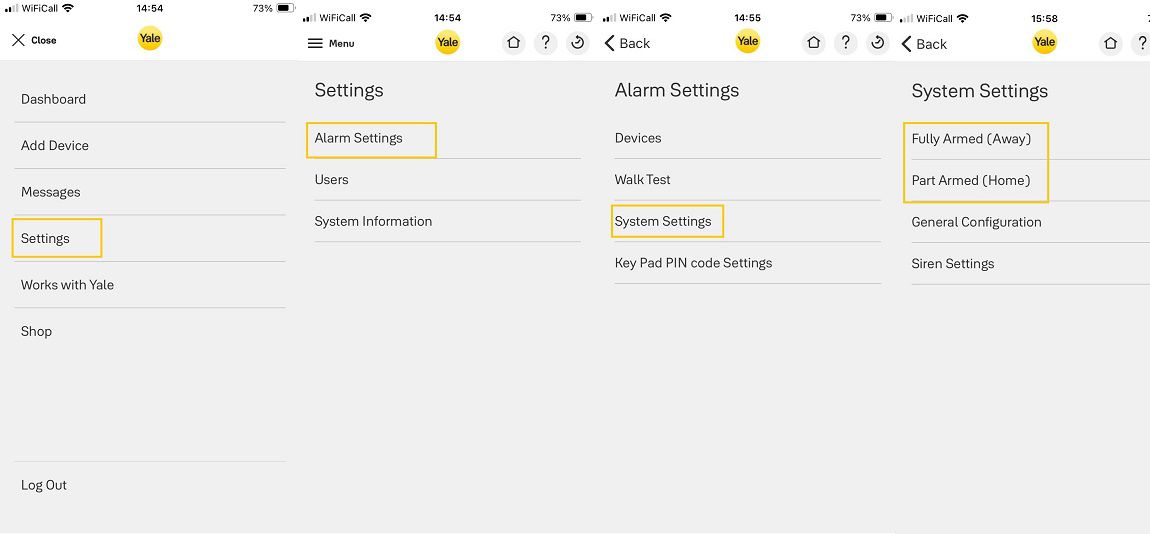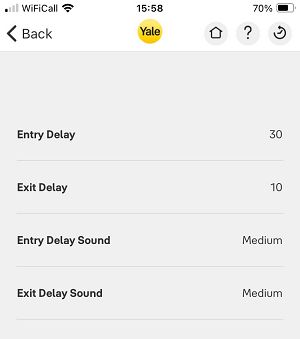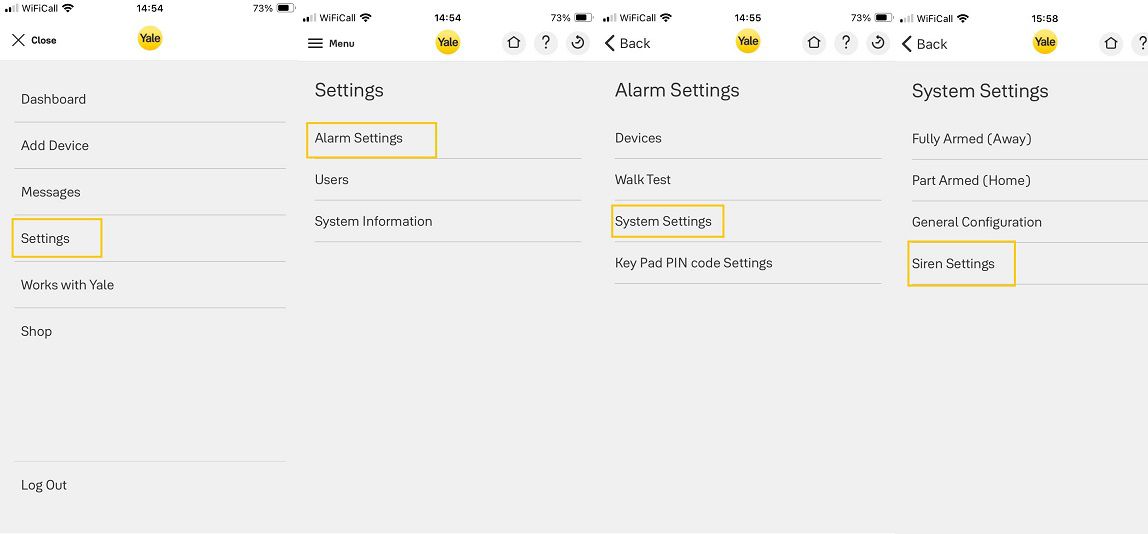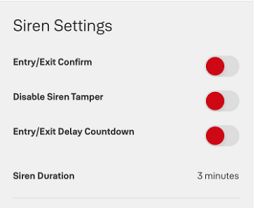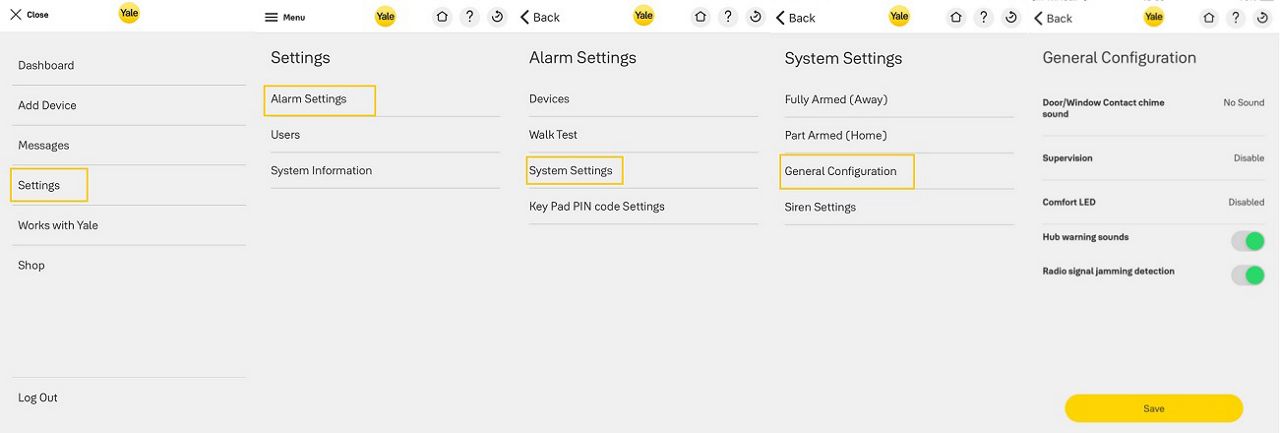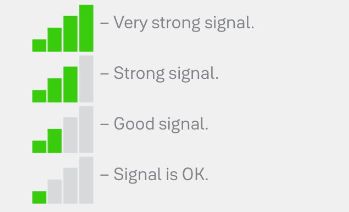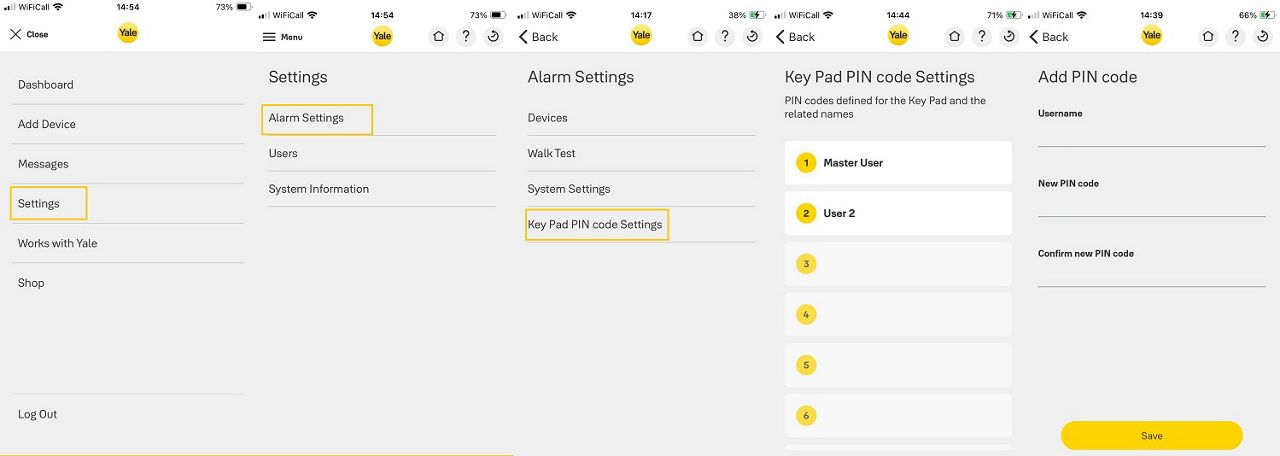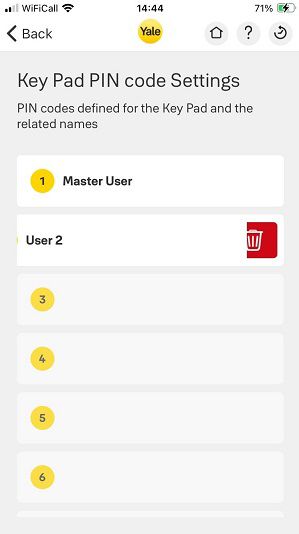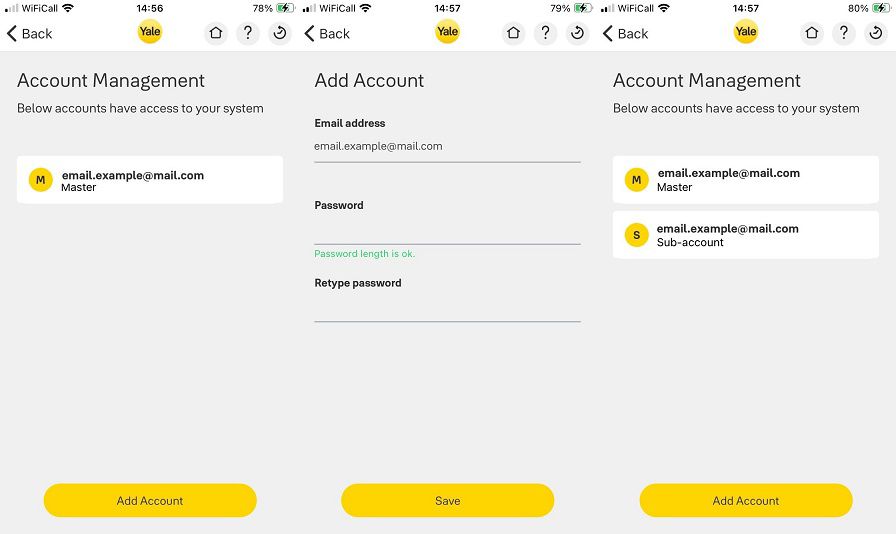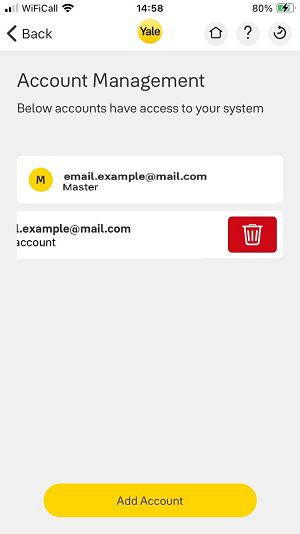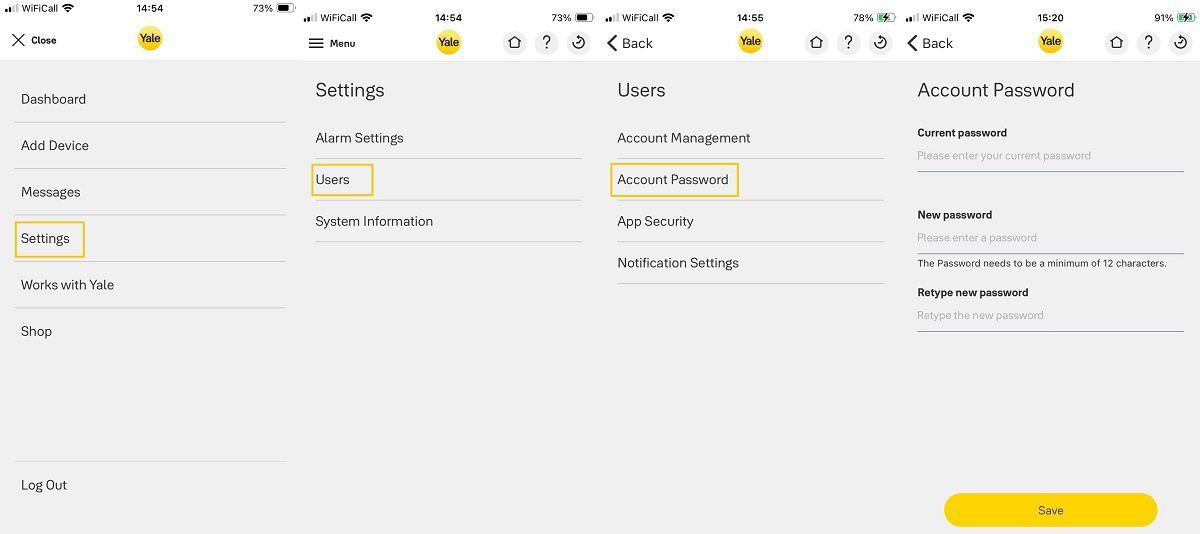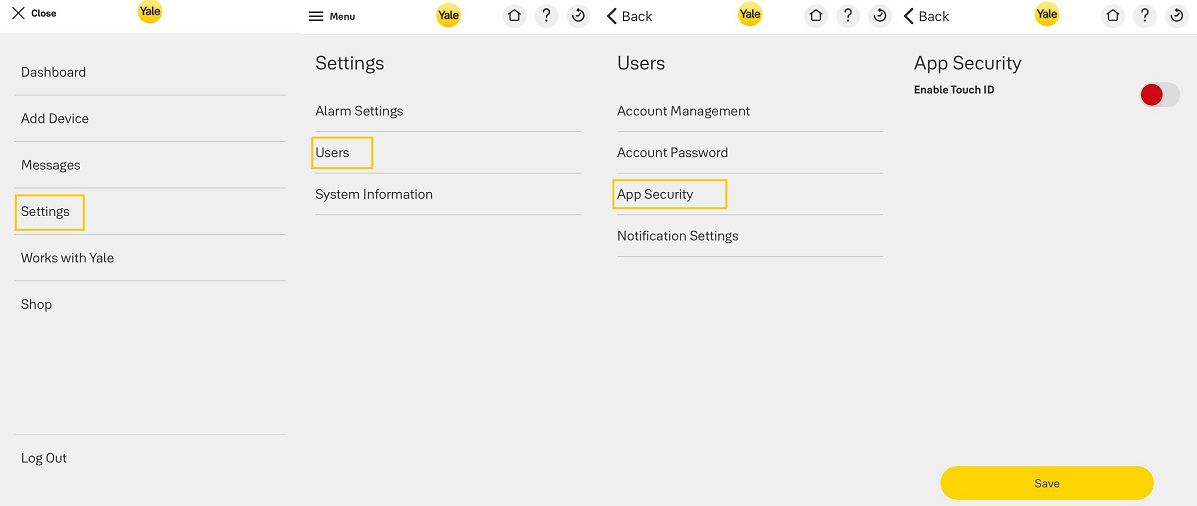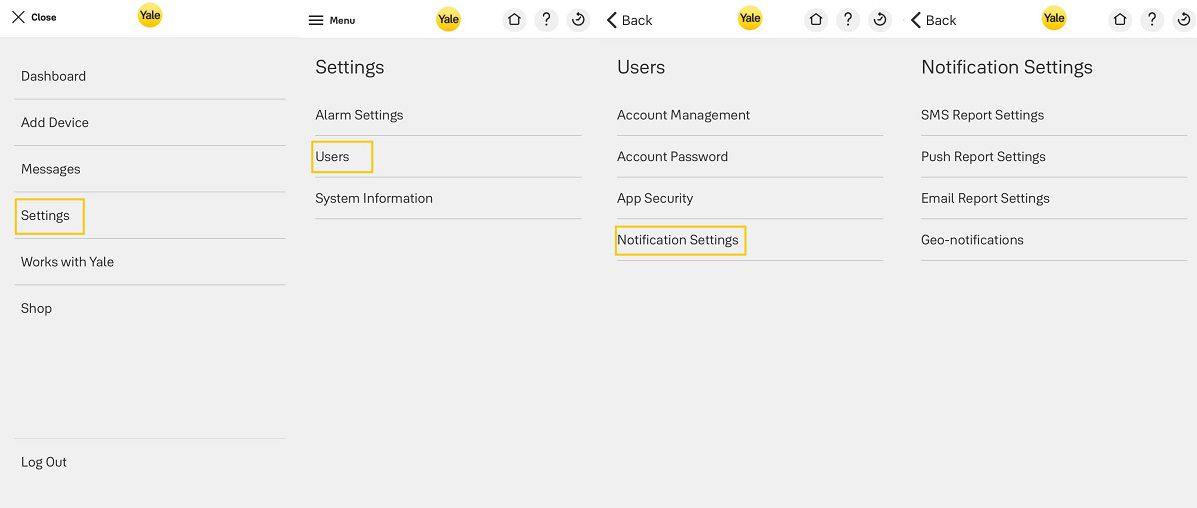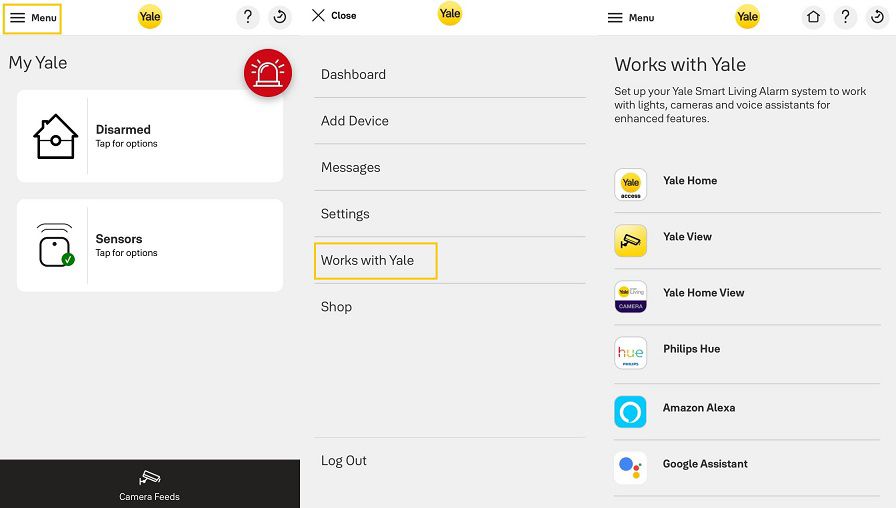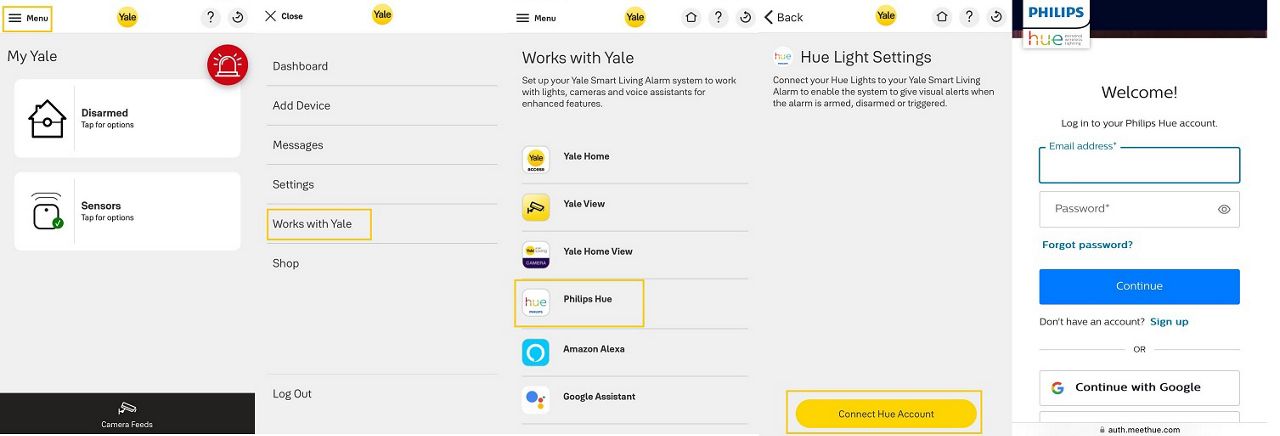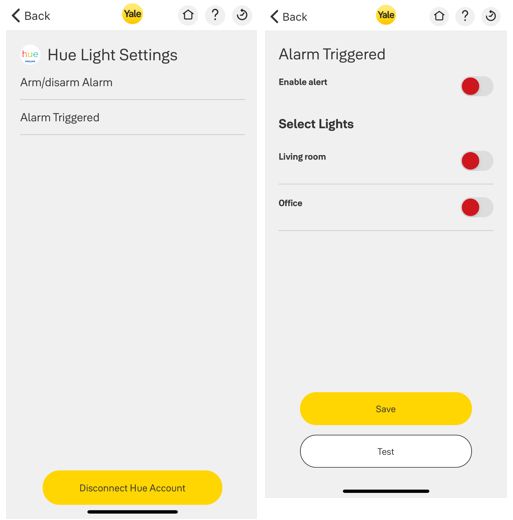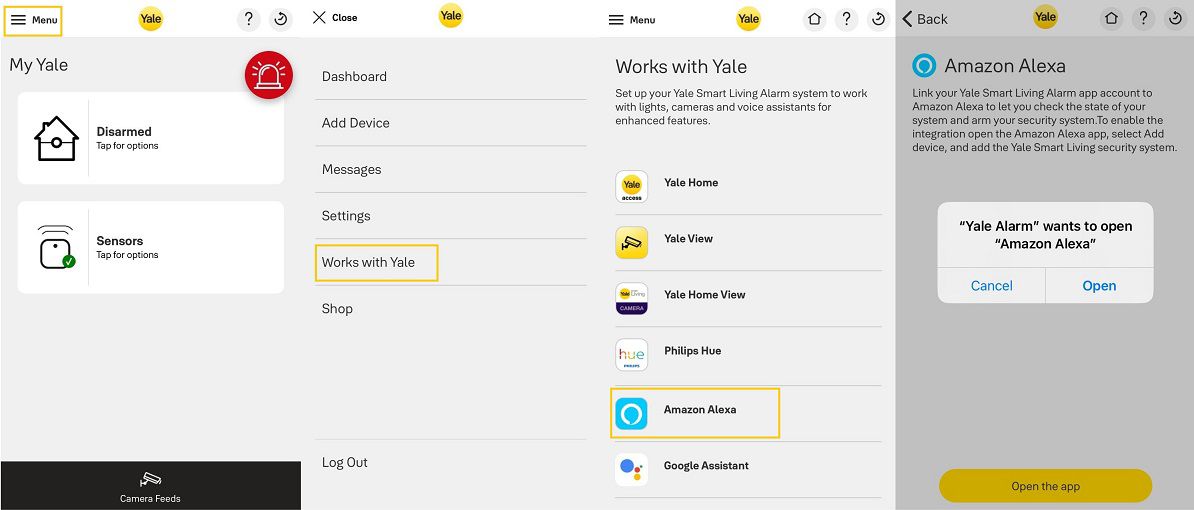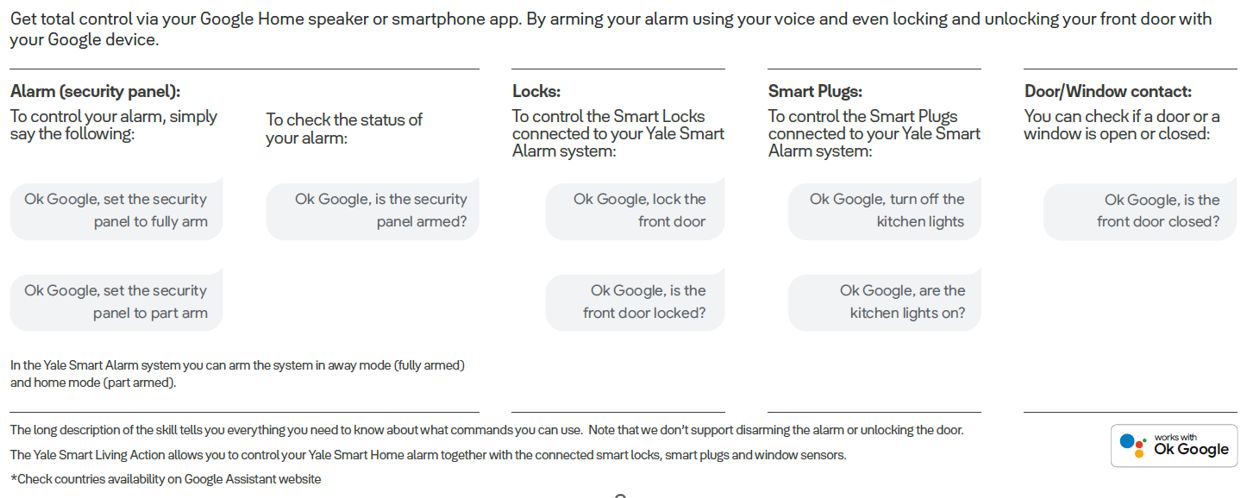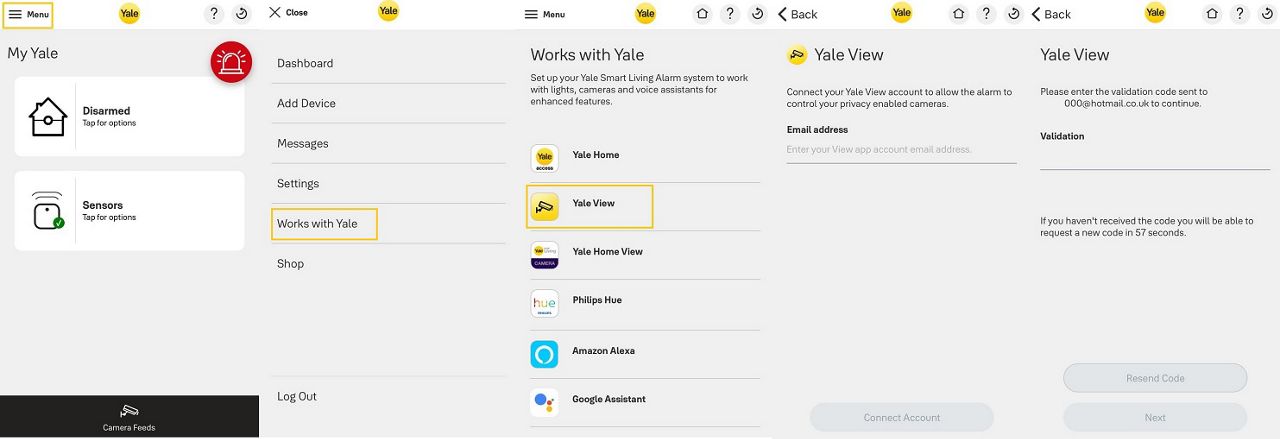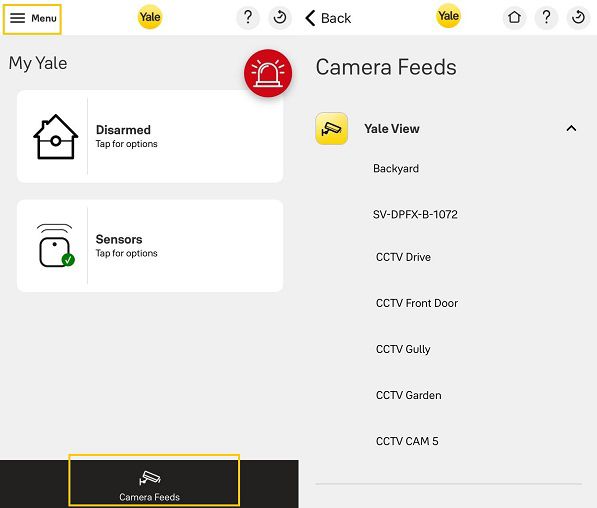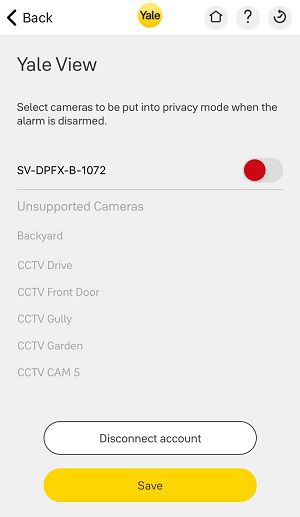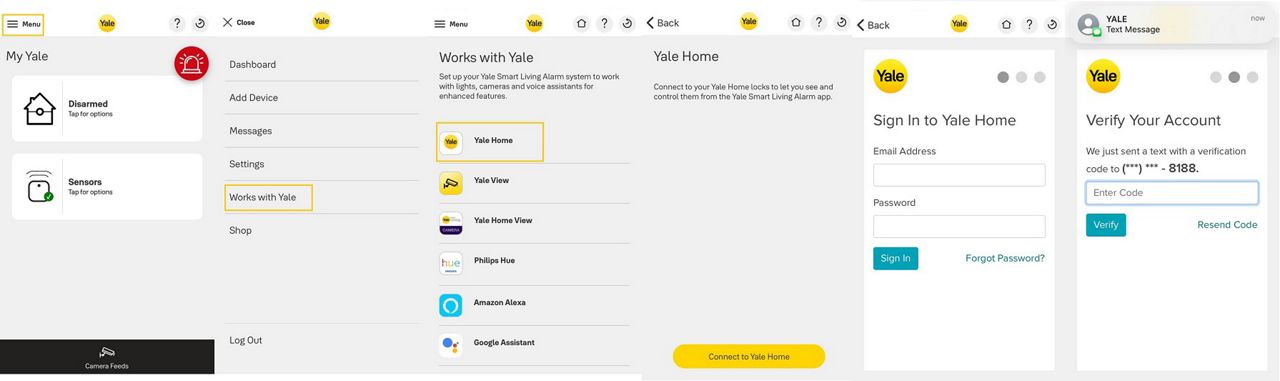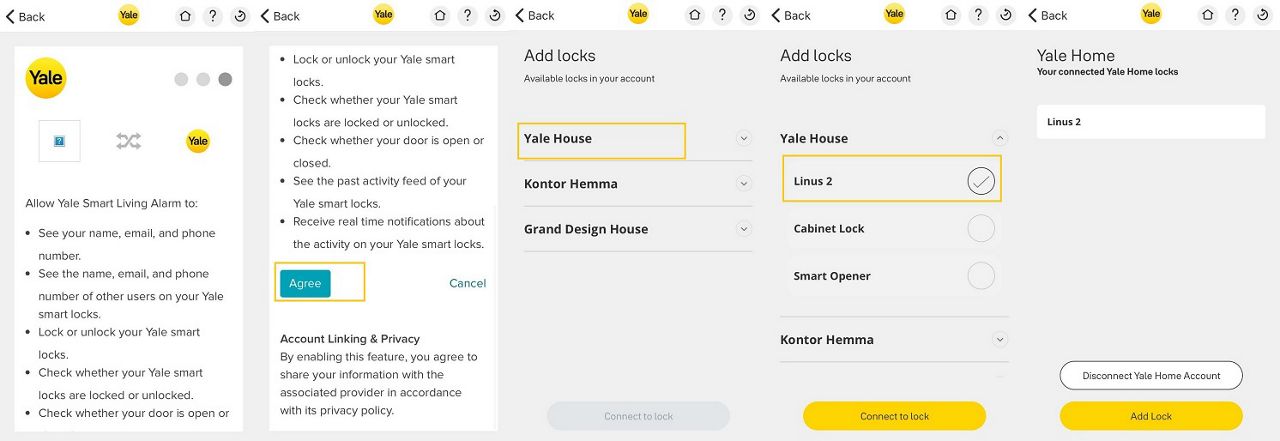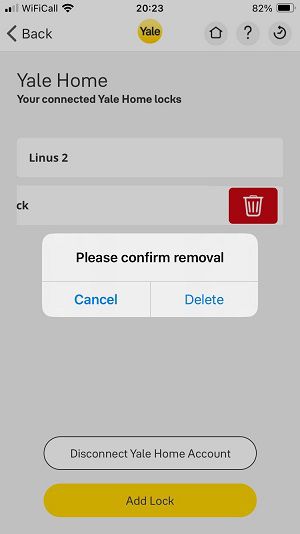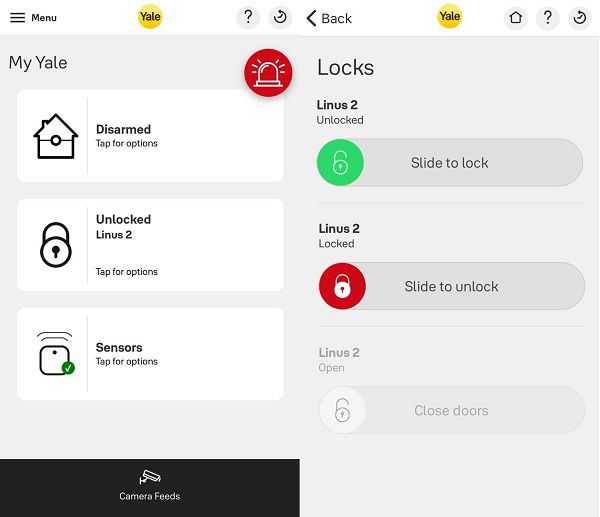Everyday Use with the Yale Alarm App
Here you can find the answers about Everyday Use with the Yale Alarm App.
To access the accessory control menu, tap on Control icon found at the bottom of the main dashboard.
From here you can:
- Control connected Power Switch devices (SR & Sync Hubs)
- Schedule Power Switch devices to turn on/off
- View readings from Room Sensors & Temperature Sensors (SR & Sync Hubs)
- Take photos and videos using PIR cameras (SR Hubs)
To edit the Alarm device settings, open the main menu in the Yale Alarm app then select, Settings > Alarm Settings > Devices.

A list of devices will be displayed. To edit a device, tap the screen on the required device

(TIP: Press the ? icon to open the in app guide on device settings)
Here you will find information on each of the settings available for the Yale Alarm Devices.
Bypass – The device will be ignored when triggered
Panel Chime - the device when triggered will cause the panel to make a chime noise.
Burglar – The sensor will immediately trigger the alarm in both full and part arm mode
Home Omit – The sensor will immediately trigger in full mode, but will be inactive in part arm mode
Home Access – The sensor will immediately trigger the alarm in full arm mode. In part arm mode the sensor will trigger the alarm after the entry timer has expired, Unless disarmed.
Entry Zone – The sensor will start the entry timer in both full and part arm mode.
 Example in-app device settings:
Example in-app device settings:
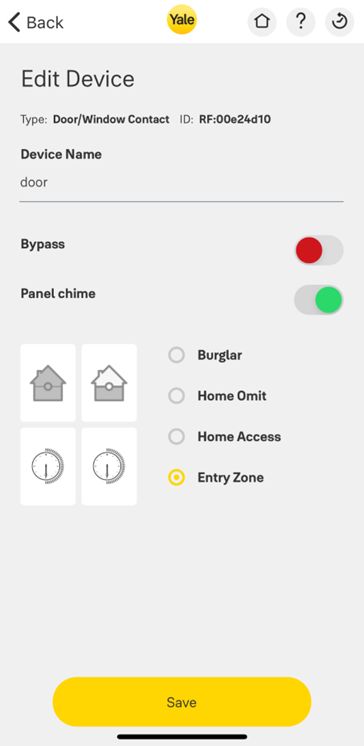
(TIP: Press the ? icon to open the in app guide on device settings)
To delete an alarm device, open the main menu in the Yale Alarm app then select, Settings > Alarm Settings > Devices.
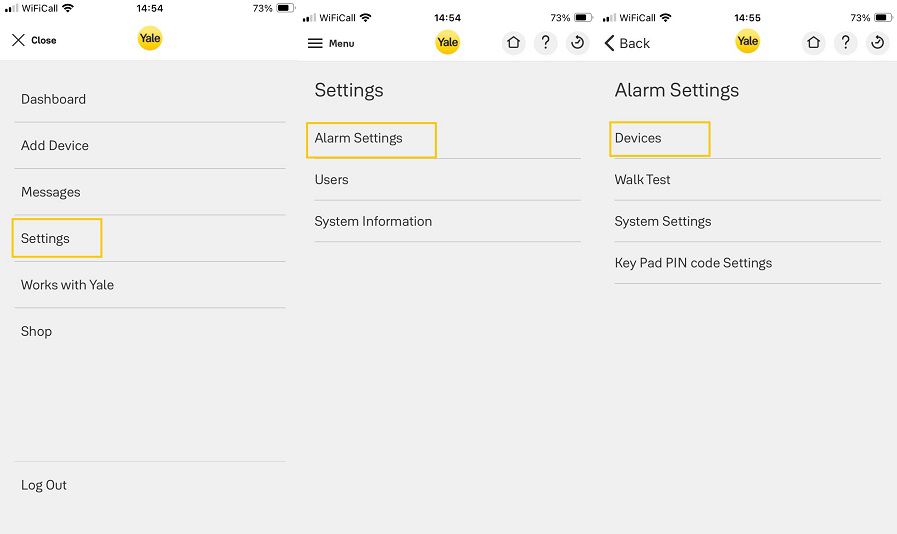
A list of devices will be displayed, - Swipe left to delete a device and press the red trash icon.
In the Yale Alarm app, go to Settings > Users > Account Management.
Here you can see which accounts have access to your Yale Alarm system.
Swipe left on each user followed by the master user and select the red trash can icon.
Press Delete after reading the warning, then enter your Yale alarm app password to confirm the deletion. This will remove all of the data linked to the Yale Alarm hub and also delete your Yale Alarm account.
Open the main menu in the Yale Alarm app and select Settings > Alarm Settings > System Settings.
From here you can access and change the settings for Fully Armed (Away) and Part Armed (Home).
Fully Armed (Away)
A Fully Armed alarm, also known as 'Away mode' typically refers to a security system that is set to its highest level of alertness, this mode is used when no one is home. All sensors, including motion detectors, are active. If any sensor is triggered, the alarm will sound immediately.
Part Armed (Home)
A Part Armed alarm, also known as 'Home mode', allows you to secure specific areas of your home while leaving others unarmed. Typically, it monitors various entry points and detects unusual activity. This mode is particularly useful when you are at home and want to move freely within certain areas without triggering the alarm. e.g. deactivating motion sensors upstairs whilst asleep knowing that all door contacts are activated.
For both modes:
Entry and Exit Delay time can be set between 10 and 120 seconds.
Entry and Exit Delay Sound can be set to:
- No Sound
- Low
- Medium
- High
These settings allow you to adjust the ‘Delay Timer’ for when you are leaving or arriving back at your property. This timer determines the length of time that passes from arming or disarming the system before the sensors trigger the alarm. It is a global setting that affects all sensors set to ‘Entry Zone’ or ‘Home Access’. Additionally, you can adjust the sound level of the ‘Delay Timer’
Open the main menu in the Yale Alarm app and select Settings > Alarm Settings > System Settings > Siren Settings.
Here you can adjust the siren settings:
Entry/Exit Confirm:Enable a confirmation tone from the external siren when the alarm completes arming and disarming.
Disable Siren Tamper: When enabled the siren will not trigger the alarm if the cover is removed.
Entry/Exit Delay Countdown: Enable countdown sounds from the external siren while the alarm is arming and disarming.
Siren Duration: Set how long the siren should sound after the alarm is triggered.
(TIP: Press the ? icon to open the in-app guide on siren settings)
To find this setting, open the main menu in the Yale Alarm app and select settings > Alarm settings > system settings > general configuration.
Door/Window Contact Chime Sound: Some motion sensors and door/window contacts can be set to sound a chime (ding-dong) when triggered while the system is disarmed. Set the volume here.
Supervision: It is recommended to have Supervision disabled unless you are experiencing that some of your sensors are not reporting motion detection properly. Run the 'Walk Test' (in the Test menu) as a first step of troubleshooting. Enabling Supervision will have some impact on battery consumption.
Comfort LED: Set how frequently the Comfort LED on the external siren will flash. Warning: Enabling this feature will reduce the life of the batteries in the external siren.
Hub warning sounds: Enable/disable error warning bleeps from the hub.
Radio signal jamming detection: The Yale Alarm hub will send a notification if it detects radio interference that is interrupting the communications with any of the attached devices.
A Walk Test allows you to check the radio signal strength between the sensors and the Yale Alarm Hub.
It's recommended to perform a Walk Test every 6 months or so.
To initiate a Walk Test, go to Settings > Alarm Settings > Walk West > Start Walk test > then test each sensor by pressing the learn button on each device > a signal strength will appear next to each sensor > press Stop Walk test once completed.
Signal strengths explained:
You may create up to 10 PIN codes for the alarm keypad, to do this go to Settings > Alarm Settings > Key Pad PIN code Settings.
Select a position (1-10), enter the PIN code of your choice, and give it a name (e.g. name of person who might use it).
The PIN code must be 4 digits and must be unique.
Change PIN code: You can change an existing PIN code simply by overwriting it with a new code.
Delete PIN code: Swipe left to delete a PIN code and press the red trash icon.
In the Yale Alarm app, go to Settings > Users > Account Management.
Here you can see which accounts have access to your Yale Alarm.
Add new account: The Master Account can add new users to the system and provide access through the Yale Alarm app, select Add Account > Enter the credentials > press Save.
Remove an account: The Master Account can de-associate any account by swiping left on the email address and confirming the action by tapping the red trash can icon.
In the Yale Alarm app, go to Settings > Users > Account Password.
Enter your current password followed by your new password, then press Save.
The password cannot be the same as any one of the last 5 passwords you have used on this account.
The password must be between 12 and 255 characters long and include :
1 uppercase character (a-z)
1 lowercase character (A-Z)
1 digit or special character (0 – 9 or '!', '"', ''', '%', '&', '(', ')', '[', ']', '{', '}', '=', '+', '-', '/', ':', ';', '.', ',', '>', '<', '#', '$', '*', '@', ‘?’)
In the Yale Alarm app, go to Settings > Users > App Security > toggle Enable Touch ID to on.
Once this feature is enabled, if you leave the app running in the background for more than 2 minutes, App Security will prompt you to authenticate your access using your touch ID when you reopen the app.
In the Yale Alarm app, go to Settings > Users > Notification Settings, from here you can change the below settings.
SMS Reports
The Yale Alarm can be set to send you SMS notifications in the event of the alarm being triggered. You can also add extra mobile phone numbers to receive SMS notifications. You can delete a mobile number by swiping left on it.
Push Notifications
The Yale Alarm can be set to send notifications to your phone in the event of the alarm being triggered. You can also choose to receive notifications about other activities in your system.
Show sticky notifications*
Enable persistent status display in the notifications area
* Only on supported devices
E-mail Reports
The Yale Alarm can be set to send you e-mail notifications in the event of the alarm being triggered. You can also choose to receive e-mail notifications about other activities in your system.
You can add extra email addresses to receive notifications and select whether email should be sent for all events or only when the alarm is triggered. You can delete an email address by swiping left on it.
Geo-notifications
Enable geo-notifications to automatically receive reminders to either arm or disarm the alarm when you leave home or return.
Your Yale Alarm can integrate with lights, cameras, and voice assistants to enhance the functionality and security of your home.
To find and set up these integrations in the Yale Alarm app, open the Menu and select Works with Yale.
Connect your Philips Hue account to enable visual notifications via your Hue lights when you arm/disarm your alarm or when the alarm is triggered.
Open the Menu, select Works with Yale followed by Philips Hue.
Select the Connect Hue Account button and enter your Philips Hue account credentials
Once Linked you can select which lights can be used within the integration.
Arm/disarm – Selected lights will pulse green when the system is armed/disarmed.
Alarm triggered – Selected lights will flash red when the system is triggered.
Your Yale Alarm can link to your Amazon Alexa to let you check the state of your alarm, door contacts, power switches*, and locks*.
Open the Menu, select Works with Yale followed by Amazon Alexa.
Select Open the app and enter your Amazon Alex credentials to link to the app.
- Connecting to Alexa
In the Alexa app do the following to enable the Yale Smart Living custom skill —
Open the Alexa App, tap the 3-Bar-Menu, and select 'Add Device'.
Select 'Security System'.
Tap on 'Yale Smart Living' then Continue.
Select 'Enable to Use'.
Enter your Yale Alarm app username and password.
Using Alexayale al
- The following phrases can be used —
'Alexa, arm my security panel.'
'Alexa, arm my security panel in away mode.'
'Alexa, arm my security panel in home mode.'
'Alexa, is my security panel armed?'
'Alexa, is back door open?'
'Alexa, is the front door locked?'
'Alexa, turn on desk lamp.'
Your Yale Alarm, can link to your Google Assistant to let you check the state of your alarm, door contacts, power switches*, and locks*.
- Connecting to Google Assistant
In the Google Home app do the following to enable the Yale Smart Living Action —
Open the Google Home App.
Tap the '+' at the top of the screen to add a device.
Tap set up a device.
Tap to set up a 'Works with Google' device.
Search for 'Yale Smart Living'.
Log in with your Yale Alarm app username and password.
- Using Google Assistant
The following phrases can be used —
'Ok Google, set the security panel to fully arm.'
'Ok Google, set the security panel to part arm.'
'Ok Google, is the security panel armed?'*
You can link directly to the live feed of all of your connected cameras.
Open the Menu, select Works with Yale followed by Yale View.
Enter the Email Address assigned to your Yale View account, followed by the Validation code to link the app.
Once linked you can access your Yale View App cameras from the "Camera Feeds" page or when the alarm is triggered.
Note - if you have a Yale Pan & Tilt Zoom Camera, when linking the Yale View app, you are also given the option to put this camera into Privacy mode when the alarm is disarmed and taken out of Privacy Mode when the alarm is armed. After you make any changes remember to tap "Save" to store the changes.
To disconnect your cameras from the Home app tap on the "Disconnect account" button.
Connect the Yale Home locks in your house to the Yale Alarm app to automatically disarm your alarm when you unlock the door, and control the lock from the app’s dashboard
To use your Yale Home-enabled lock with the Yale Alarm app it must be connected to the internet using a Yale Connect Wi-Fi bridge or a lock with built-in Wi-Fi.
Open the Menu in the Yale Alarm app, select Works with Yale followed by Yale Home.
Press Connect to Yale Home, then Sign in to Yale Home, using your Yale Home credentials and Verify your account.
Scroll down and click Agree to accept the integration terms and conditions.
A list of available locks will appear underneath each house that you have in Yale Home, tick the lock(s) that you want to link to the Yale Alarm app and click Connect to Lock.
The connected lock appears on the final page. You may return to this page at any time and press Add Lock or Disconnect the Yale Home Integration.
To remove an individual lock without disconnecting the Yale Home integration, swipe left on the lock you want to delete from the Yale Alarm app, tap the red trash can icon, and press delete.
Once you have successfully linked a Yale Smart Lock to the Yale Alarm app, the lock status appears on the Yale Alarm app dashboard, the lock icon changes to reflect the status of your lock.
Tapping on the lock icon in the dashboard navigates to the lock operation menu.
Here a user can experience three lock statuses and operate their Yale Smart lock.
GREEN - The door is unlocked, you can swipe your finger right on the screen to lock the door.
RED – The door is locked, you can swipe your finger right on the screen to unlock the door.
GREY – The door is open(ajar), no command is available, as per the slider bar instruction close your door and ensure it is shut.
The Yale Alarm app is compatible with the Apple Watch 2 and later running watch OS5
You can view your Alarm Status, Arm, Part Arm, and Disarm.
If you have connected a compatible Yale Smart Lock to your Yale Alarm, you can check the lock status and lock/unlock your door from your Apple Watch.
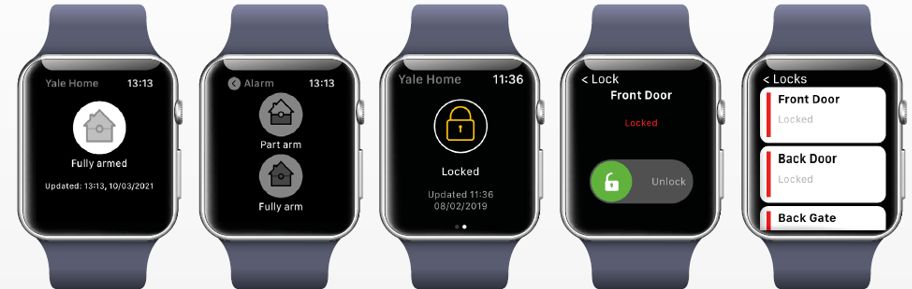
If you need additional support
You can get a more visual help related to our products at our download center and in our library for support videos.