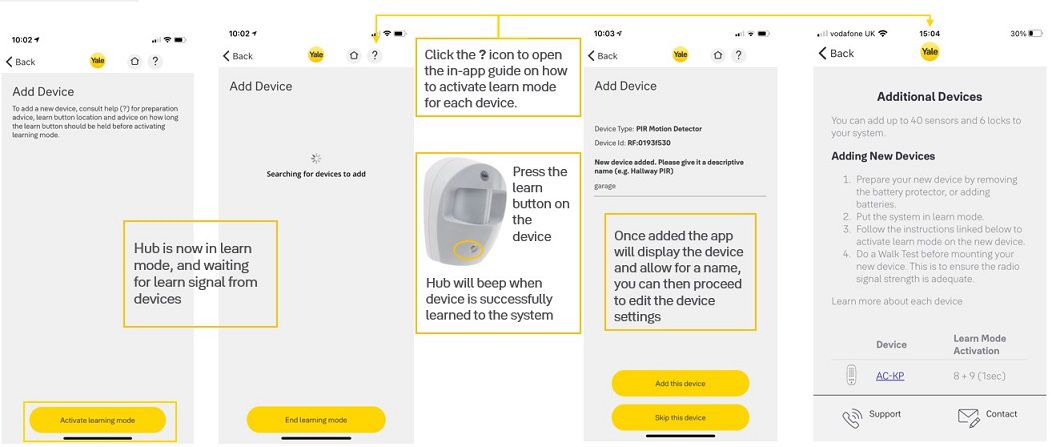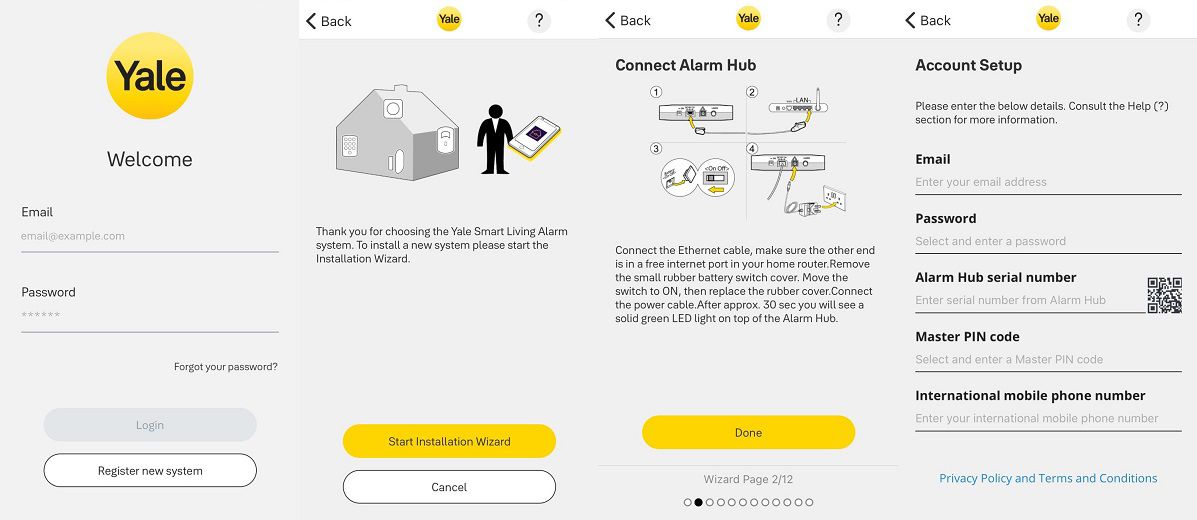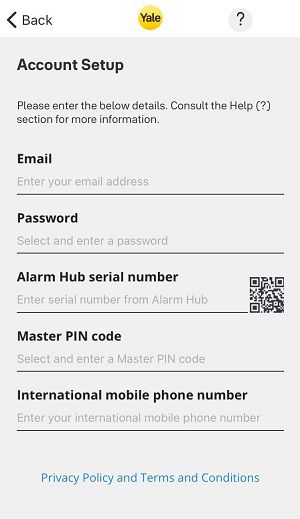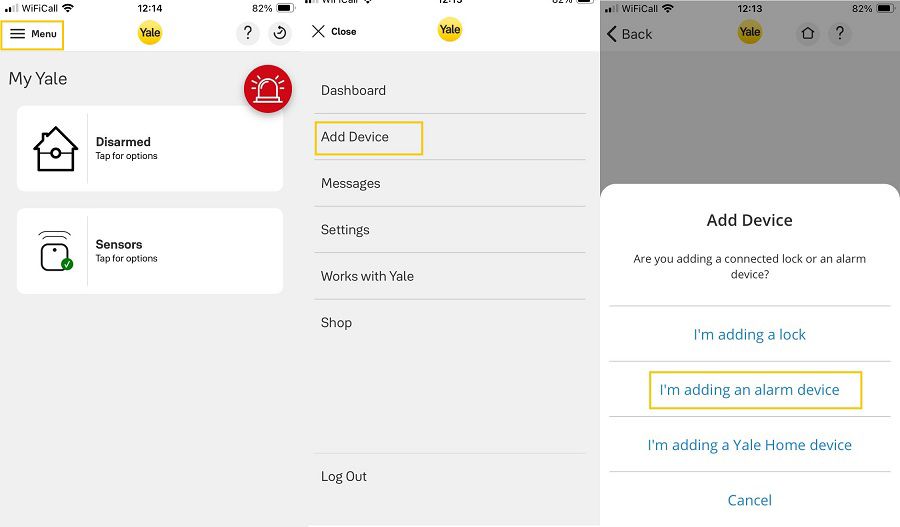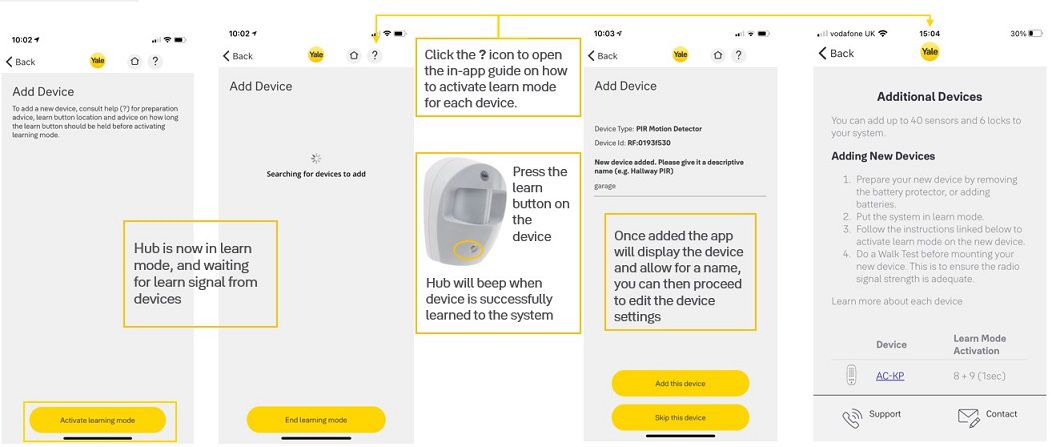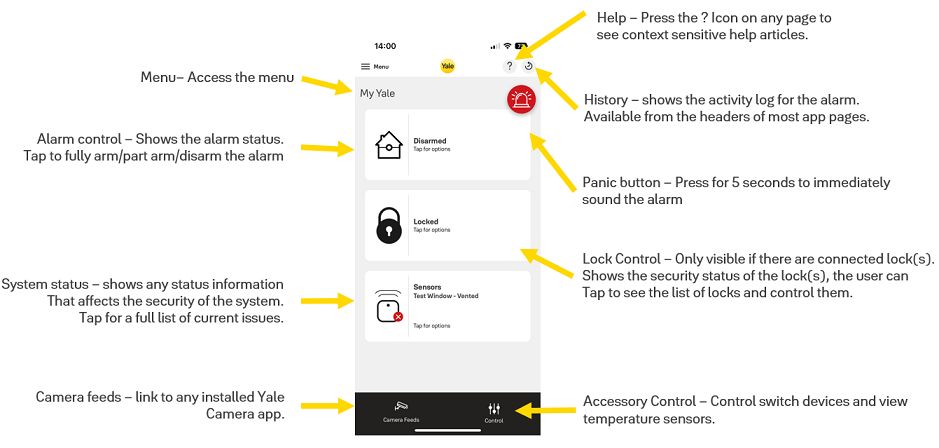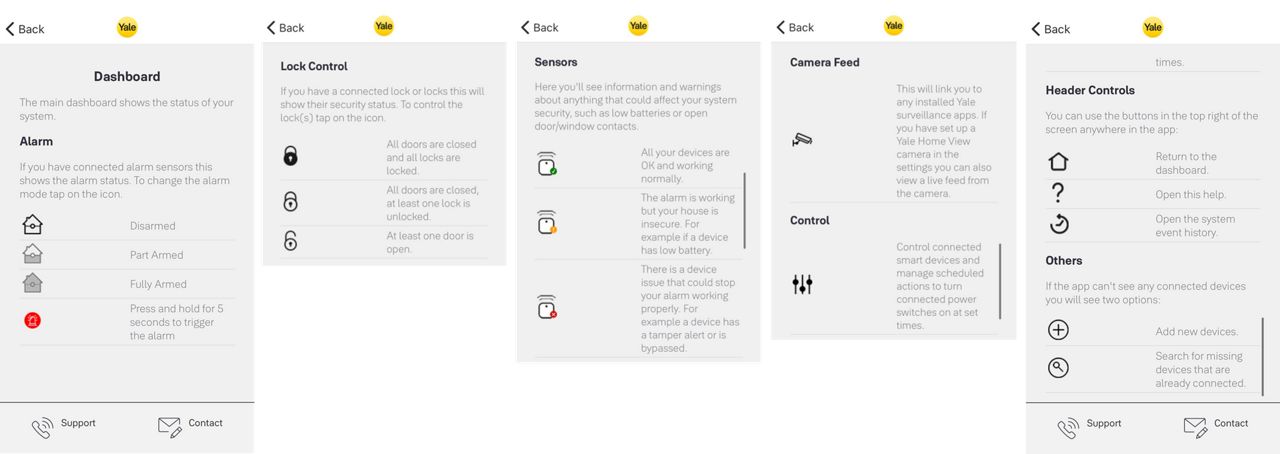When setting up a Yale Alarm for the first time, as part of the Yale Alarm in-app setup wizard, you are given the opportunity to register alarm devices such as door contacts and motion sensors.
Devices that are pre-linked to the alarm hub will be automatically listed and allow you to give them a name once onboarded.
Alternatively, you have the option to add an alarm device at a later time.
To add an alarm device, such as a Motion or Door/Window contact sensor:
In the Yale Alarm app, open the main Menu and select Add Device, followed by I'm adding an alarm device.
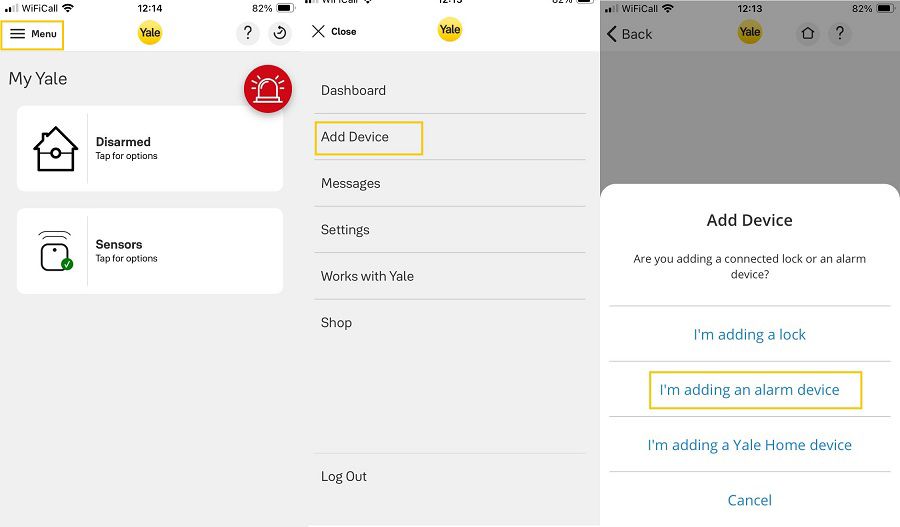
On the next screen, select Activate Learning Mode, the Yale Alarm hub will now be searching for devices to add, during this stage, press the Learn Button on the device.
(TIP: Press the ? icon to open the in-app guide on how to activate the learning mode for each device)
The Yale Alarm hub will beep when the device is learnt to the system, you also have the option to name your device (for example, named garage in the image below).
Select Add this device to complete the process.