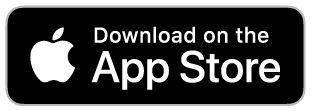How to Invite Guests to Your Smart Safe
Tip: If they already have a Yale Access Account, your key will appear in their keychain after you send the invite provided you send it to the number listed in their Yale Account.
Types of Access:
App Access will allow the user to lock/unlock from their smartphone using the Yale Access App. You can add the user as a guest or an owner.
- Guests can only lock and unlock the Yale Smart Safe via the app. You can also assign an access schedule to the app access. The user can have always-on access, reoccurring access or temporary access.
- Owners will have full access to the Yale Smart Safe from the app. They can lock /unlock, use auto unlock, invite/remove guests and owners, control all lock settings, view the activity feed and view the guest list.
Personal Entry Code Only will allow the user to unlock the Yale Smart Safe via an entry code on the Safe keypad. Entry codes can be always-on, reoccurring access or temporary access.
Select iOS or Android (depending on your device) for steps to invite guests to use your Yale Smart Smart.