In the Yale Home app access the guest list menu by selecting the icon highlighted grey below
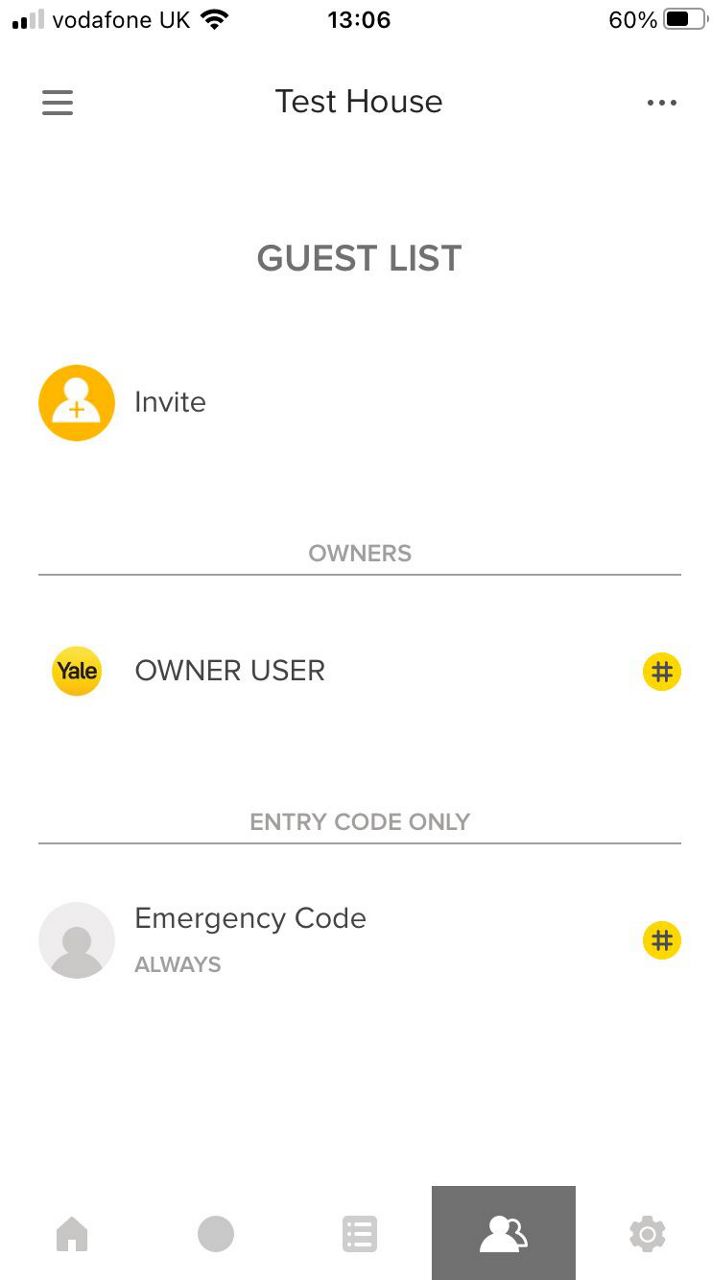
Select App Access
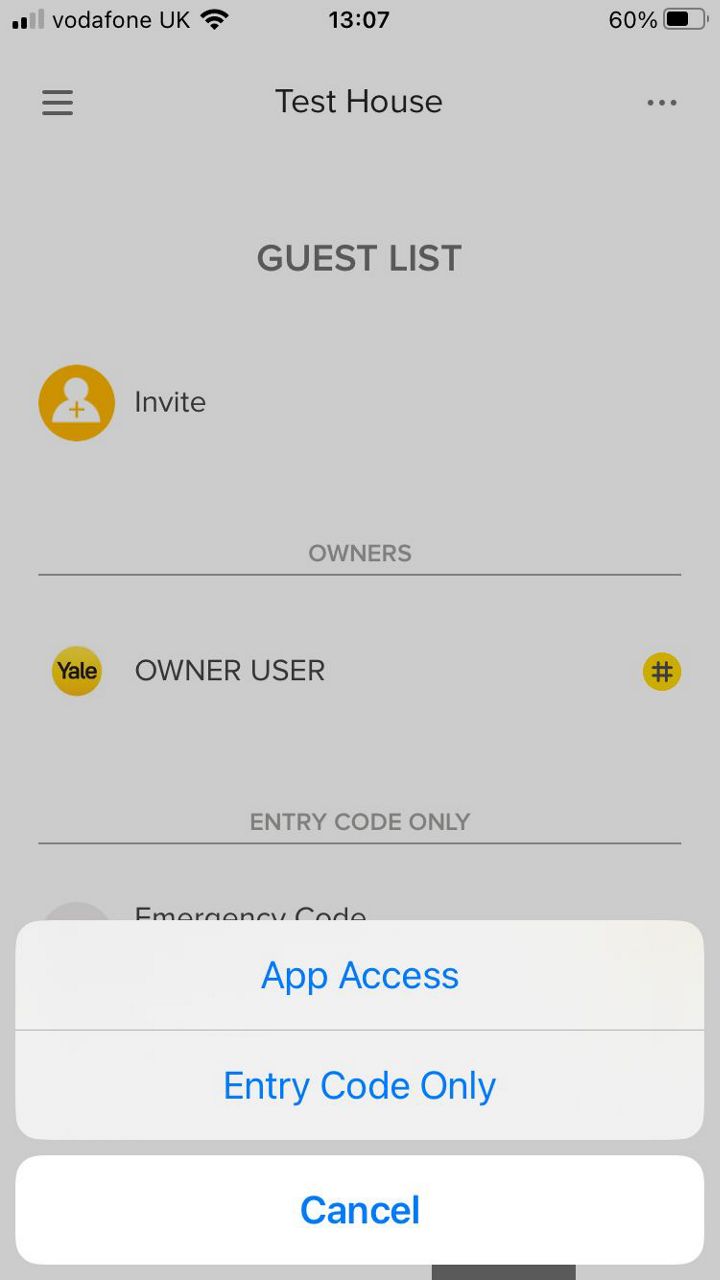
Choose an invite option
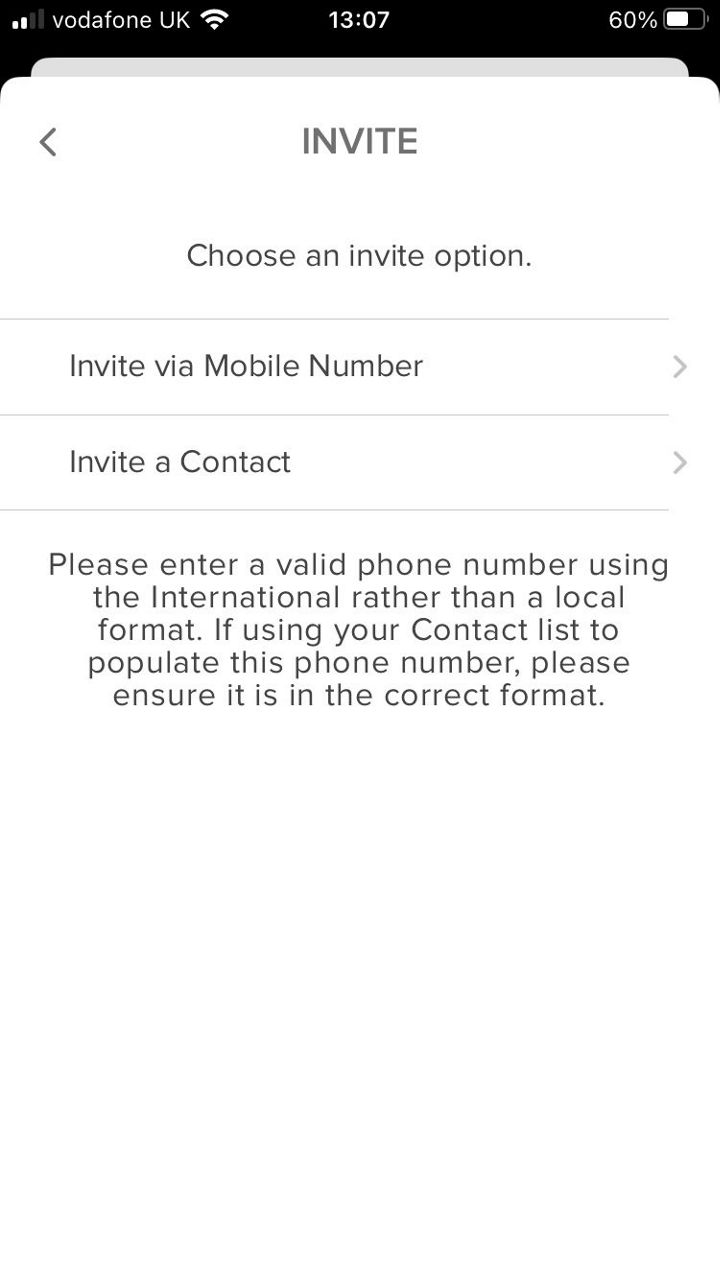
Select which camera you would like to share access with
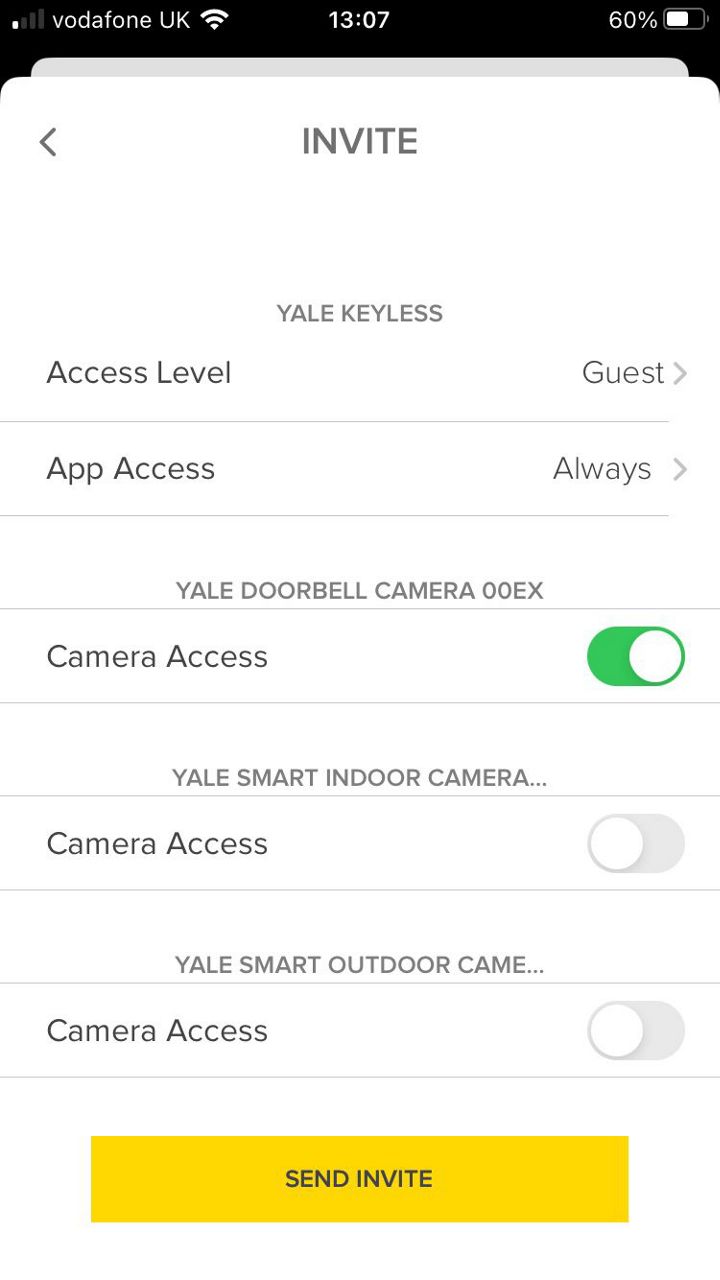
Existing Yale Home app users will receive a notification, and see your House Appear in their app home screen.
New Yale Home app users will receive an invite to download the Yale Home app and create a Yale Home Account.
The shared user will be granted owner privileges to your Yale Smart Indoor Camera.