Everyday Use with Yale Zuri and Zuri S
Here you can find the answers about Everyday Use with the Yale Zuri and Zuri S.
Here you can find the answers about Everyday Use with the Yale Zuri and Zuri S.
This is required for all menu operations. Ensure you take note of the code and keep this safe. The administration code is critical to carry out all actions on the Yale Zuri and Zuri S.
Standalone: This is where the lock is controlled at door level.
Yale Home Application: This allows the lock to be controlled and operated through the Yale Home application, all lock options and credentials are managed from within the Yale Home application.
There are 5 access solutions:
Credentials and options can be set up via two options:
If the device is set up as Standalone, all credentials (RFID, Fingerprint and Code) are added and options amended by following the guides at device level.
Zuri and Zuri S installtion manuals
If the device is set up within the Yale Home Application, all credentials (RFID, Fingerprint and Code) and options must be set up through the Yale Home Application, if this option is selected you will not be able to add credentials or change options via the Standalone methods, to cover how to add the above within Yale Home please see everyday use of support page for the Zuri and Zuri S.
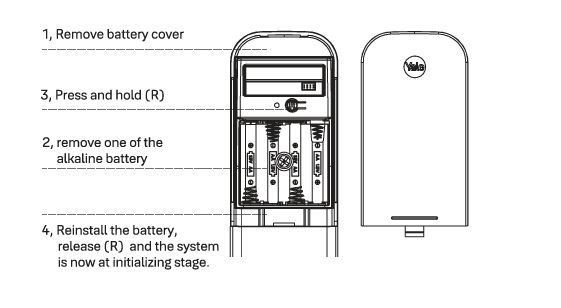
These icons can be found on the lock itself or as part of the registration process.
This is required for all menu operations. Ensure you take note of the code and keep this safe. The administration code is critical to carry out all actions on the Yale Zuri and Zuri S.

To activate Bluetooth follow the instructions below. Bluetooth activation is required to allow the device to work with the Yale Home app. Bluetooth is also required to add a Yale WiFi bridge.

Standalone: This is where the lock is controlled at door level. All options and credentials are added to the lock directly via the key pad setting options, this will not allow any remote management of the lock, or information to be relayed to the Yale Home Application.
Yale Home Application: This allows the lock to be controlled and operated through the Yale Home application, all lock options and credentials are managed from within the Yale Home application. With the addition of a WiFi bridge this will also allow remote operation and monitoring of the lock.
A fingerprint user can be added via two routes:
Standalone- Add finger print user
To add a finger print users from the Yale Zuri or Zuri S follow the instructions below:
Yale Home- Add finger print user
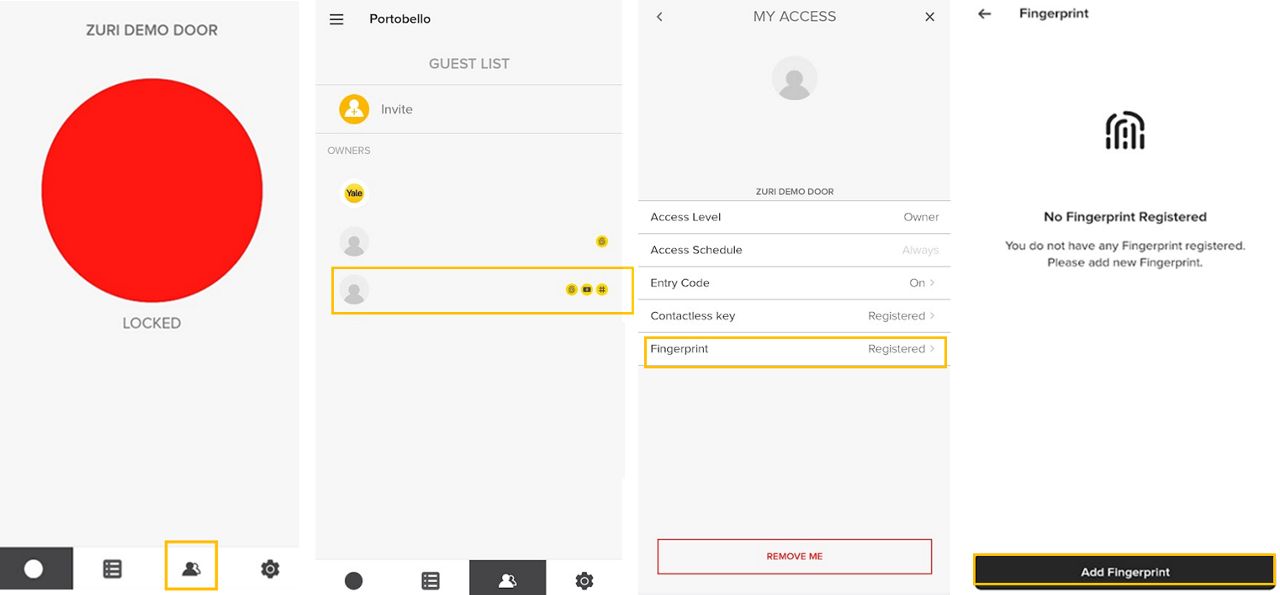
A fingerprint user has to be removed the same way they were added, this will be via Standalone or Yale Home Application:
Standalone- Delete finger print user
To remove a finger print users from the Yale Zuri or Zuri S follow the instructions below:
Yale Home- Delete finger print user
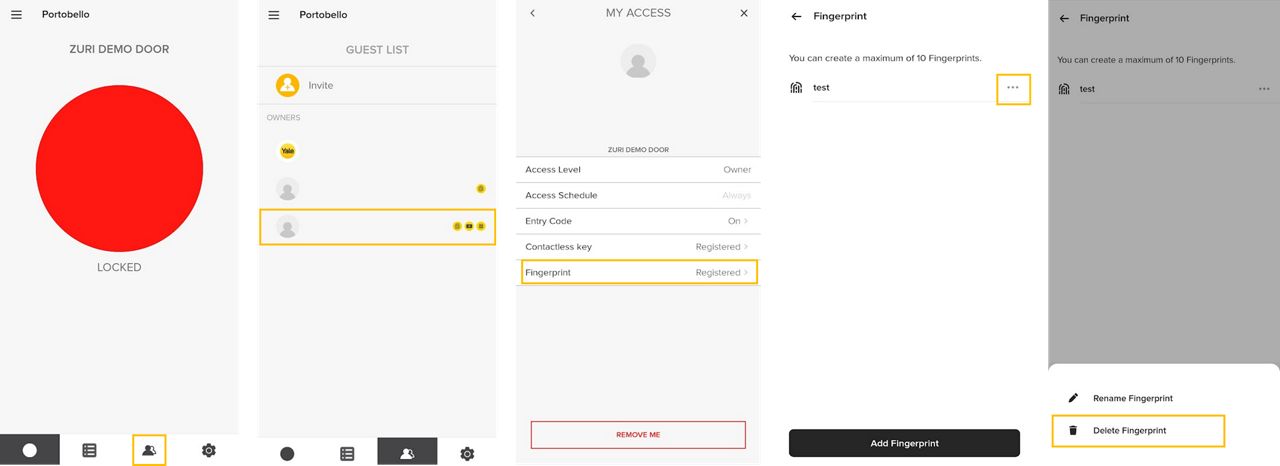
A pin code user can be added via two routes:
Stand alone- Add a pin code
Yale Home- Add a pin code
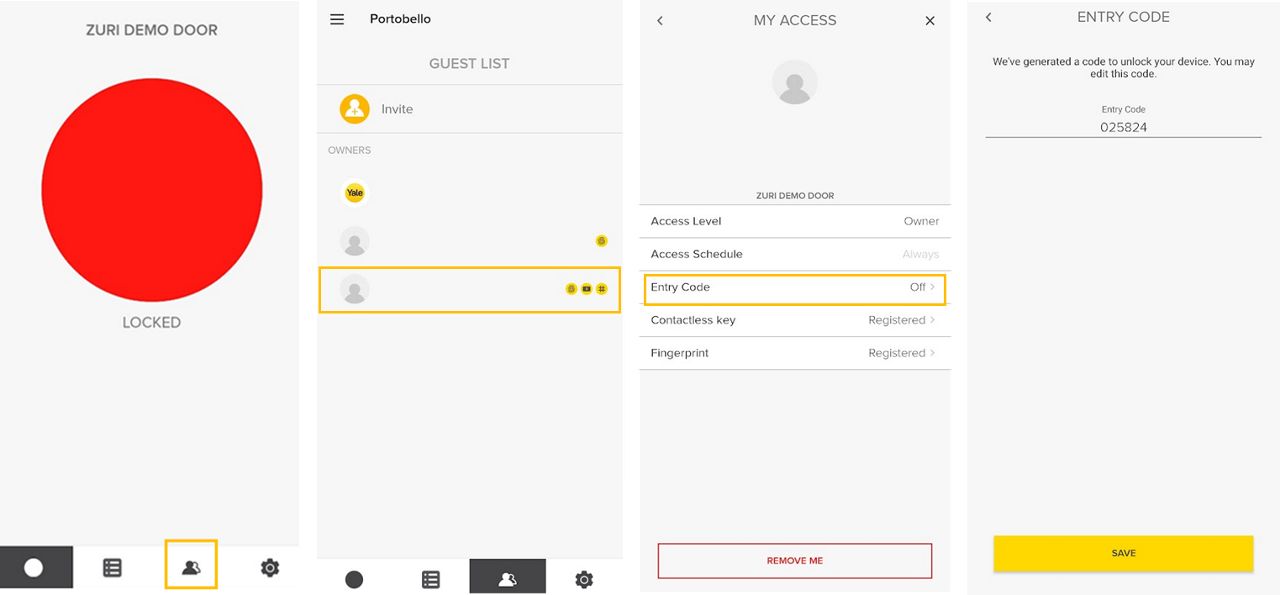
Pin codes must be removed in the same way they they have been added - either in Standalone or via the Yale Home Application
Stand alone- Delete a pin code
Yale Home- Delete a pin code
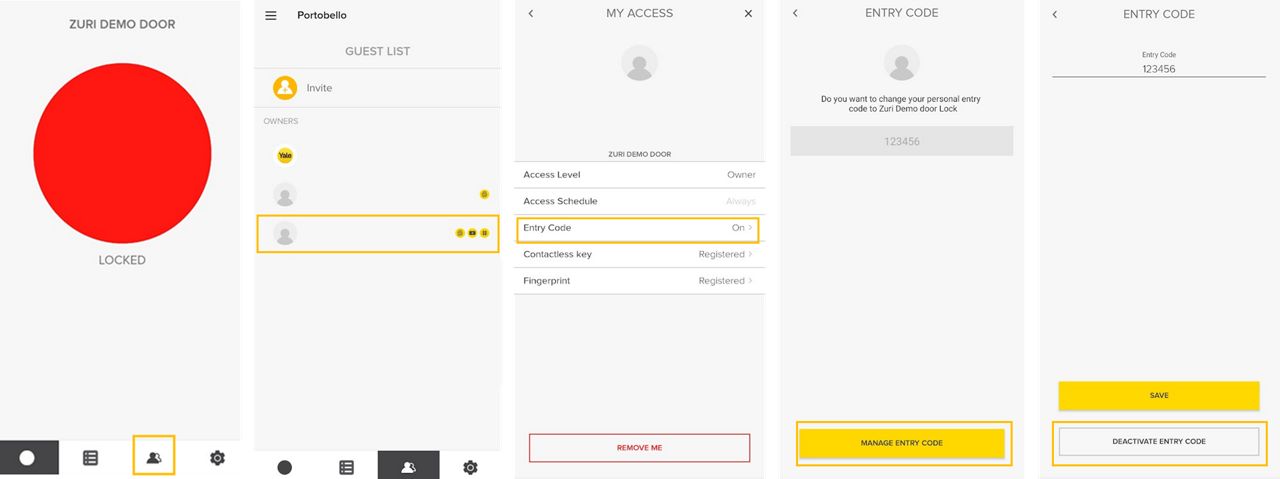
A RFID key card user can be added via two routes:
Stand alone- Add a RFID card
Yale Home- Add a RFID card
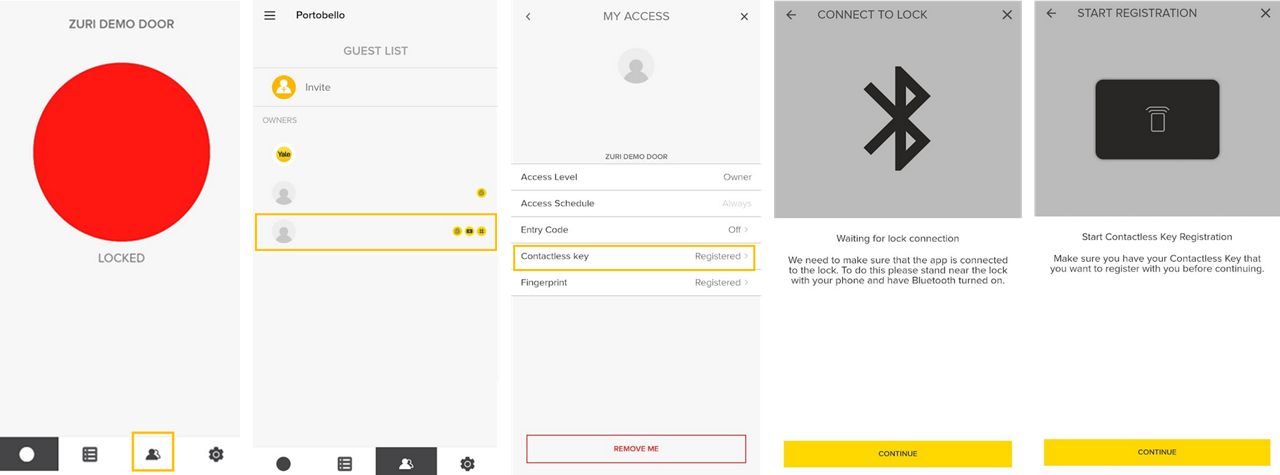
RFID cards must be removed in the same way they they have been added - Either in Standalone or via the Yale Home Application
Stand alone- Delete a RFID card
Yale Home- Delete a RFID card
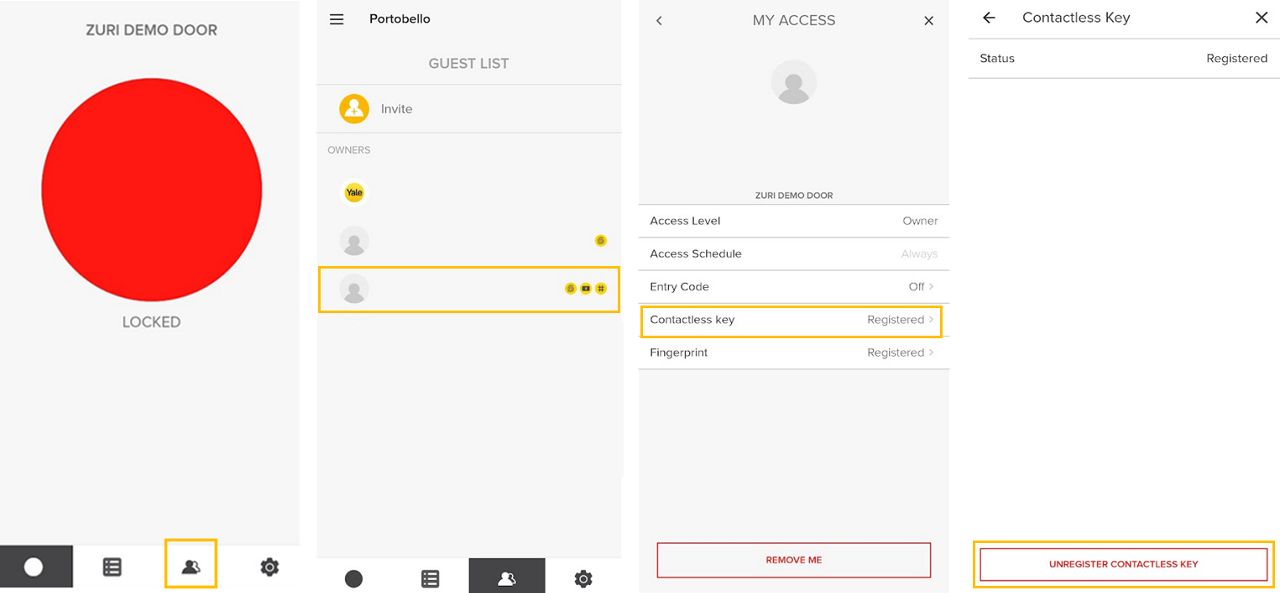
Once the door is closed, lift up handle to secure the lock.
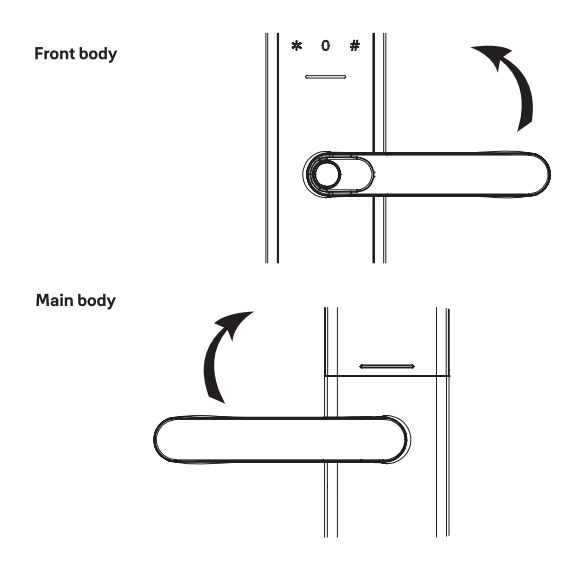
Auto lock is where the lock will lock itself after a set period of time (3 seconds), the Zuri or Zuri S does this by disengaging the clutch to the out side handle not allowing the lock to be opened without a valid credential, this setting is on by default.
Stand alone- Auto lock on
Stand alone- Auto lock off

More infromation on Auto Unlock can be found here: Auto Unlock
Yale Home- Auto Unlock on
Yale Home- Auto Unlock off
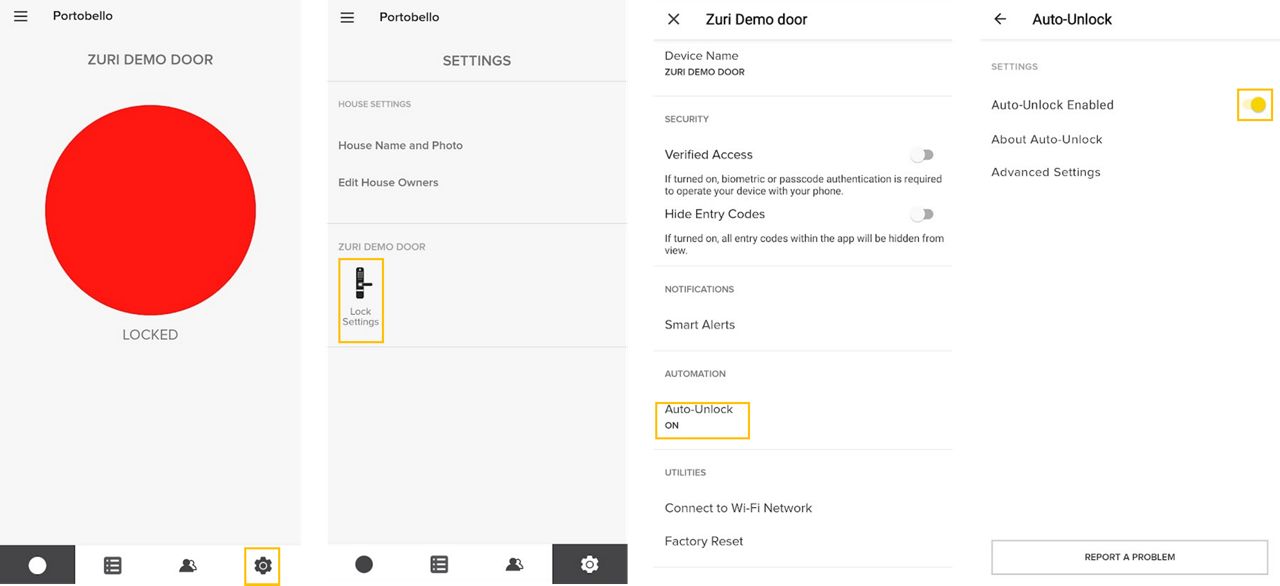
A guest can be invited to use the Zuri or Zuri S lock through the Yale Home Application, they can be granted access using a credential or through the Yale Home Application.
Set up guest access in Yale Home application for the Yale Zuri or Zuri S:
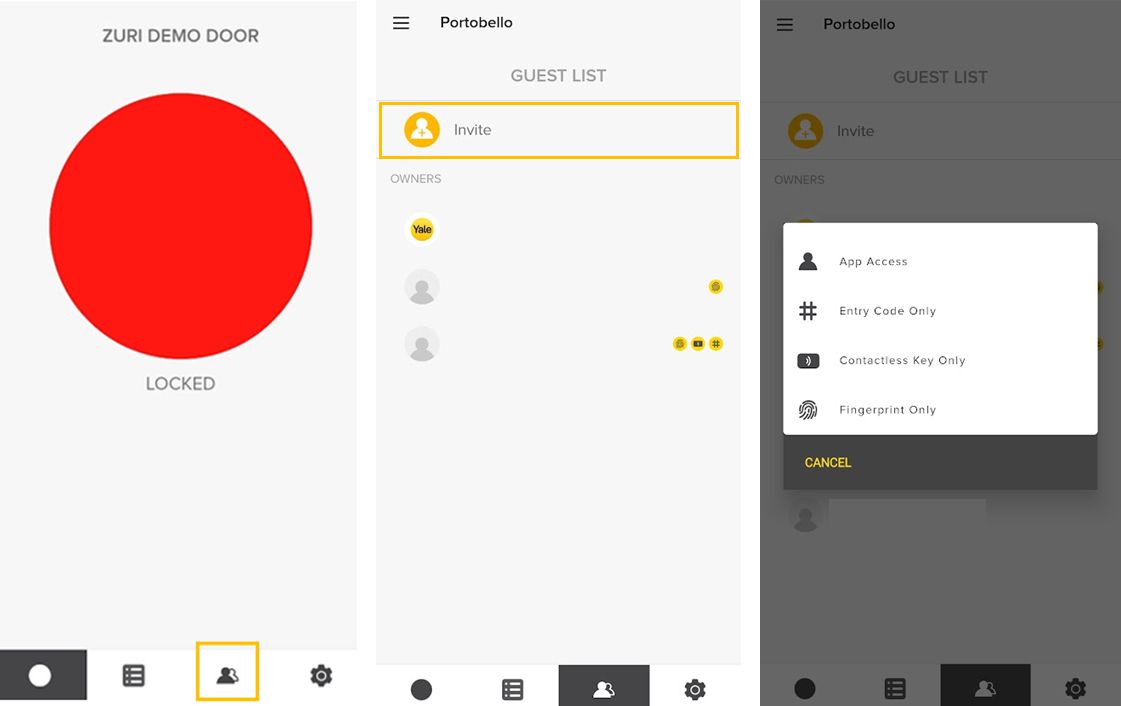
If you send an invite to your lock and your guest does not receive it, there may be an issue with the contact information you sent it to. Double-check that the number you sent the invitation to is the correct number. If the invite was sent to an incorrect number, go into the Yale Home Application, delete and resend the invite ensuring that the phone number is correct. If that doesn’t work, please make sure the contact in your phone has their number saved in an international format (with the country code in front of the number), then try sending the invite again.
If your guest received an SMS invitation from you, but after setting up their Yale Home account they do not see your house in their Yale Home app keychain (main menu), there may be an inconsistency between the number you sent the invite to and the number the guest created their account with. If this happens, ensure that the numbers match by cross-referencing the number you sent the invite to with the one on the new account. If the numbers do not match, delete the invitation and resend it to the number in their account. The guest should then find the house in the keychain.
Credentials must be removed in the same way they they have been added- Either in Standalone or via the Yale Home Application
Standalone- Delete all credentials
Yale Home- Delete all credentials
Within the Yale Home Application, all credentials can be removed by two options:
A Smart Alert is a custom alert on your mobile device to alert you if a set action is carried out at the door. For example: you are alerted when a certain guest unlocks the door. To set Smart Alert on your Zuri or Zuri S, it must have WiFi enabled and remote management be enabled using a WiFi bridge.
To set up a Smart Alert follow the below steps:
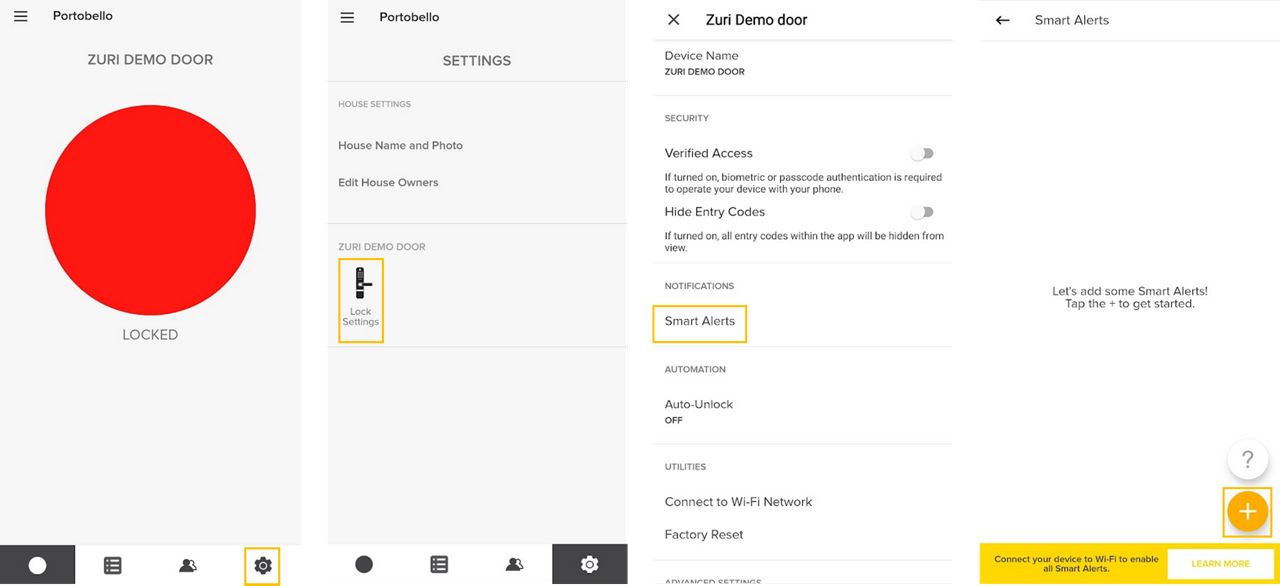
To remove a Smart Alert on the Zuri or Zuri S follow the steps below:
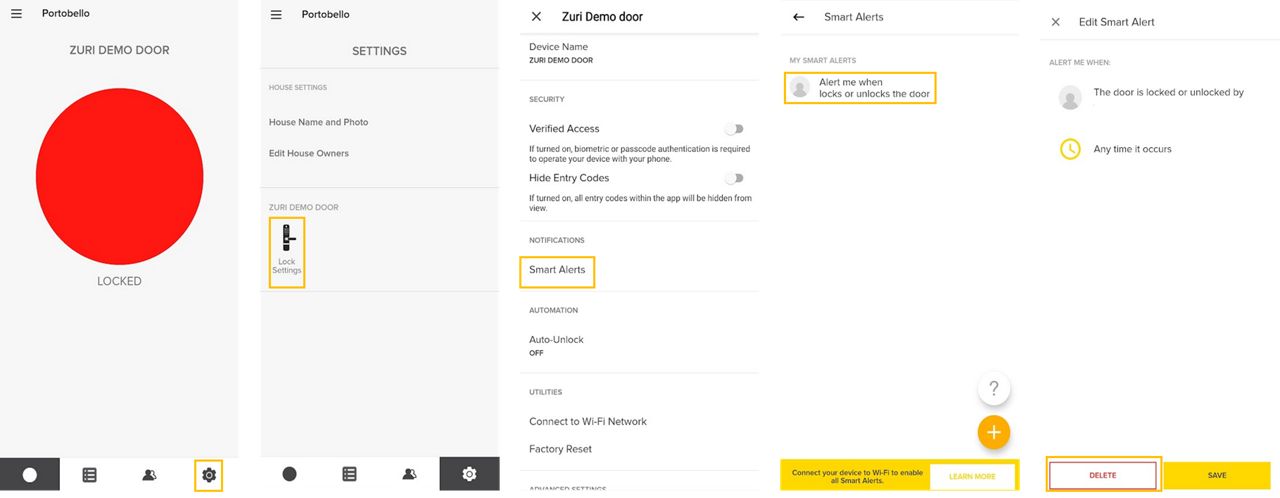
Stand alone- Change language
Yale Home- Change language
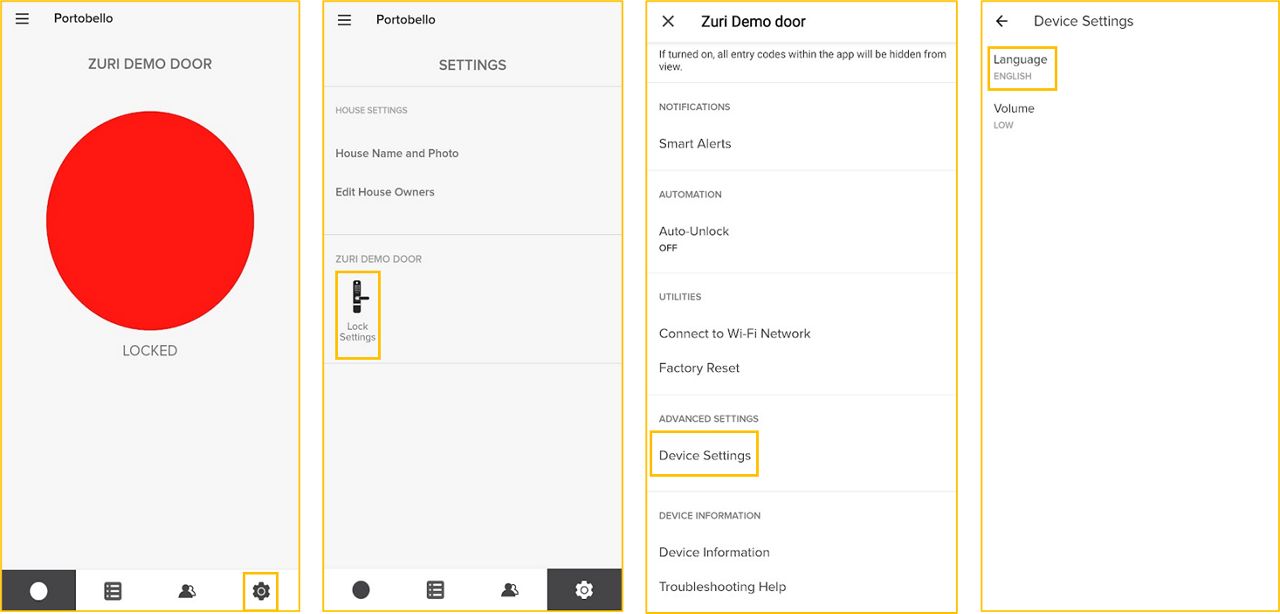
To open the door in silent mode follow below:
This will unlock the door without any voice command from the device, this will work on all credential types added via Standalone or via the Yale Home Application.
Yale Home- Change volume
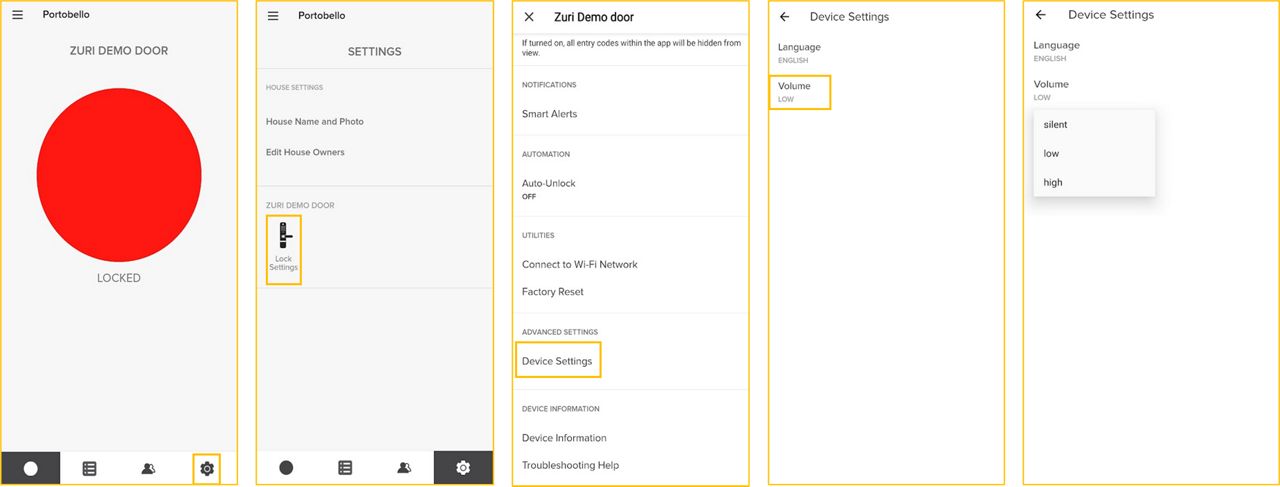
Zuri:
Zuri S:
There are 5 access solutions:
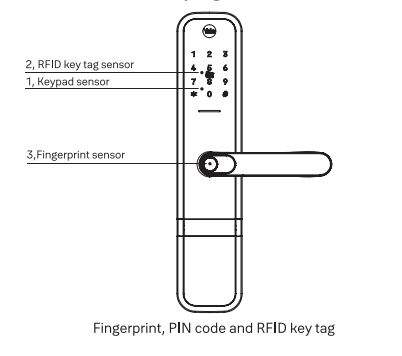
Note: Emergency power supply port is only to be used when the batteries completely flat, not day to day use.
Zuri:
Zuri S:
Force lock is where the lower internal lock is engaged, this will prevent the door being open from the external side irrelevant of other access rights (Yale Home Application, Fingerprint, RFID and Code).
Zuri:
Zuri S:
Example of Force Lock actrivated:
Yes. If you are unable to unlock the smart lock using a valid credential or if the battery runs out, you can use the mechanical key override as a backup to unlock the product.
Zuri:
Zuri S:
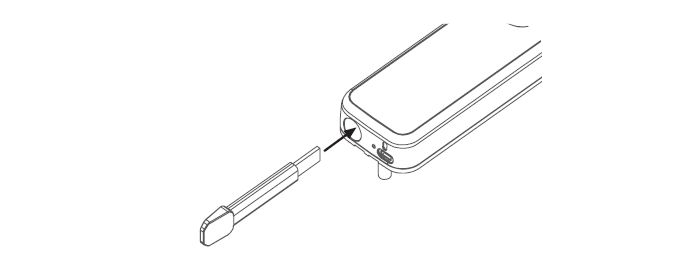
When either a invalid credential. fingerprint, RFID key tag or PIN code have been entered 5 times. The lock will enter a 3 minute lock out, this is programmed for security reasons. After the 3 minute lock out has passed, the lock can be opened with a valid credential.
If the credential continues to fail, we recommend opening the door via another credential or mechanical key override, remove the credential that failed and readd the credential.
There is a USB-C DC 5V port underneath the lock to power up the lock incase the batteries die.
Note:
This is for emergencies only should the batteries become depleted.
Zuri:
Zuri S:
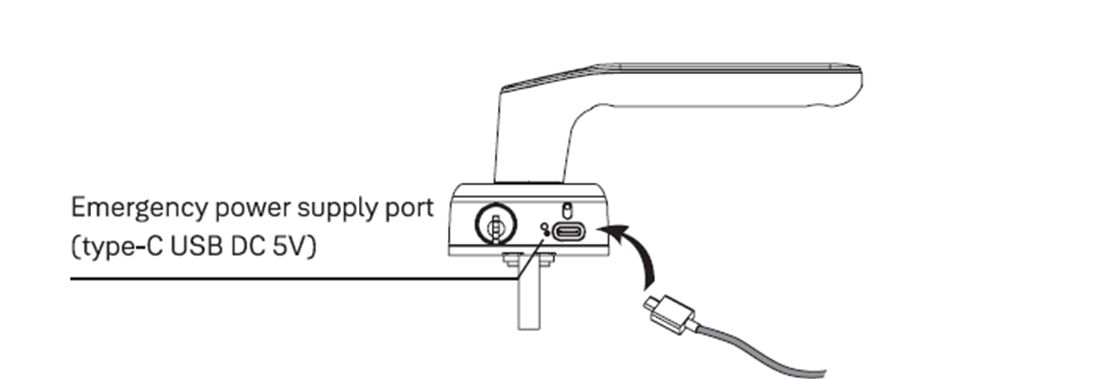
This question has its own page: How to Set Acces Schedules
You can get a more visual help related to our products at our download center and in our library for support videos.




The yalehome.com/us site has migrated to shopyalehome.com for U.S. and Canada customers and partners. Do you want to stay on this page or go to the U.S./Canada site instead?
Go to the U.S./Canada siteStay on this page