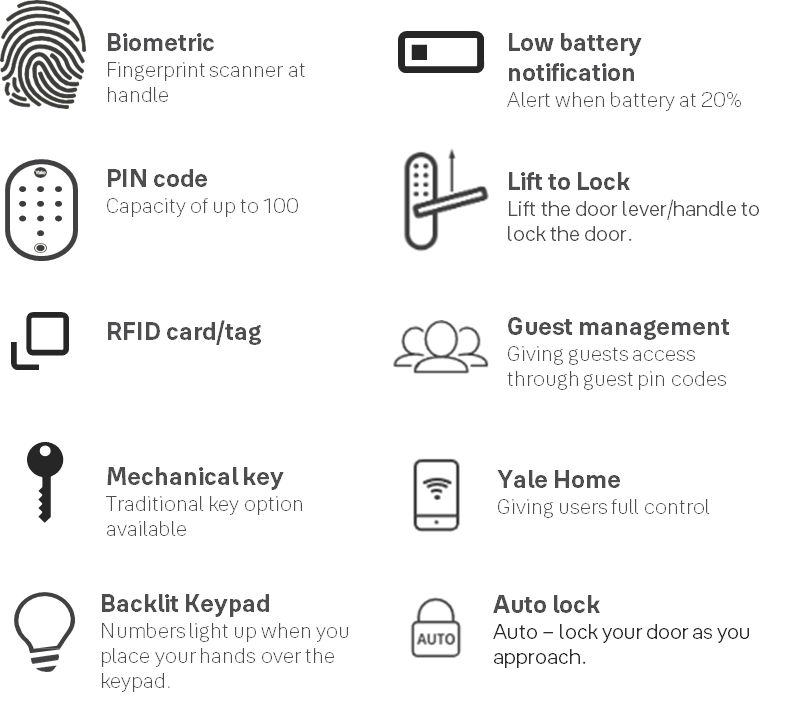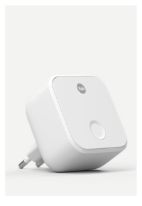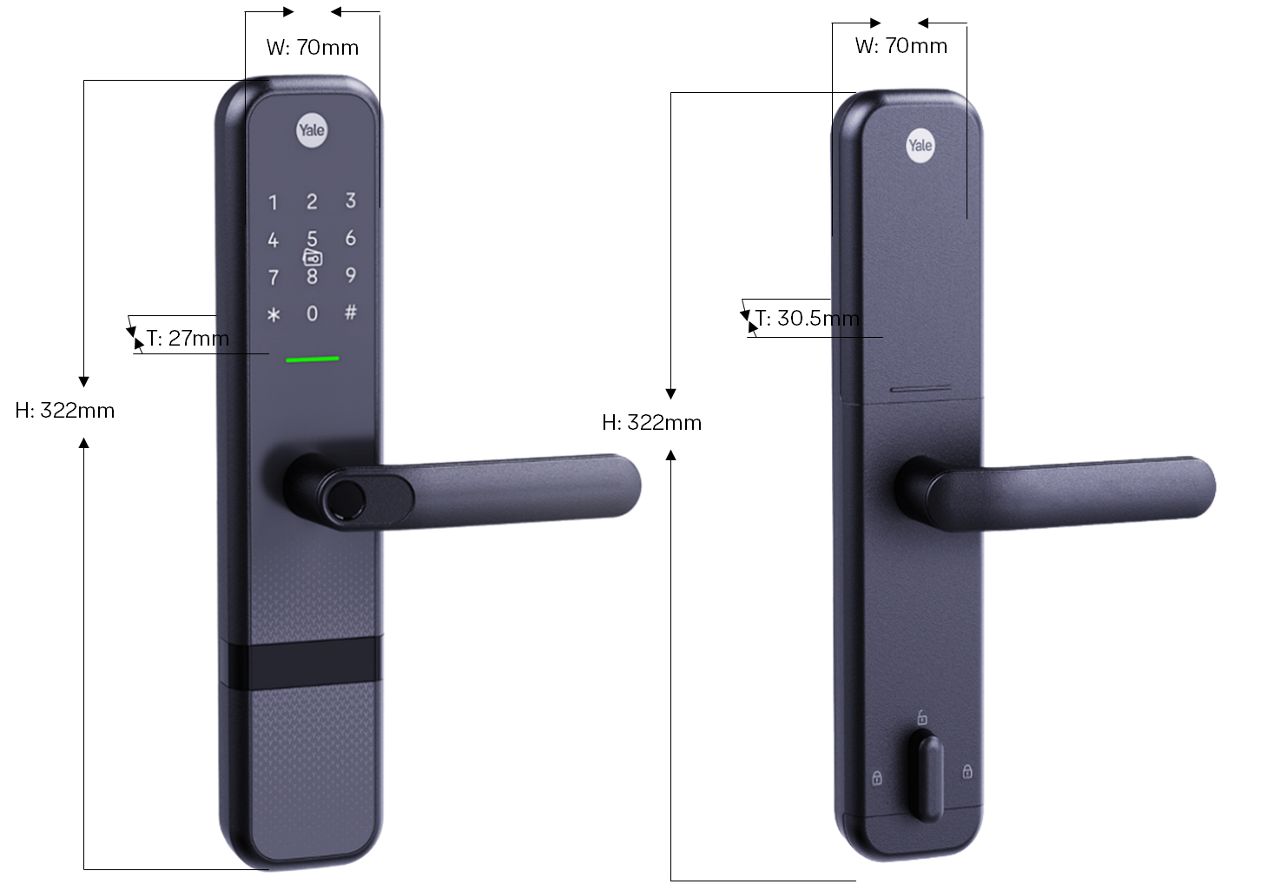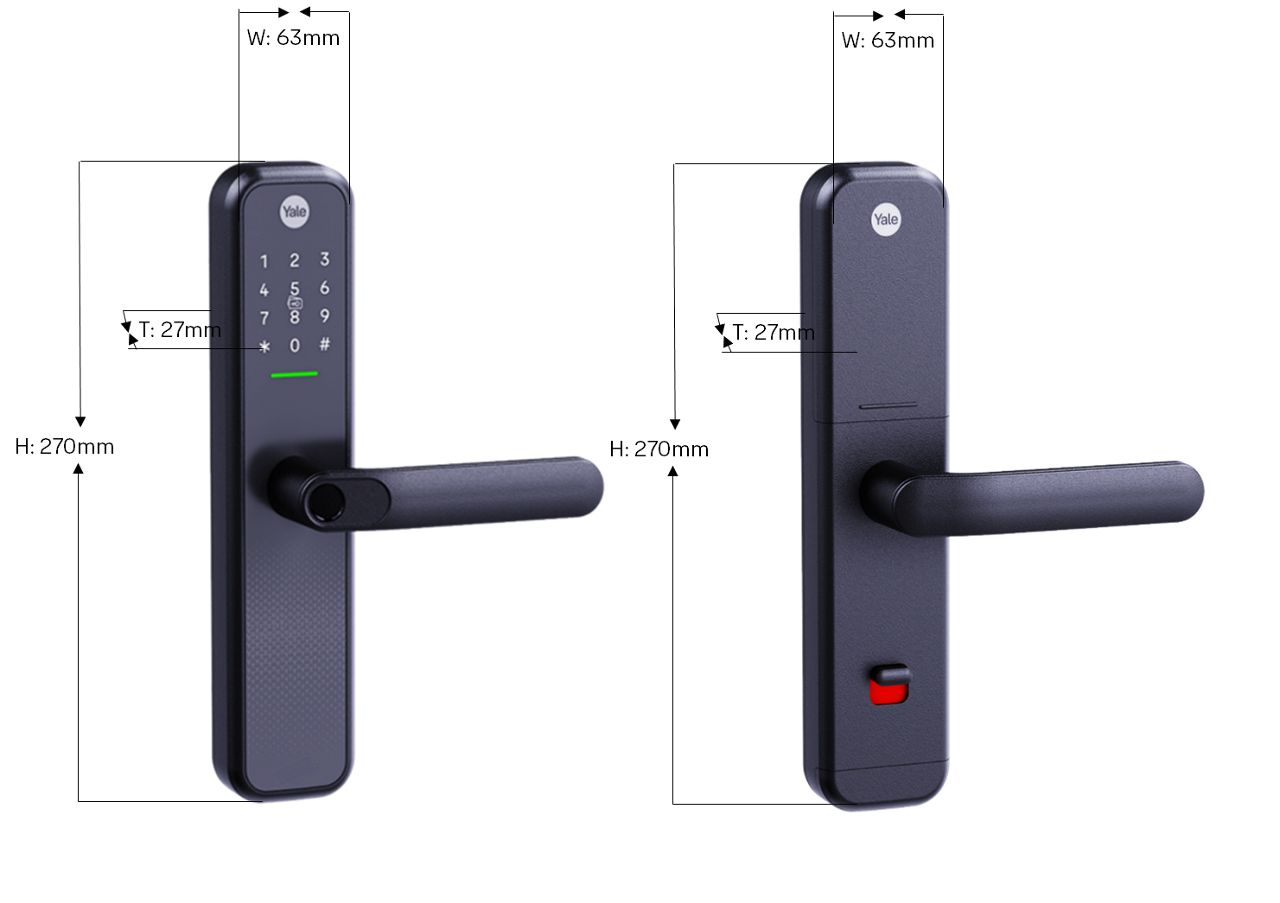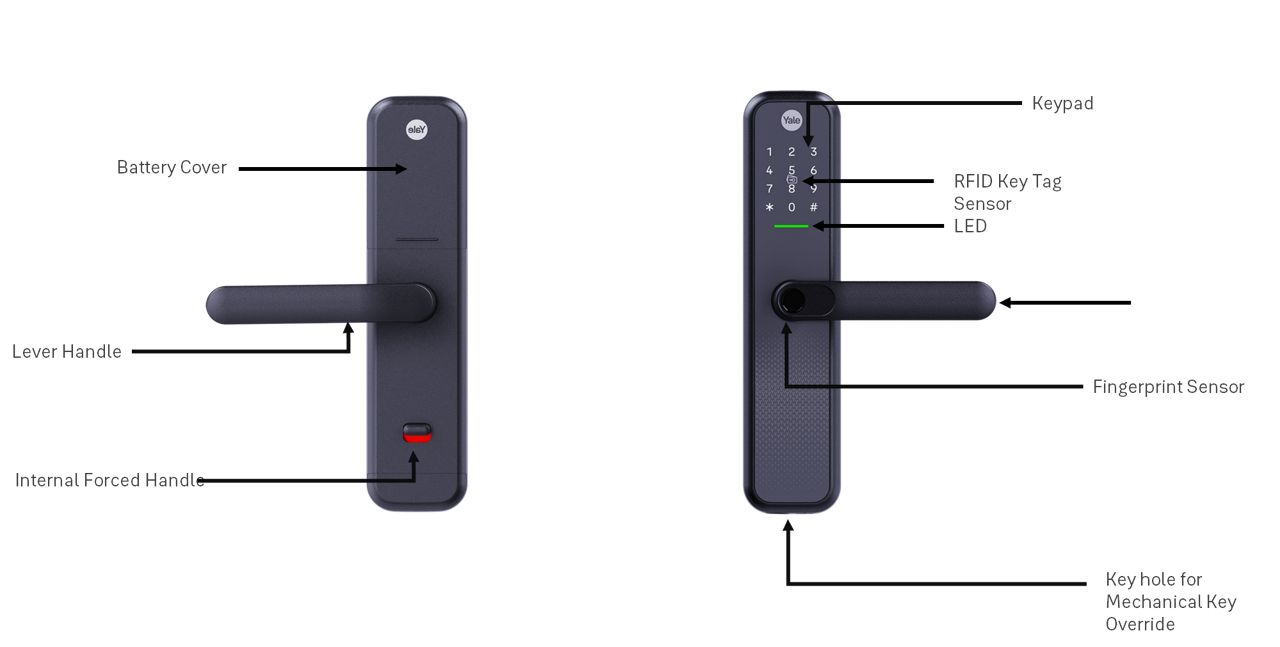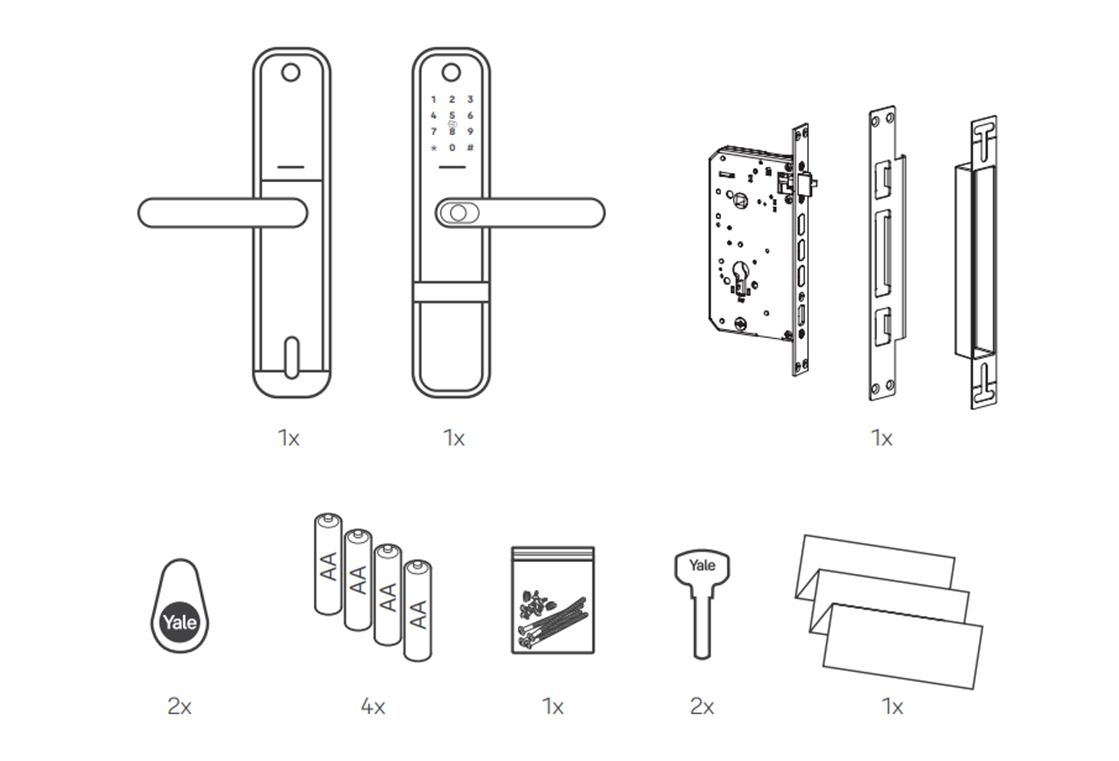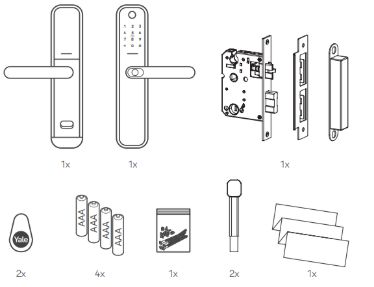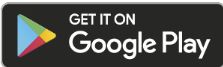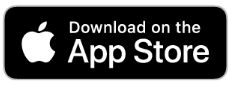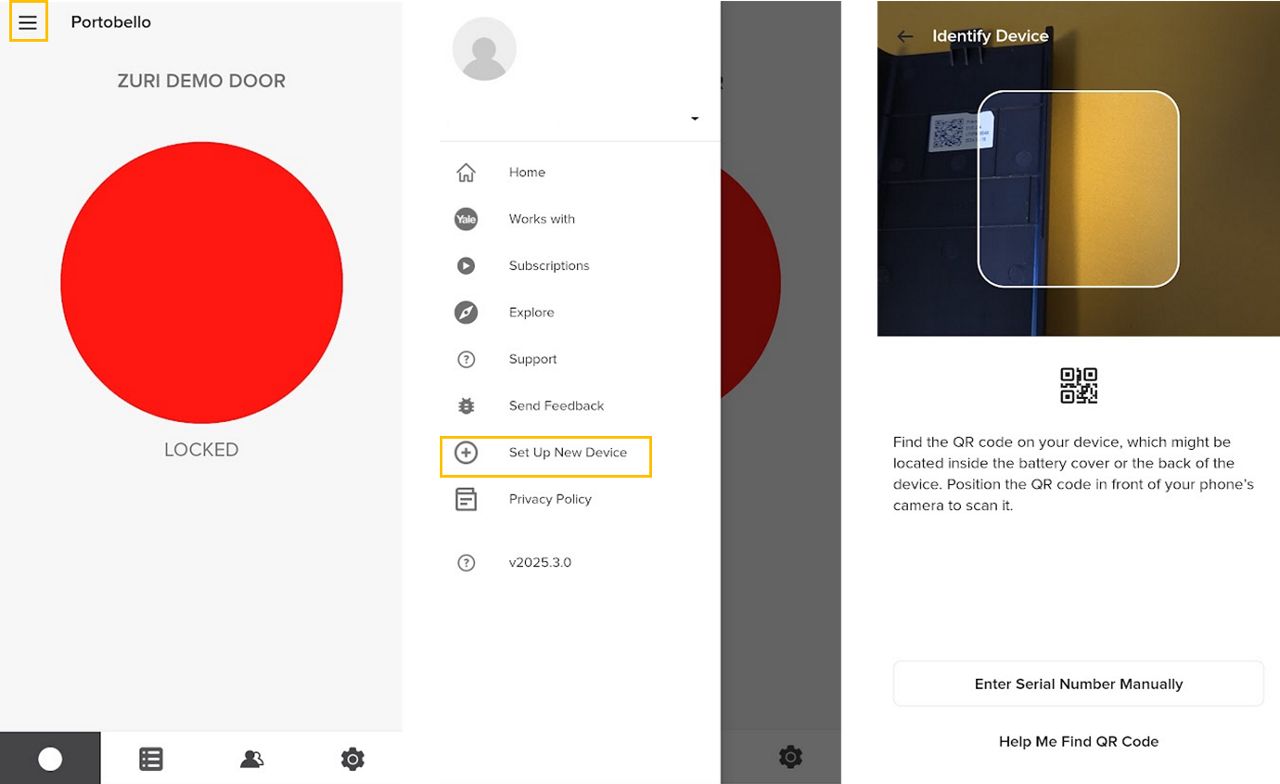Getting Started with Zuri and Zuri S Smart Lock
Here you can find the answers on Getting Started with Zuri and Zuri S Smart Lock.
Getting Started FAQ
If you need additional support
You can get a more visual help related to our products at our download center and in our library for support videos.
Download Center
Support Videos