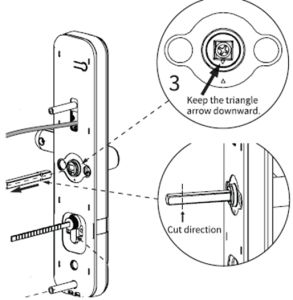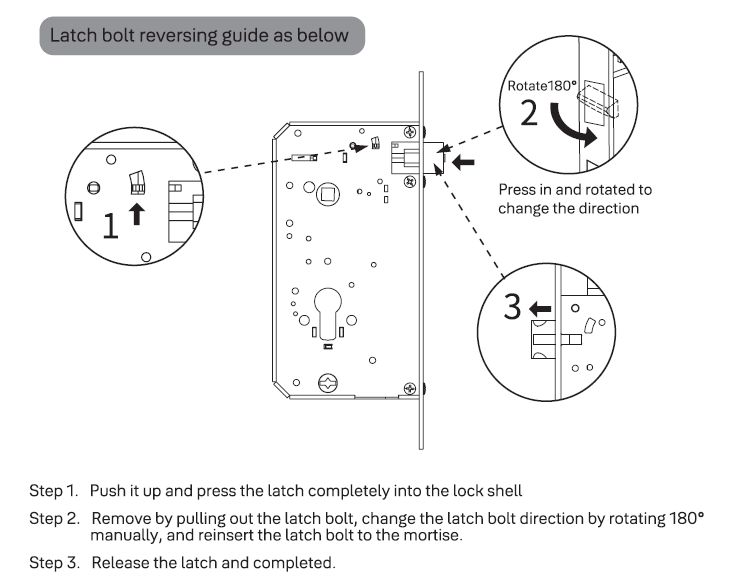Troubleshooting your Yale Zuri Smart Lock
Here you can find the answers about Troubleshooting your Yale Zuri Smart Lock
Most common questions about Troubleshooting Zuri and Zuri S Smart Lock
My device has a audible tamper warning, what should I do?
If you device has a tamper warning follow the below steps:
- Ensure the device is not damaged from being tampered
- Open the door using a valid credential
- Remove battery cover
- Press the R Button
- Refit battery cover
The tamper will now clear on the device.
Updating Lock Firmware
Firmware updates are released periodically to help improve connection speed, connection reliability, motor controls, and Auto-Lock.
Firmware updates begin automatically when the lock owner connects to their lock. You can still operate your lock via the app during the update. Firmware updates can take anywhere from 5-15 minutes. Be sure to keep your phone near your lock, with the Yale app open throughout the whole update.
Trouble Connecting to Lock
If you are having trouble connecting to your lock using the Yale Home App, the following troubleshooting may help:
- Trying to connect remotely
- Wi-Fi and Bluetooth: Turn off and on
- Force quit the Yale Home App
- Trying to connect over BluetoothI am unable to set up or onboard the Zuri and Zuri S to Yale Home, why?
If your Lock will not connect to Yale Home Application please ensure that:
- Bluetooth is turned on the lock is turned on, this can be done by:
- Select R
- Enter your administrator code
- Select #
- Select 7
- Select #
- Select * or R
- Ensure that bluetooth is turned on on your mobile device
- Ensure you are within bluetooth range on the lock (approx 3m)
- Bluetooth is turned on the lock is turned on, this can be done by:
Troubleshooting FAQ
If you need additional support
You can get a more visual help related to our products at our download center and in our library for support videos.
Download Center
Support Videos